Converting AVI to MPEG is a handy way to free from the format compatibility issue among media players and devices. Moreover, converting AVI videos to MPEG format also benefits burning DVDs for its high quality. If you are looking for an efficient AVI to MPEG converter, read this post to learn the best online and desktop converters.
Tips. Free download the recommended AVI converter to convert AVI videos to MPEG most efficiently without any limitations!
https://www.videoconverterfactory.com/download/hd-video-converter-pro.exe https://www.videoconverterfactory.com/download/hd-video-converter-pro.exe
Have many AVI files and want to find a stable AVI MPEG converter to convert AVI files to MPEG most efficiently? Just give WonderFox HD Video Converter Factory Pro a try! It features a batch conversion mode that can convert AVI to MPEG in batches while keeping the best quality. As a professional video converter with wide format support, it can convert any type of AVI video to MPEG and more formats. You can also easily convert HD/4K/8K videos quickly with hardware acceleration.
With the simple tutorial given below, let’s free downloadfree download this AVI to MPEG converter and start the AVI MPEG conversion now!
HD Video Converter Factory provides the easiest and quickest solution to batch convert AVI files to MPEG, MP4, MKV, and other profiles with the highest quality preserved. Video editing, compressing, downloading, and more are also provided. Get it here now!
Launch HD Video Converter Factory Pro on your Windows PC and choose the “Converter” module from the initial interface. Then click the upper-left “+ Add Files” button or the center “+” button to import your AVI files into the converter. Alternatively, you can also drag and drop the source files into the workspace directly.

Press the format image on the right side of the interface to open the output format list. Head over to the “Video” section and choose “MPG” to convert AVI to MPG, which is encoded with MPEG-1 and MPEG-2. You can open the “Parameter settings” window to modify the video encoder as well as other settings. If you want to convert AVI video to MPEG4, you can also choose MP4, MKV, or MOV video container format under the “Video” tab and then select “MPEG4” encoder in the “Parameter settings” window.

Tips: MPEG files are also called MPG files because the MPEG video data compression specifications and data encoding algorithms are built into video files stored in MPG format.
Before starting the conversion, you can also apply some edits to the video, like cutting, merging, cropping videos, and more. Then specify an output path for the converted files by clicking the bottom inverted triangle button or you can leave it by default. Finally, press “Run” to start the conversion.
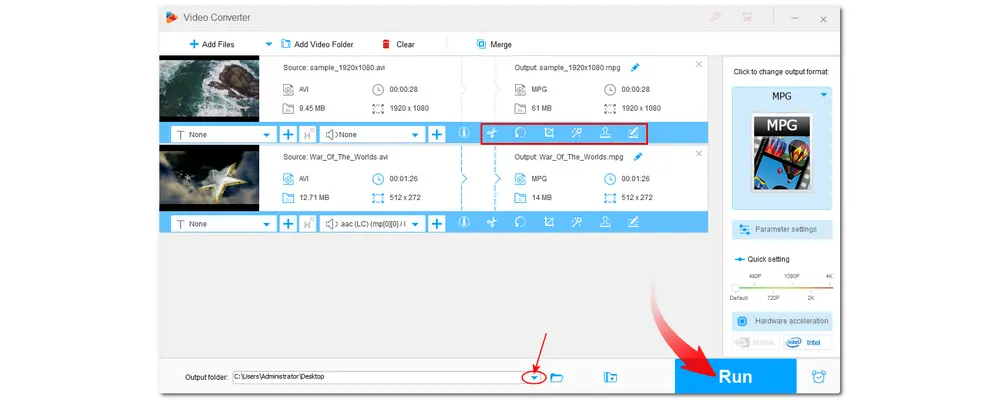
Apart from using desktop AVI to MPEG converter, you can also try to convert AVI to MPEG online if you just have a few small AVI video files. So, this part also shares some online converter tools to help you perform the conversion online.
It is a popular online video converter that can convert videos to a great number of video and audio formats, including AVI to MPEG. You are also allowed to cut, rotate, flip videos, and modify the video codec and other settings readily. But note that you can just convert videos no larger than 100 MB for free accounts.
Steps for AVI video to MPEG conversion with Convertio
Step 1. Visit the official site of Convertio: https://convertio.co/
Step 2. Click “Choose Files” to import AVI videos into the converter program.
Step 3. Choose the “MPEG” format from the output format library. (Here you can click the settings icon to make other changes.)
Step 4. Press “Convert” to start the conversion and wait for the conversion process. Finally, download the converted MPEG videos.
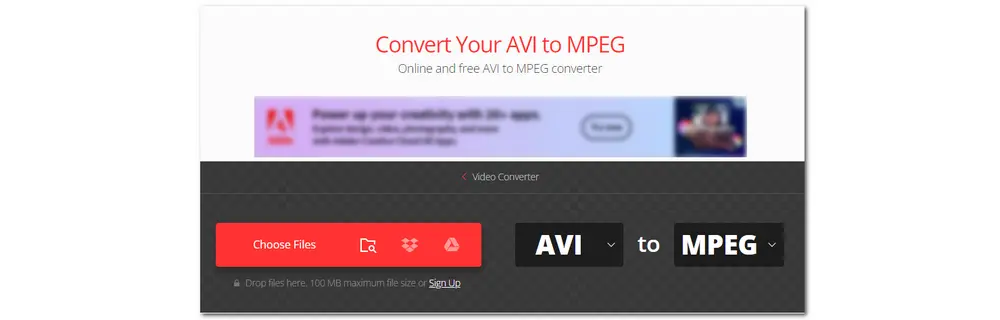
ConvertFiles is also an online converter that can convert various media files. With it, you can upload and convert AVI video files up to 250 MB. However, it only supports converting local files and doesn't offer additional editing features.
Steps for converting AVI file to MPEG with ConvertFiles
Step 1. Visit https://www.convertfiles.com/.
Step 2. Click "Browse" to select the AVI file you want to convert.
Step 3. Select MPEG Video File(.mpeg) from the Output format drop-down options.
Step 4. Click "Convert" to start the conversion. Then download the converted video file.
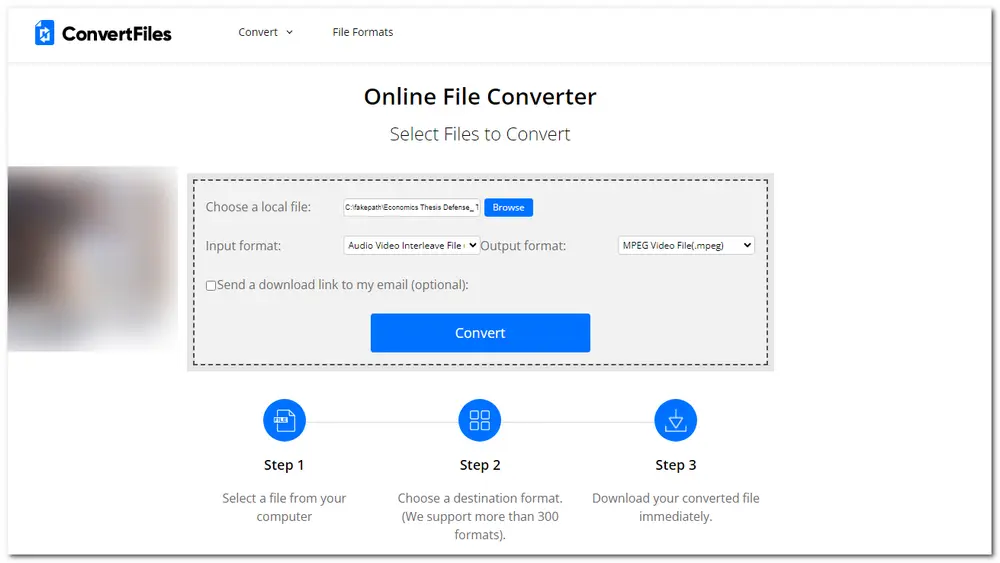
Aside from Convertio and ConvertFiles, there are also many other online AVI to MPEG free converters you can use. But similar to Convertio, they all limited the video size, the conversion times, and more. You can just search for an AVI to MPEG online converter with your search engine like Chrome, Firefox, etc.
AVI MPEG conversion won’t be a difficult job with the above converter programs. But if you have multiple files to process, it is still recommended to use HD Video Converter Factory for its fast conversion speed and high output quality. Surely, you can also the recommended online conversion tools to start conversion.
That’s all. Thanks for reading. Have a nice day!

WonderFox HD Video Converter Factory Pro
• Convert all mainstream video & audio formats;
• Batch compress large video and audio files
• Cut/join/merge/rotate/crop, add subtitles to videos
• Download music and videos from 1000+ sites
• Record PC activities with audio in high quality
• Extract subtitles, make GIFs, ringtones, split screens, and more
Privacy Policy | Copyright © 2009-2025 WonderFox Soft, Inc.All Rights Reserved