
Why We Need to Convert MOV file to M4V?
Have you ever encountered the problem that certain of your Apple devices are incapable of playing MOV files? Although MOV is the video format developed by Apple, the saved MOV videos may contain an unsupported video codec with Apple devices.
In this case, converting MOV to M4V can quickly help you solve the issue since M4V is a format specially customized for Apple TV, iPad, and other iOS devices, offering a smoother user experience in its native environment.
The following describes two ways to convert MOV to M4V on the desktop and online. Keep reading to learn the benefits and drawbacks of each method and choose a suitable one to start the conversion.
For Windows users who need to convert MOV to M4V for playback on other Apple devices, WonderFox HD Video Converter Factory Pro is a great option.
It supports all kinds of MOV files (incl. HEVC and 4K) and can convert them to M4V or re-encode your MOV files with Apple devices-supported video and audio encoders.
Moreover, it offers 600+ output options for various conversion needs. You can also directly select a target device preset like iPhone, iPad, etc.
Before starting the conversion, It can cut, merge, and adjust the output options (encoder, bitrate, resolution, etc.)
The batch mode can simultaneously convert multiple MOV files to M4V. Its user-friendly interface makes it an ideal option, even for beginners.
Launch the video converter first and click the Converter to open the conversion interface. Press the big + button at the center of the interface or the + Add Files in the upper left corner to import MOV file. You can also drag and drop the wanted files into the converter straightly.
💡 Tip: If you fail to import your MOV videos, check if it’s corrupted or DRM-protected. Such a file isn’t supported in this video converter.


Hit the format image on the right side of the program to unfold the output format list. Go to the Video section and select M4V. If you just want to play the unsupported MOV files on your Apple devices, you can also go to the Device tab to select a device preset under the Apple category.

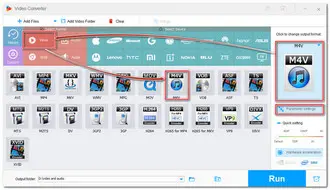
Open the Parameter settings window, and you can modify the video resolution, bitrate, frame rate, etc. according to your needs. However, if you’re not familiar with these settings, just leave them as Smart-Fit and the program will use common settings based on the selected format.
💡 Tips: You can select the encoder as H264 and keep other settings Smart-Fit to balance the compatibility, video quality, and file size.
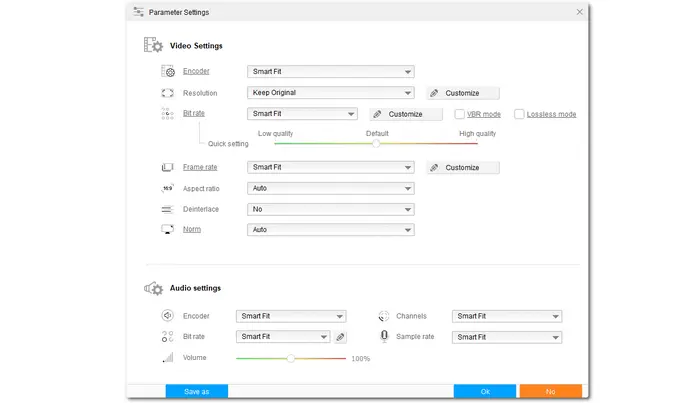
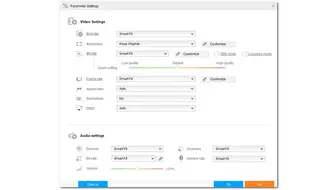
Back to the main interface, you can press the bottom small triangle button to select your wanted output path. At last, hit the big Run to start conversion.
Once the conversion is finished, a window will pop up to show you the folder you set for the exported files. You can then view or share the converted files.


🧐 Tips. If your computer supports hardware acceleration and you select H264 as the encoder for M4V files, then the GPU acceleration will be enabled to improve the conversion performance.
Also Read: Play MOV on Windows 11 | M4V Player for Windows | Compress M4V Files
If you want to convert MOV to M4V on other devices or don't want to install any software, choosing an online converter is a good option.
Among various online services, Convertio is one of the best tools that can not only convert your files but also trim and adjust the output settings. It is free, clean, and easy to use.
However, it only allows 10 conversions per day, and each file cannot exceed 100 MB for free conversion.
Here is a simple guide on how to convert MOV to M4V online with Convertio.
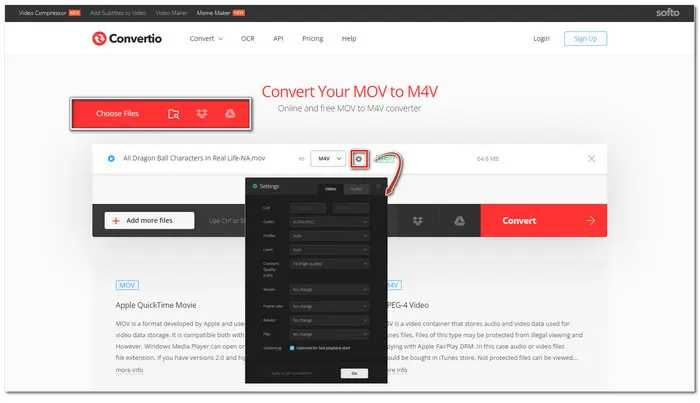
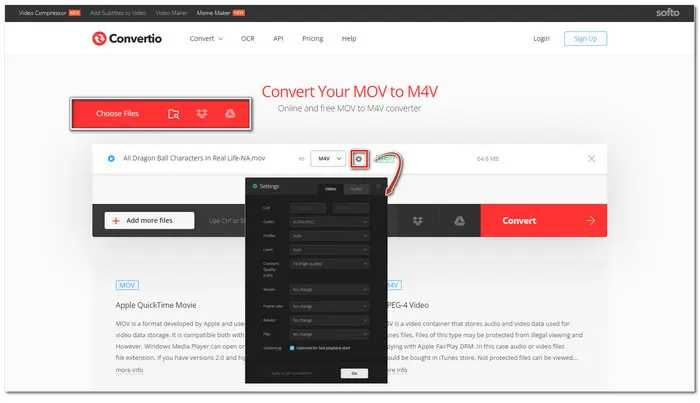
The above is all for converting MOV to M4V. You can now convert your MOV videos to M4V on Windows or other devices.
Please note that the online converter requires a stable and fast internet connection. Otherwise, the conversion process may take a long time. If you have many large files and desire a quick and stable conversion, you’d better download the desktop HD Video Converter Factory Pro. Though it limits the output file length, you can try out the program before making the purchase!
💬 A: WonderFox HD Video Converter Factory Pro and Convertio can both convert MOV to M4V for free.
WonderFox HD Video Converter Factory Pro can convert up to 5-minute MOV files to M4V for free without other limitations. Convertio allows you to convert 10 MOV files (less than 100 MB) to M4V per day for free. Detailed steps are outlined in this article.
💬 A:No. Though M4V and MOV are both video formats developed by the same developer, Apple, they differ in their compatibility and use cases. While MOV files are compatible with most devices and platforms and are usually used for QuickTime, M4V files share less compatibility and are designed to save videos from iTunes.
💬 A: To convert MOV to M4V in VLC, you can:
Step 1. Open VLC and go to File > Convert/Stream;
Step 2. Add the MOV video and click Convert/Stream;
Step 3. Choose Video - H.264 + MP3 (MP4) from the Profile drop-down menu.
Step 4. Click Browse to specify an output path and rename the extension to .m4v.
Step 5. Click Start or Save to export your M4V video.
Terms and Conditions | Privacy Policy | License Agreement | Copyright © 2009-2025 WonderFox Soft, Inc.All Rights Reserved