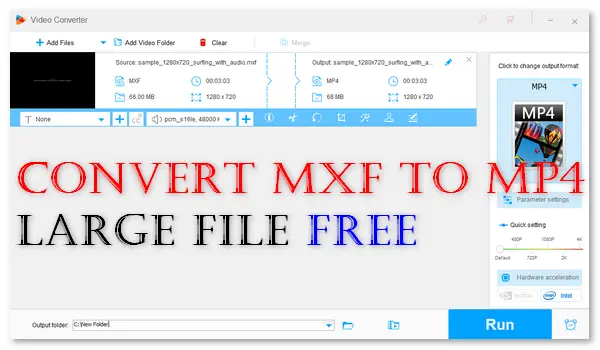
MXF, short for Material eXchange Format, is a multimedia format mainly used in media production, editing, distribution, and storage in the film and television industry. It contains audio, video, and metadata describing the media stored in the file. However, its compatibility is poor, and many media players or editing apps cannot recognize video files in this format.
MXF vs MP4, there’s no doubt that MP4 is more widely supported. Therefore, this article will guide you to convert MXF to MP4 for smooth playback or easy storage on any device. Keep reading, and you’ll get the seven best free conversion methods.
WonderFox Free HD Video Converter Factory is a professional video format converter for Windows that provides more than 300 export profiles. It can help you change MXF to MP4 rapidly without a file size limit and watermark. Besides, it lets you convert MXF files to specific devices (including mobile phones, laptops, TVs, game consoles, etc.) for playback without errors. Moreover, the software allows you to extract audio from MXF to MP3, WAV, or other audio formats and edit MXF files by trimming, cropping, merging...
Get the best free MXF to MP4 converter software free downloadfree download here:
Step 1. Open Free HD Video Converter Factory and select Converter on the home interface.
Step 2. Click ➕ Add Files or drag & drop your MXF file to import it into the software.
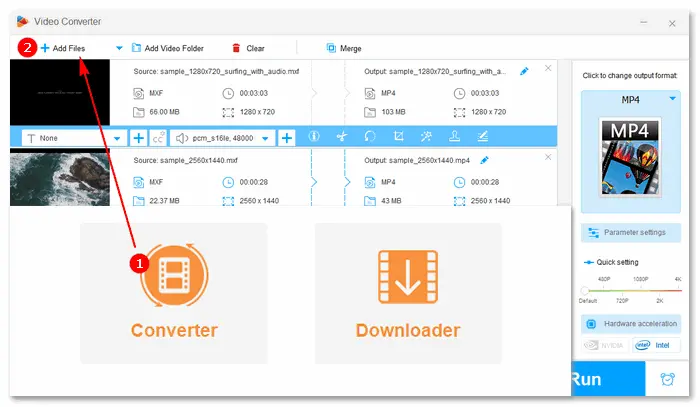
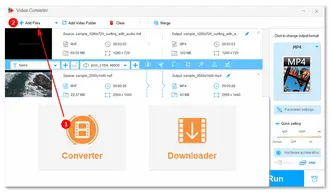
Step 3. Go to the Output Format menu and choose Video > MP4 as the target format.
Step 4. Optionally edit the video file and change output settings, such as bitrate, codec, resolution, channels, etc.
Step 5. Specify an output path by clicking the bottom ▼ icon.
Step 6. Finally, press Run to start the conversion.
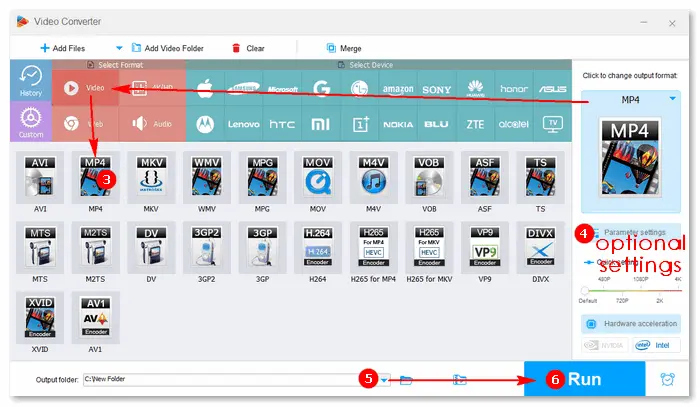

You must be familiar with the VLC media player, which acts as a multi-purpose app to play, stream, and convert media files on Windows & Mac. It supports a vast array of video formats and can convert them to MP4, WebM, TS, MP3, FLAC, and other popular a/v profiles. It also allows you to change the video and audio settings like bitrate, frame rate, volume, etc.
Free download the official VLC media player here: https://www.videolan.org/
Step 1. Launch VLC and click Media > Convert / Save.
Step 2. Click ➕ Add to select and open the MXF file you want to convert in VLC.
Step 3. Press the Convert / Save button.
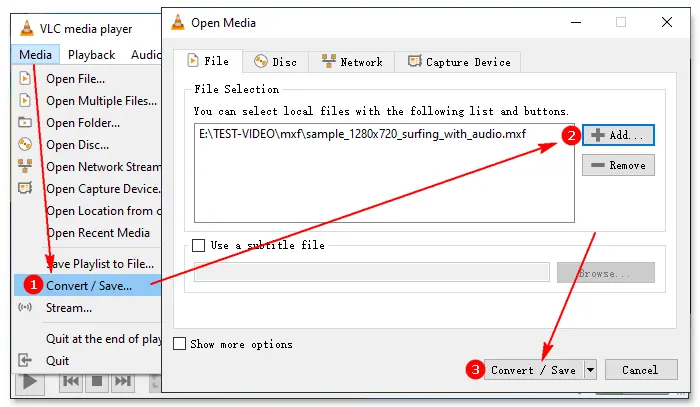
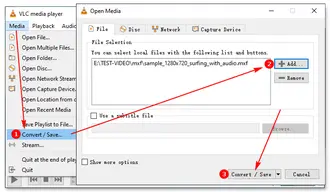
Step 4. Choose the Profile as Video - H.264 + MP3 (MP4).
Step 5. Click the Browse button to select a destination for the output file.
Step 6. Hit Start to let VLC convert your video file.
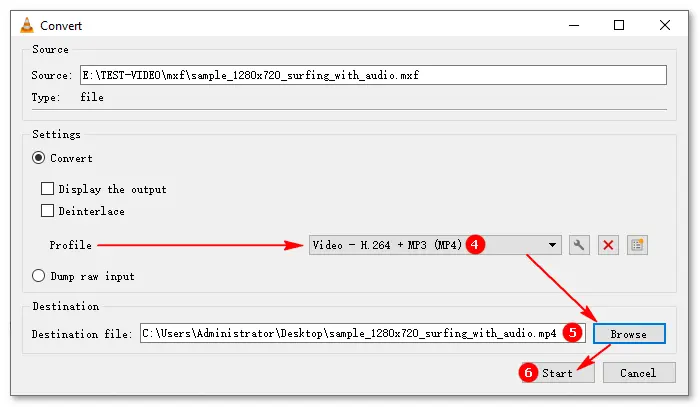
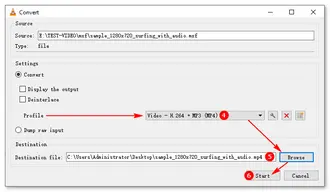
Step 1. Open VLC and click File > Convert / Stream.
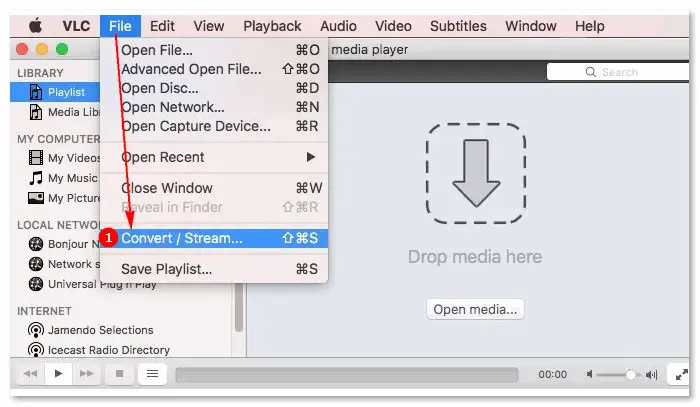
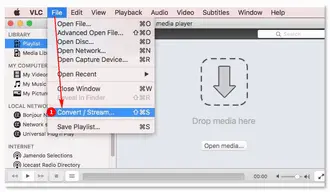
Step 2. Click Open media... to add your MXF file. You can also drag and drop the source file into the window.
Step 3. Select Video - H.264 + MP3 (MP4) as the export profile.
Step 4. Click the Save button and specify the file name and output path.
Tips. VLC is one of the best MXF players for Windows & Mac.
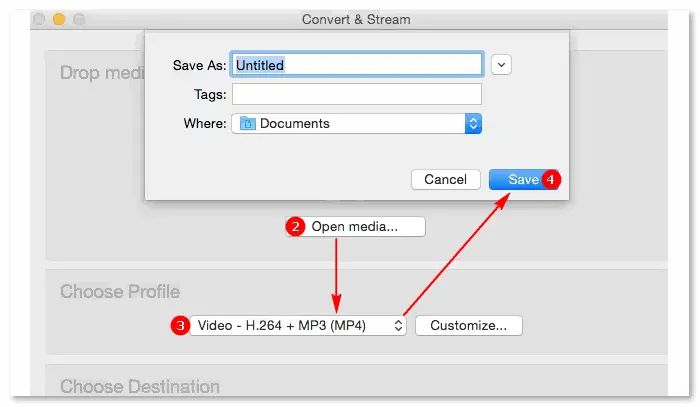
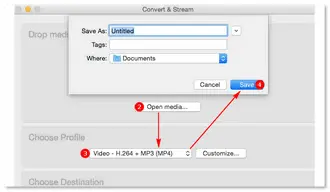
Adobe Media Encoder (AME) is provided under a freeware license on Windows from media converter software with no restrictions on usage. It can convert video files of all types, such as MXF, ASF, MP4, H.264, HEVC, AVI, and more. It will encode all sources in sequence and all outputs of a source in parallel (export multiple formats for the same source simultaneously).
Download the free Adobe Media Encoder trial on your Windows 10/11: https://creativecloud.adobe.com/apps/download/media-encoder
Note: Media Encoder is included and available only in Adobe Creative Cloud. The free trial lasts 7 days.
Step 1. Launch Adobe Media Encoder and hit the plus + icon in the top left corner.
Step 2. Choose your MXF file and add it to the queue.
Step 3. Select H.264 as the output format and adjust other settings based on needs.
Step 4. Click the output file to set an output location and change the file name.
Step 5. Press the green Play (Start Queue) button.
If you need to deal with many files, you can create a watch folder to automatically add MXF videos to the queue for encoding with AME.
Step 1. Go to the bottom right of the main screen and click + to select a folder from your Windows computer as the watch folder. Alternatively, you can create a new folder on your computer and designate it as the watch folder.
Video Tutorial: https://creativecloud.adobe.com/cc/learn/media-encoder/web/create-watch-folder
Step 2. Select H.264 for exporting an MP4 video. You can also add multiple presets for the watch folder, and the software will export the file into several versions defined by the presets.
Step 3. Add your MXF file to the watch folder. Then, it shall appear in the AME queue.
Step 4. Click the green Play button to start the conversion.
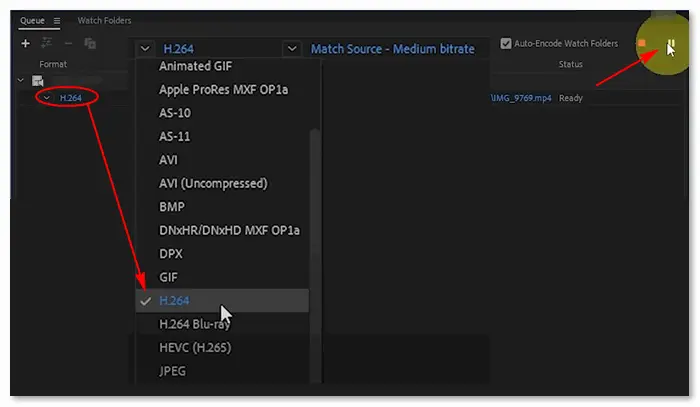
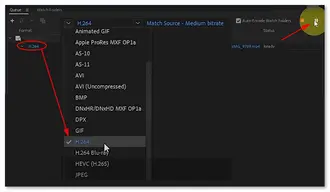
An online video converter empowers you to convert video files without downloading third-party apps on the PC or Mac. Here, we select the top 4 online free MXF to MP4 converters with large file support to help you convert MXF files of up to 1 GB. Go ahead to learn the details of each online converter tool.
Website: https://www.freeconvert.com/mxf-to-mp4
Max file size: 1 GB
On freeconvert.com, you can convert multiple MXF files to MP4 or other 20+ video and audio formats in batch mode for free. In the meantime, you can choose customized settings for the export video codec, resolution, frame rate, subtitles and subtitle mode, audio track, volume, etc. Basic editing features like trimming and rotating are also provided. BTW, you can add video files via various paths, such as your computer, Dropbox, Google Drive, OneDrive, or URL.
No watermark, fast, but many ads on the screen.
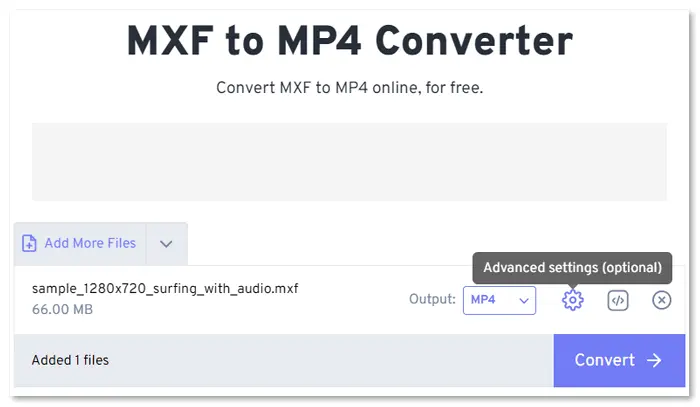
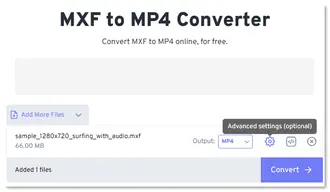
Website: https://cloudconvert.com/mxf-to-mp4
Max file size: 1 GB
CloudConvert can help you change MXF to another video, audio, or GIF file directly on the website. It supports bulk converting MXF files to MP4 and advanced options adjustment. Besides changing video/audio settings, this online converter can set keyframe intervals and add an image file (PNG) as a watermark in the video. It also allows you to add files from a local or cloud path or by video links.
Support output preview; no ads or watermarks.
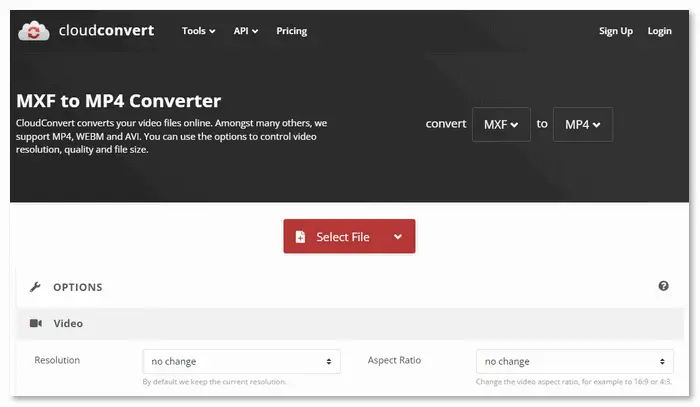
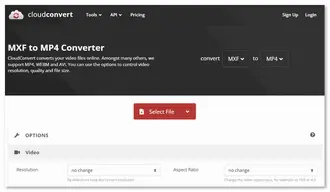
Website: https://www.freefileconvert.com/mxf-mp4
Max file size: 5 files up to 500 MB combined
This online & free converter for MXF to MP4 allows you to convert five files at once. Besides converting video file formats, it supports conversions between audio, image, archive, vector, document, font, and presentation files. Like other online converting tools, FreeFileConvert is also able to convert files directly from the cloud and URL. However, it does not offer advanced options like video codec, screen size, or aspect ratio.
No watermark, relatively slow, files automatically deleted after 24 hours.
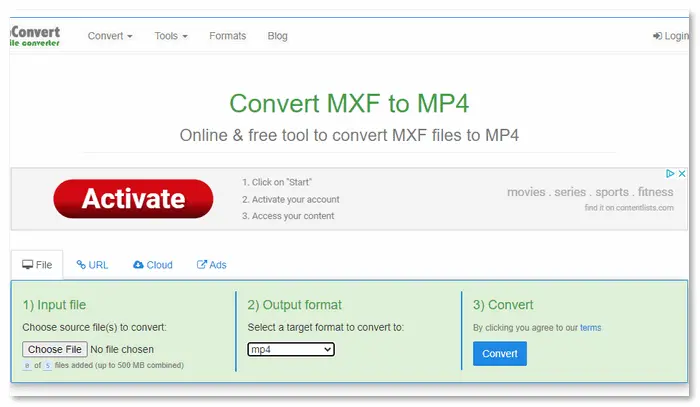
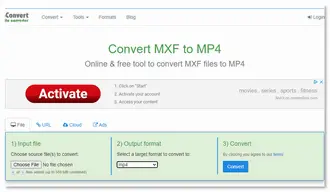
Website: https://convertio.co/mxf-mp4/
Max file size: 100 MB
Convertio allows you to convert two MXF video files of up to 100 MB concurrently for free. It can also help you cut, resize, rotate, and flip the video and alter settings to control the video quality and file size. Accessible for all platforms, this online video converter works directly in the browser without consuming any capacity from your computer or mobile phone. The server will auto-remove all uploaded or converted files 24 hours later.
Simple, fast, no watermark, yet ads included.
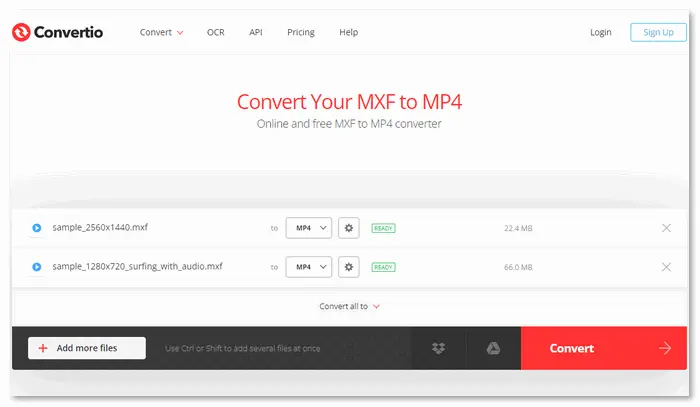
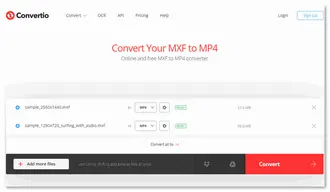
Generally, MXF is higher quality than MP4 because MXF stores raw footage without compression or data loss, while MP4 is lossy.
WonderFox Free HD Video Converter Factory can help you convert MXF and add audio tracks to MP4. Here is how:
1. DownloadDownload Free HD Video Converter Factory.
2. Open “Converter” and import the MXF video file without sound.
3. Select “MP4” as the output format.
4. Click the blue plus “+” icon beside the audio option and select an audio file from your computer to add it. (MP4 supports multiple audio tracks.)
5. Specify an output path and click “Run” to export the MP4 version with audio.
Option 1: MXF converter for Android like Mxf Player & Converter (Mp4)
Option 2: Online MXF converter like Convertio and Aspose
Yes. You can use the below command to change MXF to MP4 with FFmpeg:
ffmpeg -i inputfile.mxf -vcodec libx264 outputfile.mp4
No, iMovie can neither open nor convert MXF videos to MP4.
The above shares easy and free ways to change a video file from .mxf to .mp4 online & offline. All the methods are simple and effective.
If you are running a Windows system, we recommend you use WonderFox Free HD Video Converter Factory because it loads and converts files faster, supports more input/output formats, and is 100% safe and reliable. Get it for free!
Or upgrade to Pro to enjoy more features >>
Terms and Conditions | Privacy Policy | License Agreement | Copyright ? 2009-2025 WonderFox Soft, Inc.All Rights Reserved