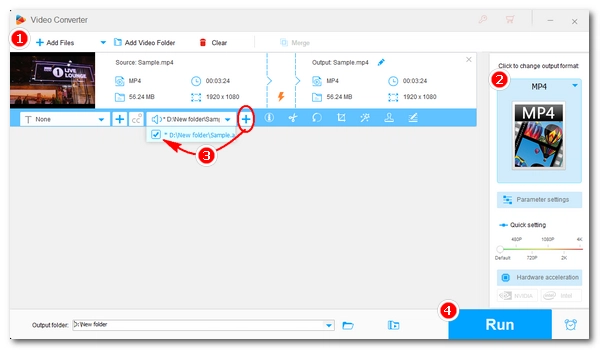
Consider the following situations:
What can you do to improve these situations? Obviously, the answer is to add or replace the audio in the video. To do this, all you need is a proper video audio merger.
Don't worry, I'll show you how to add an audio track to MP4 in the easiest and quickest way below. Just read and follow.
The tool we’ll use to add audio tracks to MP4 is WonderFox HD Video Converter Factory Pro. It’s a feature-rich program with various multimedia solutions, one of which is to modify the audio tracks inside a video file.
It can help you insert background music or add a second audio track to a video without re-encoding the file, which means the process is lossless and fast. Besides adding audio tracks to MP4, it can also insert multiple audio tracks to MKV, add subtitle files to MP4, extract audio from videos, etc.
The whole process is straightforward. Now, you can free download free download the software and follow the instructions to add an audio track to your MP4.
* Before you put the audio track to MP4, make sure that the audio and video are of the same length to avoid any “audio out of sync” problems.
Launch HD Video Converter Factory Pro on your PC and open the “Converter” module. Next, click the center + button to import your MP4 file into the program. You can also drag and drop the source video directly into the interface.
Tip: Click the ▼ button at the bottom of the interface to specify an output path or leave it as default.

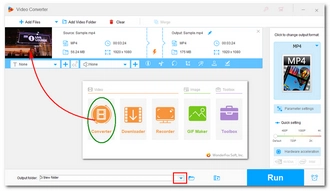
Click the format image on the right-hand side to unfold the output format list. Then, go to the “Video” category and select “MP4” as the output video container.

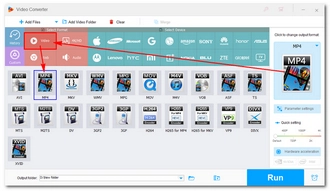
In to the main workspace, click the + button next to the “Audio Track” section and add your external audio track file to the MP4. Then, from the Audio Track drop-down options, select or deselect the audio track you want to keep or delete.
Tip: In “Parameter settings”, you can continue to modify the audio parameters like the codec, channel, bitrate, and sample rate as the original metadata.

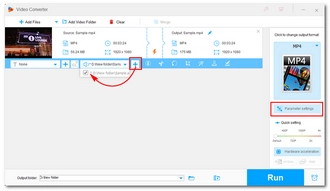
Finally, hit “Run” to finish the process. It should be done quickly, and you can view the output file in the folder you set before.


Note: Adding audio to MP4 is easy and fast with WonderFox HD Video Converter Factory Pro. However, the unregistered version of this software will process only the first five minutes of videos. If you like this program, you can purchase the full version of the program to unlock all features and enjoy them without limit. Currently, the 50% off coupon for this software is still valid.
You can also add music to MP4 using an online tool like OnlineConverter.com. It features a dedicated tool to add audio to video and you can use it to add or replace background audio and music in your MP4 file effortlessly. In addition, it offers customizable options to let you adjust the playback method, volume, and position. But keep in mind that while this service is free, it only supports small videos less than 200 MB.
No registration is required and you can follow the steps to add audio to an MP4 video in this tool right now.
Step 1. Visit OnlineConverter’s Add Audio to Video tool.
Step 2. Click the first Choose File option to upload the video you want to embed audio in.
Step 3. Click the second Choose File option to upload the wanted audio files.
Step 4. From the Options dropdown, you can select Replace Audio in Video or Keep Audio in Video according to your needs. Note that the Keep Audio in Video option means the new audio will be added to the video as background music and mixed with the original audio.
Step 5. Decide whether you want your audio to loop if the audio is shorter than the video.
Step 6. You can continue to adjust the volume and duration of audio as needed.
Step 7. Once everything is ready, click Convert to start the process.
Step 8. After conversion, click Download Now to save the converted file to your device.
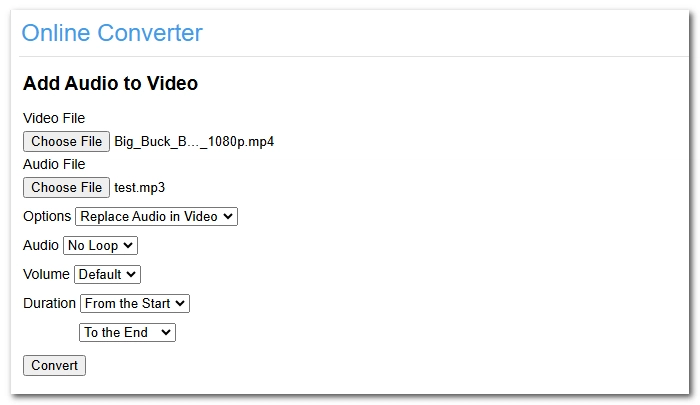

That’s all for how to add an audio track to MP4 with HD Video Converter Factory Pro. You can try this software to add another audio stream to the MP4 file now. By the way, this software is not limited to adding additional audio track to MP4, but it is also capable of converting video files, compressing large videos, recording PC screen, making animated GIFs, etc. Free download Free download it to explore more features.
If you want to add music to an MP4 video occasionally, you can also try the online website to handle it for free and without software installation.
I hope you find this article helpful. Thanks for reading!
With the video software in this article, you can easily add a second audio track to your video or replace the original audio track of a video without re-encoding. Follow the steps above to get started.
Yes, MP4 can store audio data. It can store one or more audio tracks in one video. It can also store audio data only, and an audio-only MP4 is often seen with the extension .m4a.
MP4 supports an unlimited number of audio tracks.
You can use web-based tools like OnlineConverter.com to add an audio file to MP4 online. But it only supports small videos under 200 MB.
Terms and Conditions | Privacy Policy | License Agreement | Copyright © 2009-2025 WonderFox Soft, Inc.All Rights Reserved