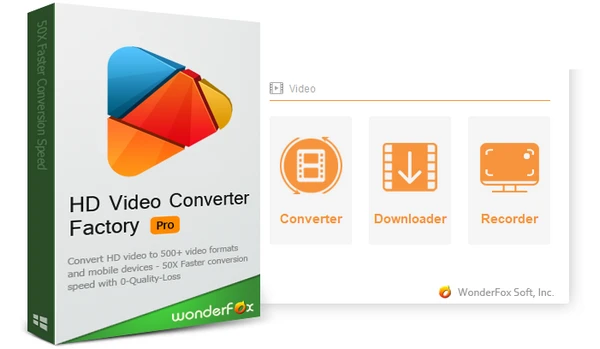
Undoubtedly, the MP3 format has become deeply ingrained in the music world. Its compact size, superb sound quality, and broad compatibility have endeared it to millions, no wonder most people want to know how to save all their music in this versatile format.
In this article, you are going to find five easy and free ways to convert audio to MP3 on Windows, Mac, iPhone/iPad, Android and online. Please read for more details.
Note: The following methods do not work with audio and video with Digital Rights Management (DRM).
Sadly, Windows does not come with an MP3 converter pre-installed. But many third-party programs can help you convert any audio to MP3 effectively.
WonderFox Free HD Video Converter Factory is one of the best free MP3 converters for Windows that can convert everything to MP3. With it, you can convert not only various audio but also video into MP3 format in just a couple of clicks. Moreover, Its Downloader tool allows you to easily download online audio from many websites.
Simply free download free download this tool to quickly convert your audio or audio folder to MP3.
After installation, launch the WonderFox software on your PC. Then enter the Converter module.
Next, click Add Files to add your audio or press Add Video Folder to import all your audio files from a folder. A direct drag-and-drop is also supported.
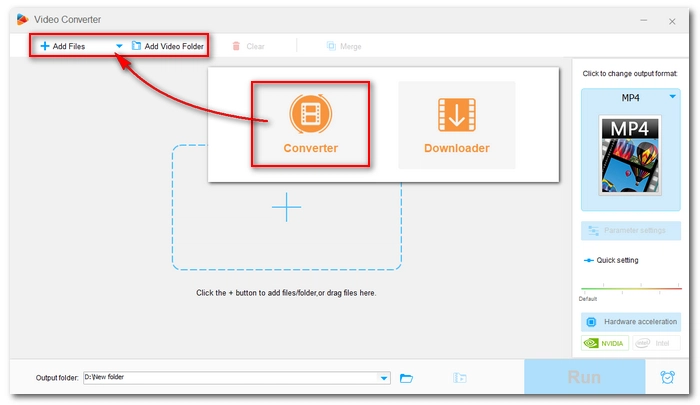
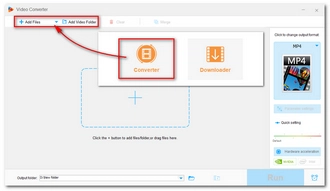
Click the format image on the right side of the program to expand the output format page. Next, open the Audio tab and select MP3 as the output format.
Tips. If you want to change the MP3 settings, such as bitrate (convert audio to MP3 320 kbps), channel, sample rate and volume, you can open Parameter settings and modify these settings as you see fit.

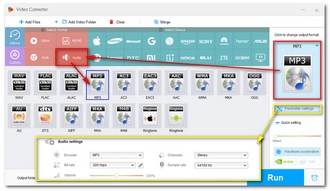
Finally, click the ▼ button at the bottom of the program to specify an output path and press Run to start the audio conversion immediately.
Hot Search: WAV to MP3 | M4A to MP3 | WMA to MP3 | FLAC to MP3
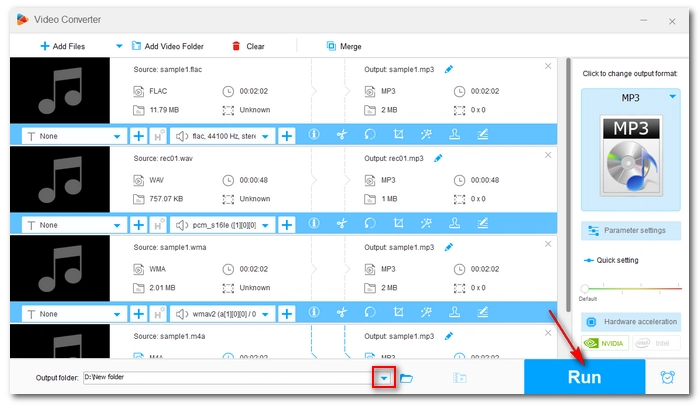
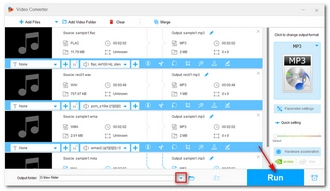
Apple Music (formerly iTunes) is the native music app on Mac that not only organizes and plays songs, but also converts the format of audio. It can quickly convert audio into a new encoding format, such as MP3, and keep a copy of the original.
In Apple Music, you can convert songs from your music library, a folder, or a disk. Now, let’s learn how to convert a song to MP3 with Apple Music.
Step 1. Open the Apple Music app on your Mac.
Step 2. In the top menu bar, choose Music > Preferences.
Step 3. Click the Files tab, then click Import Settings…
Step 4. Expand the Import Using drop-down box, then choose MP3 Encoder.
Step 5. You can also select a quality in the Setting box below. Then click OK.
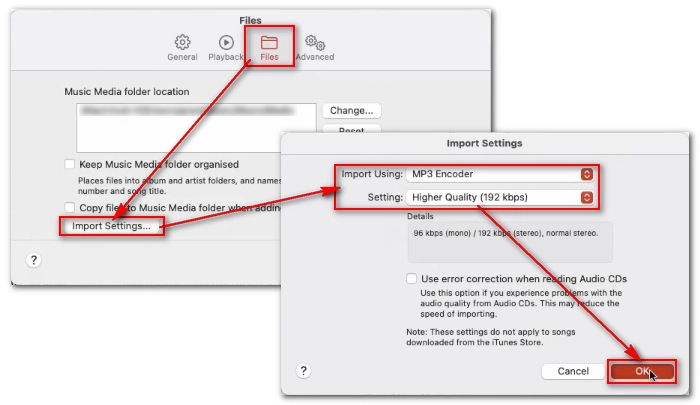
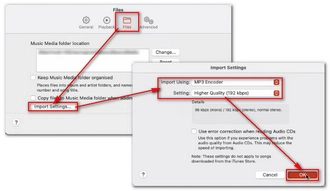
Step 6. Now, select the song in your music library you want to convert.
Step 7. Choose the top File > Convert > Create MP3 Version.
Now you just created an MP3 copy of your song next to the original file.
If you want to convert audio into MP3 on your iPhone or iPad, don’t worry, you can find a relevant utility – The Audio Converter in the App Store to help you with this.
The Audio Converter is a top-ranking app to convert files to MP3, WAV, M4A, AAC and other formats. Simply select the input file, choose the output format, then you can complete the conversion in a few seconds. Follow the steps below to see how to convert audio to MP3 on your iPhone or iPad.
Step 1. Search for The Audio Converter in the App Store and download the app.
Step 2. Open the app.
Step 3. Input the audio you want to convert into the app.
Step 4. Choose the MP3 output format. Then the conversion will start immediately.
Step 5. When the conversion is complete, open the audio or share it if you like.
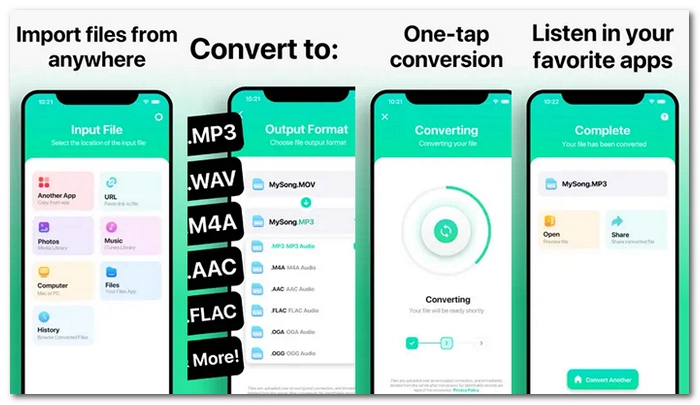
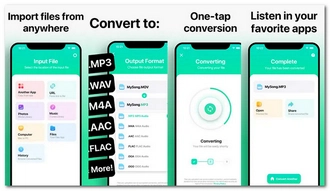
Android users can easily convert audio in any format to MP3 with Audio Converter (MP3 AAC OPUS), an award-winning conversion tool on Android. Also, it lets you cut your audio before conversion to save the preferred clips. The entire app is simple and free to use. In addition to using the app on Android phones, you can also use it on Android tablets and Chromebook. Here are the steps to convert audio to MP3 with this Android app.
Step 1. Search for Audio Converter (MP2 AAC OPUS) in your Google Play Store and download the app.
Step 2. Open the app and click the center Convert button.
Step 3. The app auto-scans your audio library and lists all the available audio files. You should navigate to the audio file you want to convert and select the three-dot option on the right. Then choose Convert.
Tips. You can also tap and hold to select multiple songs for bulk conversion.
Step 4. MP3 is the default output option. If you want to change the output format, click the pencil icon next to it to change the format.
Step 5. Click the upper-right save button to start the audio to MP3 conversion process.
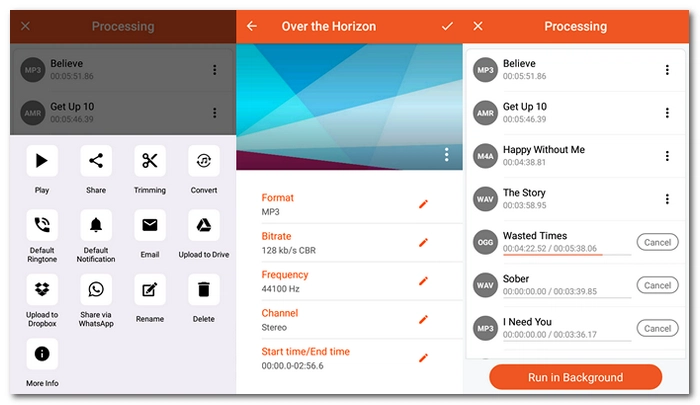
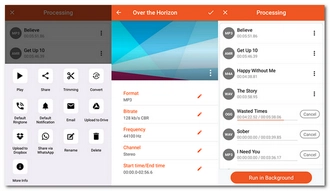
Besides using offline audio converter apps, you can try online services as well.
There are a variety of good audio converters online that can convert the format of audio into MP3. One of the best is Online Audio Converter, a free and simple conversion tool that can help you easily convert any format to MP3. In addition, it can help you convert audio from cloud drives and URLs as well. As the cherry on top, such an MP3 converter online enables you to conveniently convert a song to MP3 on your computer, mobile phone, tablet and other devices. Follow the instructions below to learn how to convert audio to MP3 with Online Audio Converter.
Step 1. Visit Online Audio Converter.
Step 2. Click Open files to upload the audio you want to convert. Or you can import audio from Google Drive, Dropbox, or URL.
Step 3. Choose mp3 as the output format.
Step 4. Select a quality according to your preferences. If you want more control over the audio output, you can click Advanced settings to adjust the audio parameters.
Step 5. Click Convert to start the conversion at once.
Step 6. Download the converted file to your device.
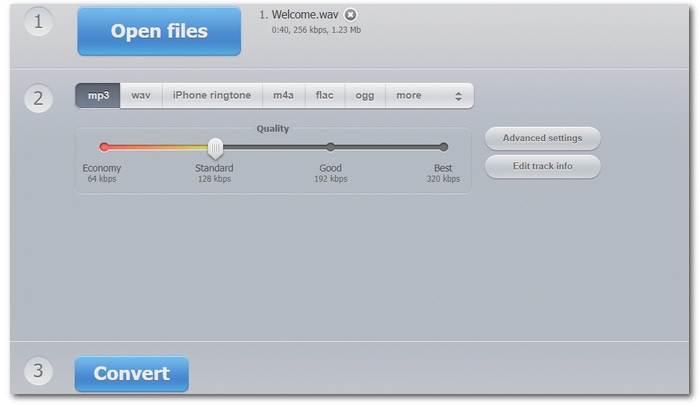
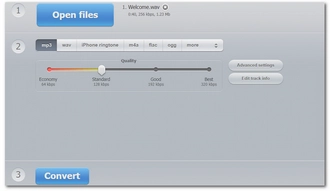
Wait! You can enjoy more by upgrading to WonderFox HD Video Converter Factory Pro. It enables you to convert, download, and record your favorite music or audio to MP3.
This all-in-one application incorporates multiple modules, making it a beacon for those looking for a one-stop solution. Let's explore each of these handy tools in more detail.
The Converter module allows you to quickly migrate your disparate music files over to MP3 format. Here's how to use it:
This module is particularly useful for those looking to consolidate their music collection into MP3, ensuring compatibility across all devices. BTW, it also offers some basic editing tools like trimming, splitting, and merging.
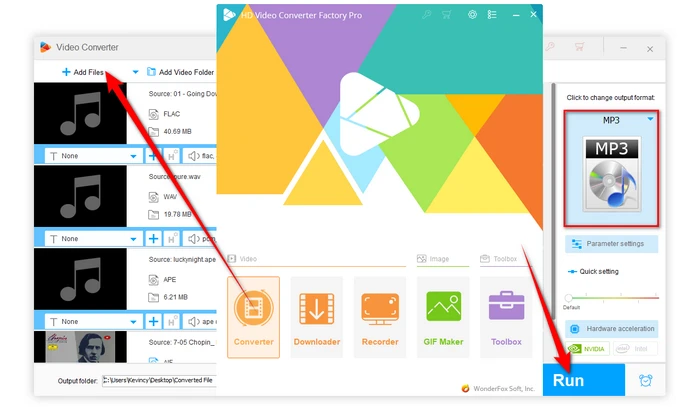
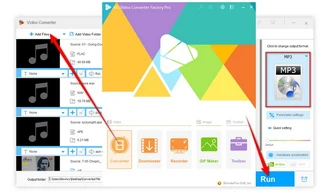
Beyond music files stored locally on your computer, this tool also facilitates grabbing music hosted online and saving them as MP3 files. Follow these steps:
This module is perfect for those who wish to save songs and music videos from YouTube, SoundCloud, Vimeo, Mixcloud, and other 1000+ platforms in MP3 format for offline enjoyment. Playlists and channels are supported as well.
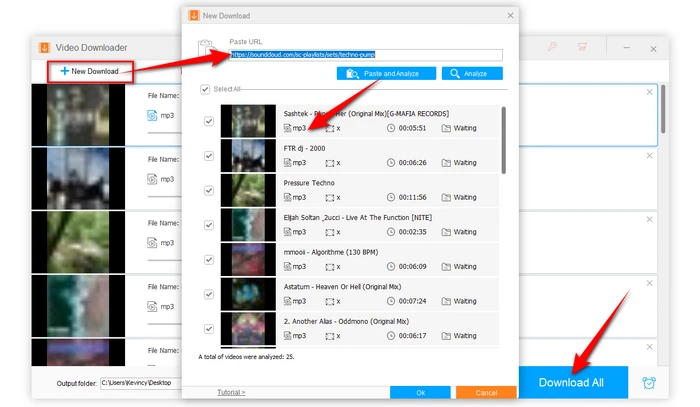
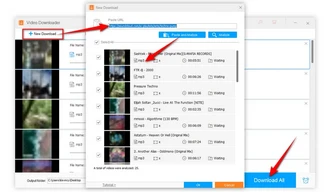
Going beyond existing music files, you can also record live music and any other audio playing in real-time, and save the recordings as MP3 files. Here's the quick guide:
This module is a boon for recording live internet audio, radios, concerts, opera, lectures, web browsers, or any music sources that are extremely difficult to download.
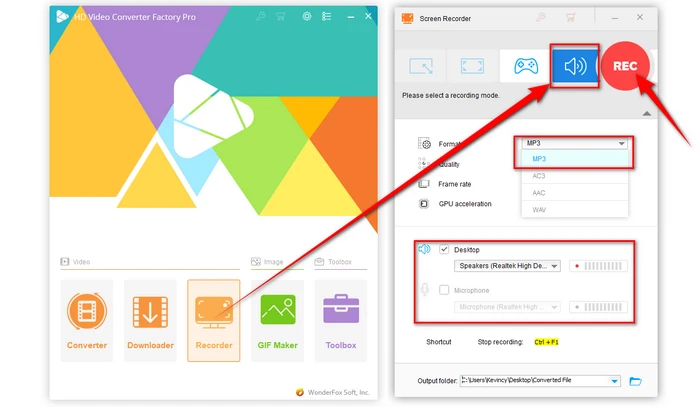
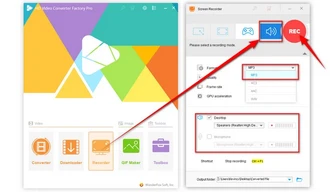
It's crucial to remember that you must respect copyright laws and only use content that is legally permissible to convert, record, and download. The following guide is demonstrated for instructional purpose and is limited to personal fair-use only. WonderFox does not approve of copyright infringement in any way.
As you can see, WonderFox HD Video Converter Factory Pro offers an all-encompassing solution for all music to MP3 revolution. Whether you are looking to convert existing music files, download new tunes from the web, or capture live audio, this software simplifies and streamlines the process.
So go ahead and harness this software's handy tools to build an impressive MP3 music library tailored to your preferences and enjoy your favorite tracks anytime, anywhere.
A: Use the "Downloader" module to analyze the URL of a YouTube music video, a playlist, or an entire channel, then download the video files or choose M4A format. Then use "Converter" module for MP3 conversion.
A: At a bitrate of 128kbps or 192kbps, the loss of quality is negligible for most listeners. For 320kbps MP3, it's nearly impossible to distinguish from some lossless files like FLAC. Lower bitrates below 128kbps can reduce quality noticeably.
A: The "Converter" module offers a basic metadata editor on the editing toolbar, allowing you to change title, artist, genre, and comment. For further requirements, some dedicated MP3 tag editors are more recommended.
A: Unfortunately, it is primarily designed for Windows OS.
Terms and Conditions | Privacy Policy | License Agreement | Copyright © 2009-2025 WonderFox Soft, Inc. All Rights Reserved