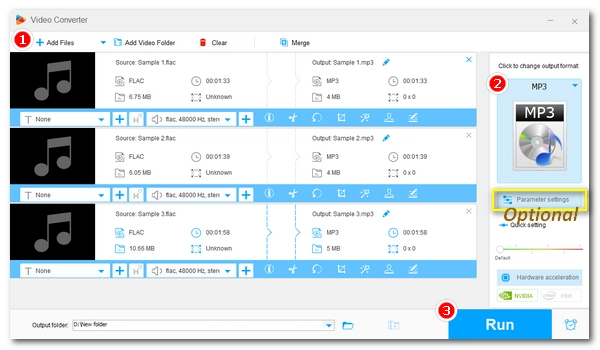
Converting FLAC to MP3 is a common solution to significantly improve file compatibility and reduce file size. And the good news is that, this type of conversion is very simple.
Below, I’ll share the best audio converters to help you easily perform the FLAC-to-MP3 conversion on your PC, Mac or online. Just read and follow.
It's easy to find audio conversion tools on Windows, and WonderFox Free HD Video Converter Factory stands out among similar tools with its powerful features and superior output quality.
The software can quickly convert FLAC audio to MP3 or other popular audio formats in just a few clicks. Also, it supports converting multiple FLAC files, and you can import a folder containing FLAC files to start the conversion readily.
Its audio output quality is better compared to other similar software. You can adjust the audio bitrate to 320kbps, use a high sampling rate, adjust channels and volume to control the quality. Additionally, the program can perform some simple audio editing, such as cutting and merging audio. In all, this is the best free audio converter to handle audio conversion with high quality and efficiency on Windows.
Now, you can download the program to start the conversion.
* Please download and install download and install WonderFox Free HD Video Converter Factory on your PC first.
Run the software on your PC and open the “Converter” program. Next, click the + button, “Add Files” or “Add Video Folder” to import FLAC files into the converter. Drag-and-drop is supported.
Click the ▼ button at the bottom of the interface to specify the output path or leave it as default.


Click the format image on the right side of the converter to unfold the output format list. Head to the “Audio” section and select “MP3” as the output format.
If you want to change audio settings, you can open “Parameter settings” to freely modify the audio bitrate, frequency, channel, and volume.


Finally, click “Run” to start the conversion at once.
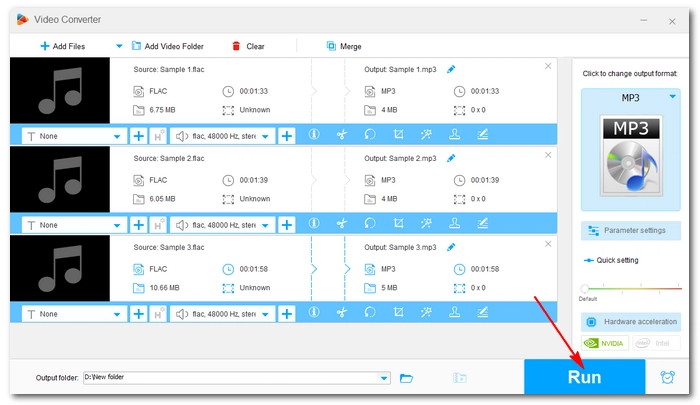

As FLAC isn’t a native format supported by the Apple framework, you need to seek third-party apps that can handle FLAC files and export them to MP3 format.
XLD (X Lossless Decoder) offers a high-quality solution. Designed as a lossless audio processor, it can handle various lossless formats including FLAC and convert it to formats that are compatible with Apple devices. With it, you can convert FLAC to MP3 with the highest possible quality preserved. It also supports ripping CDs to FLAC, MP3, and various other formats.
Next, you can learn how to convert a batch of FLAC files to MP3 using XLD on Mac.
Step 1: Download and install XLD from SourceForge: https://sourceforge.net/projects/xld/.
Step 2: Launch XLD. Then click the XLD menu and select Preferences.
Step 3: In the General tab, click the Output format drop-down list and select Lame MP3. You can then click the Options button to continue modifying the MP3 settings like encoding mode, bitrate, stereo mode, etc.
Step 4: Choose the output directory as you like.
Step 5: Drag and drop the folder containing the FLAC files into the XLD program to start conversion immediately.
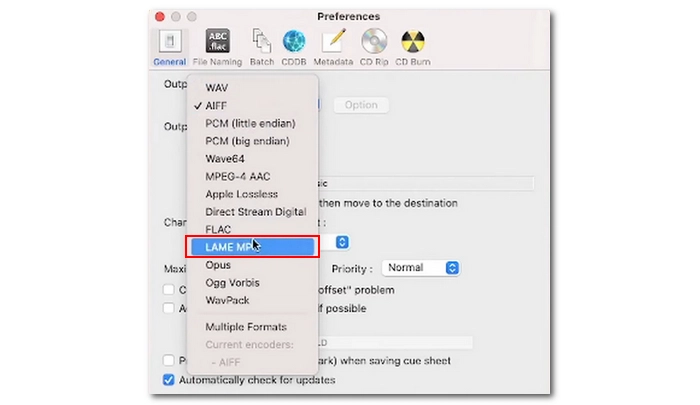

If you prefer a more convenient and direct solution, you can try a FLAC to MP3 converter online.
CloudConvert is one of the best audio converter sites that allow you to upload various audio files such as FLAC and help you convert them to MP3 without taking local space or resources. You just need to ensure a strong network connection.
Unlike other sites that only let you upload a small file under 100 MB, CloudConvert accepts large files up to 1GB. Moreover, you can convert multiple files at the same time as it supports batch processing.
Note, however, that you can only convert 10 files per day with CloudConvert for free. Follow these steps to complete the conversion with CloudConvert.
Step 1: Visit CloudConvert’s FLAC to MP3 Converter.
Step 2: Click Select File and upload the FLAC files to the site. You can also import files from a URL or drive link.
Step 3: The output format is already selected, so just click Convert and wait for the conversion to complete.
Tip: Before conversion, you can click the wrench icon to adjust the audio settings as needed.
Step 4: After the conversion, download the converted file to your device.
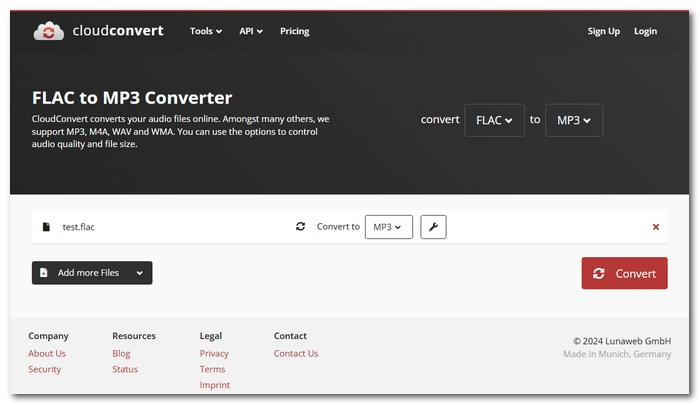
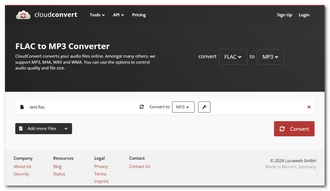
Besides the tools introduced above, there are also other excellent free options to handle the conversion. If you want to explore more, here are four methods I recommend. These can be your plan B if the above programs don’t work for you.
Not just a media player, VLC is capable of converting video and audio files too. See how to convert FLAC to MP3 with VLC.
Foobar200 is a powerful music player that can also convert between various audio formats. See how to convert FLAC to MP3 using Foobar2000.
For anyone who wants the most flexibility and full control over the conversion, FFmpeg is the answer. Command code knowledge is required, though. See how to convert FLAC to MP3 in FFmpeg.
The latest releases of Audacity come with a built-in LAME MP3 encoder that can help you convert FLAC to MP3 without hassles. See how to convert FLAC to MP3 with Audacity.
Converting FLAC to MP3 is an easy job that can be dealt with using many audio converters. This article has shared the top three audio converters that can help you quickly convert FLAC files to MP3 with high quality preserved. In addition, you can also perform other audio conversions using them completely for free.
That’s all I want to share and I hope this article is useful to you. Thanks for reading. Have a great day!
Yes. Some online audio converters like CloudConvert can help you convert FLAC to MP3. Simply upload your file, select an output profile, then convert the file and download it. But please note that most online converters limit the upload file size.
WonderFox Free HD Video Converter Factory allows you to import multiple FLAC files at once and convert them at very fast speeds. But if you want to convert files at the same time, it is recommended that you use the upgraded version of the program, which can help you batch convert files in seconds. Download Download the Pro program to try it out.
You can easily convert FLAC to MP3 320kbps using WonderFox Free HD Video Converter Factory. Here are the steps:
Terms and Conditions | Privacy Policy | License Agreement | Copyright © 2009-2025 WonderFox Soft, Inc.All Rights Reserved