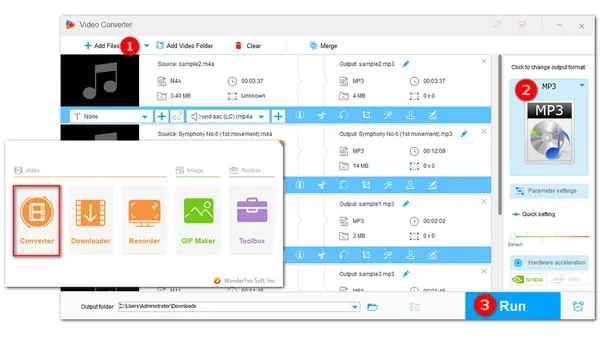
“I have a lot of recordings on my iPhone and the audio format is m4a. Unfortunately, the default windows media player and my car audio player does not support this audio format. MP3 is fine for both devices. What is best way to bulk convert m4a to mp3 on Windows 11 without losing quality?” – – from techcommunity.microsoft.com.
To offer help, this article will show the most efficient way to convert M4A to MP3 on Windows 11 or Windows 10 PCs.
The following are the detailed steps. Without further ado, let’s get started!
WonderFox HD Video Converter Factory Pro features a batch mode to make you process multiple M4A files to MP3 format in one go. You can also trim, split, merge these audio files. Additionally, it lets you add the converted MP3 audio to a video. With its wide format and codec support, you can convert any audio files to MP3, WAV, FLAC, AAC, AC3, WMA, etc.
DownloadDownload and install this efficient audio converter and follow the steps to start M4A-to-MP3 conversion on Windows 11/10/8.1...without a hitch.
Run HD Video Converter Factory Pro and enter the Converter module. Then press the + Add Files or Add Video Folder button to import the M4A files. Also, you can simply take a drag-n-drop action.
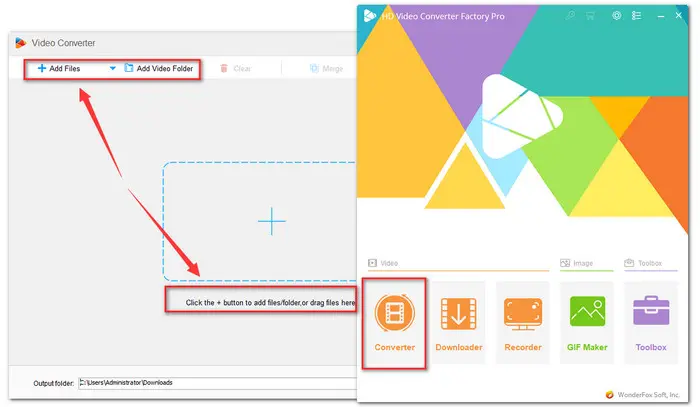

Press the output format image to open the full list of 500+ configured presets on the right side. Navigate to the Audio category, select the MP3 profile.
You can hit the Parameter settings tab below to modify the output parameters like bitrate, sample rate, encoder, channel, and volume.
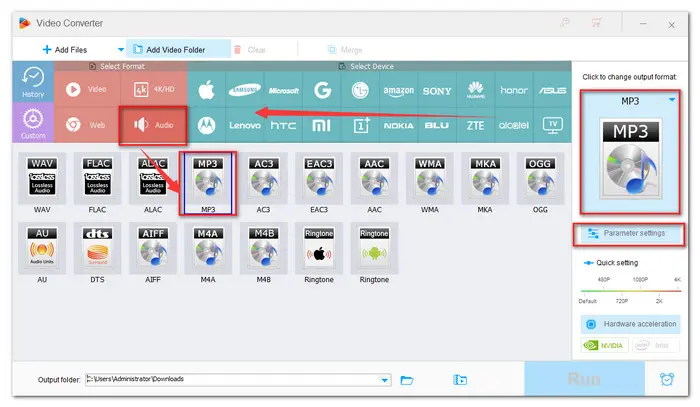
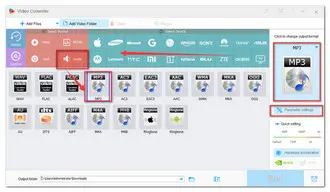
Now, hit the bottom triangle button to specify an output path or leave it as default. Finally, click the Run button to start converting M4A to MP3 on Windows 10/11.
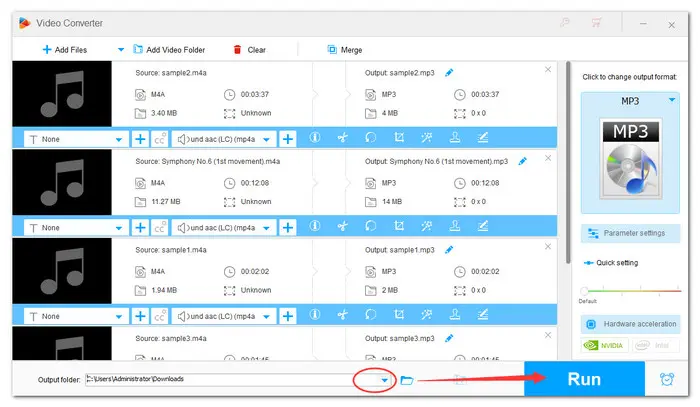
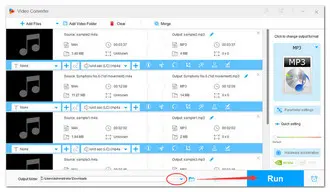
That’s the whole process of how to convert M4A to MP3 Windows 10/11.
BTW, besides a/v conversion and editing, WonderFox HD Video Converter Factory Pro has lots of advanced features, including
😃 fixing unsupported codec
😃 extracting audio and subtitles from a video
😃 downloading unlimited videos online
😃 recording game highlights or audio only.
Give it a shot to explore more useful features now!
Terms and Conditions | Privacy Policy | License Agreement | Copyright © 2009-2025 WonderFox Soft, Inc.All Rights Reserved