
If you ever want to save streaming music from the internet for offline use, you can find a streaming audio recorder most convenient. This article will provide a top-notch internet sound recorder to help you capture unlimited music files from the internet and save them in high quality. Learn the detailed steps to record audio from the internet below.
WonderFox HD Video Converter Factory Pro is an all-in-one application featuring a handy PC audio recorder that can easily record any sound coming from the computer, including the system sound and the mic audio. Here, it can work as an excellent streaming music recorder to record audio from the internet without any hassle.
It can capture quality audio from the internet regardless of platform and format, and you can record audio from YouTube, capture internet radio, save streaming podcasts, etc. Moreover, the software allows you to choose the format for your recordings, such as MP3, WAV, AAC, and AC3. After recording, it also lets you cut and join the audio recording with its built-in audio editor.
The whole recording process is straightforward and requires no skills at all. Now, you can try recording your wanted audio from the internet by following the tutorial below.
* Please free download free download the internet audio recorder to your PC first.
Launch WonderFox HD Video Converter Factory Pro on your PC and open the “Converter” program. Next, select the “Audio-only” recording mode (next to the REC button).
Tip: The recorder comes with four recording modes. You can try the other three modes to record the full screen, part of the screen, or capture gameplay if you want.


In the recording settings below (click the bottom-right arrow icon to open the settings), choose a recording format first. If you want to record music off the internet with the best quality, the lossless WAV format is your right choice. You can also select MP3 for easier sharing and listening.
Next, tick off the box before “Desktop” so that it will record the desktop audio.
Then, at the bottom of the interface, you can choose an output folder or leave it as default.


Now, prepare to stream the internet audio and hit “REC” to start recording the audio after a five-second countdown. The recorder will minimize to the top of your computer screen, and when the recording is complete, click the Stop button or press hotkeys “Ctrl + F1” to stop the recording. You can view the recorded audio files in the output folder.
If you want to edit the recordings, you can import them into the “Converter” and edit the audio as you see fit.
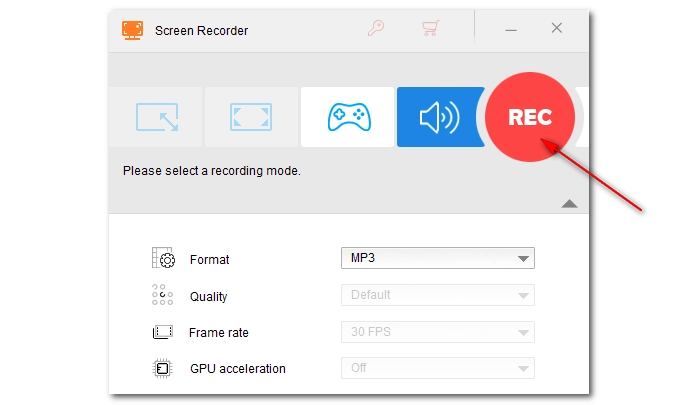

iPhone and Android users can easily find audio recording apps in the default App Store to record streaming music from the website. Alternatively, they can use the in-built screen recorder to record the screen with audio first and then extract the audio from the video.
Chrome Audio Capture is a web extension to capture audio playing in the browser in .mp3 and .wav files. It allows users to record up to 20 minutes of audio at a time and save it to the computer for future use. If you want to use an online audio recorder to record audio from the internet, Chrome Audio Capture is your go-to option.
Terms and Conditions | Privacy Policy | License Agreement | Copyright © 2009-2026 WonderFox Soft, Inc.All Rights Reserved