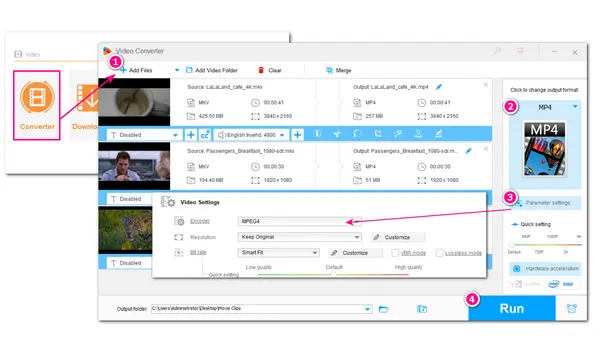
MKV is a popular video container format that can contain various video codecs, audio codecs, subtitles, and more. Meanwhile, MPEG-4 is a video compression standard for video and audio encoding. It can achieve smaller file sizes while providing high video quality. Moreover, MPEG-4 features better compatibility with most devices and programs. So if you want to play or edit MKV files without issue, converting MKV to MPEG-4 encoded video is a good option. In the following, you will learn how to easily convert MOV files to MPEG-4 with the best MPEG-4 video converter. Continue reading now!
WonderFox HD Video Converter Factory Pro is an all-in-one video processing program on Windows that can convert MKV file to MPEG4 without hassle. Being a professional MPEG4 video converter, it can convert MKV videos to MPEG4 MP4/MOV/MKV with its batch conversion mode and is also available for almost all video/audio file format conversions. Besides MPEG4, it also supports other output formats, including H.264, H.265, AV1, MPG, WAV, MP3, and various device presets. Moreover, it can export videos in high quality with its picture enhancement technology. Before starting the conversion, you can even edit the video, compress file size, and more.
With the simple guide given below, you can now free download this MKV MPEG4 converter and start the conversion right away.
* Download & InstallDownload & Install WonderFox HD Video Converter Factory Pro on your PC. Then launch the software on your computer.
On the initial interface, choose the “Converter” module to enter. Then click the “+ Add Files” / “Add Video Folder” button to add your MKV video files to the converter program. Also, you can press the center “+” button to add files or drag and drop the source videos into the program directly.

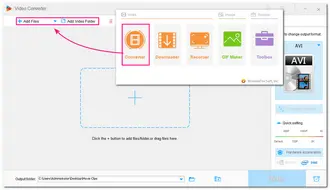
Head to the right side of the interface and hit the format image to expand the output format list. Then select an output container format under the “Video” tab, such as MP4.
* Note that only MP4, MOV, and MKV support MPEG4 codec.


Open the “Parameter settings” window under the format image, navigate to the “Video Settings” and then change the video encoder to “MPEG4”. Press “OK” to save the change.
Besides changing the video encoder, you can also change the video resolution, bitrate, frame rate, aspect ratio, volume, and other settings based on your needs. Additionally, clicking the “Save as” button can create the settings as a preset profile that you can directly apply the settings under the “Custom” section in the output format library.
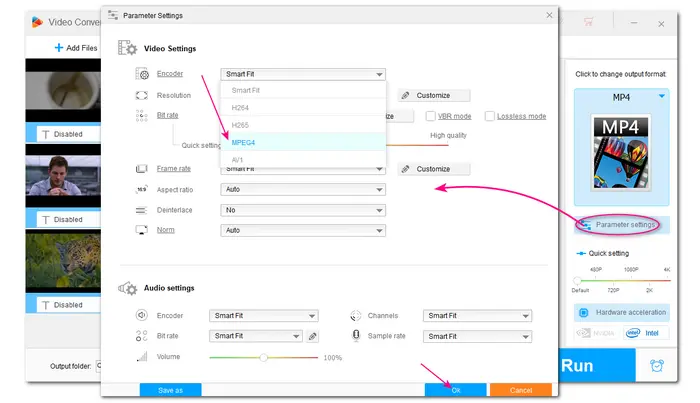

* Before starting the conversion, you can batch compress the video or use the provided video editing tools to trim, crop, rotate video, and more.
Finally, click the ▼ button to specify an output path for the converted files. At last, press "Run" to start the conversion at once.

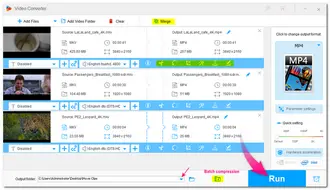
Hot Search: MP4 to MPEG4 | DVD to MPEG4 | MPEG4 to MOV | MPEG4 to H.264
WonderFox HD Video Converter Factory Pro also offers a free version – Free HD Video Converter Factory. It is an MKV to MPEG4 converter free program that can help you convert MKV to MPEG4 for free. It also supports other popular output formats and codecs and can also act as a free MPEG4 to MKV converter. Its basic conversion functions are almost the same as those of the Pro version, which allows you to compress, edit, as well as adjust the output video & audio settings.
It is 100% free, no file size/length restrictions, and watermark-free! However, it doesn’t support batch conversion mode and other advanced features. The conversion speed is also limited. But if you want to convert MKV video to MPEG4 for free, you can give it a try.
The conversion process is also the same as the pro version. You just need:
1. Enter the “Converter” module and then add your MKV files.
2. Choose an output container format (MP4, MOV, MKV) from the output format library.
3. Select “MPEG4” from the “Encoder” drop-down options in the “Parameter settings” window.
4. Press “Run” to start conversion at once.


Besides using the desktop MKV converters to convert MKV files into MPEG4 format, many online video converters can also handle the video to MPEG4 conversion. If you only need to convert some small files, you can give online converters a try. Convertio is one of the online video converters that you can use to finish the MKV to MPEG 4 conversion.
It is a popular online file converter that can not only convert video files, but also audio, document, image files, and more. You can choose to convert the files in your local drive or the cloud services like Google Drive. It also allows you to cut, rotate, flip the videos, and customize the output video and audio settings, including codec, frame rate, volume, etc.
But note that its free plan only allows file conversion of less than 100 MB. For larger file conversion, you need to purchase it paid plan or use the recommended desktop free converter.
Here is a simple guide for MKV to MPEG 4 conversion with Convertio:
Step 1. Visit this site: https://convertio.co/.
Step 2. Click “Choose Files” to import MKV files from your local drive or choose other options.
Step 3. Choose “MP4” or other container format from the “...” drop-down menu.
Step 4. Click the settings icon and then select “MPEG-4” from the “Codec” drop-down list. Press “OK” to save the change.
Step 5. Hit the “Convert” button to start conversion and then download the converted files.


With HD Video Converter Factory Pro, you can quickly batch convert MKV to MPEG-4 with high-quality preserved. You can also try the free converter or online converter program to start the MKV MPEG-4 conversion according to your needs. Nevertheless, hope you can find this article helpful and get your desired files successfully.
That’s all I want to share. Thank you for reading. Have a nice day!
Terms and Conditions | Privacy Policy | License Agreement | Copyright © 2009-2025 WonderFox Soft, Inc.All Rights Reserved