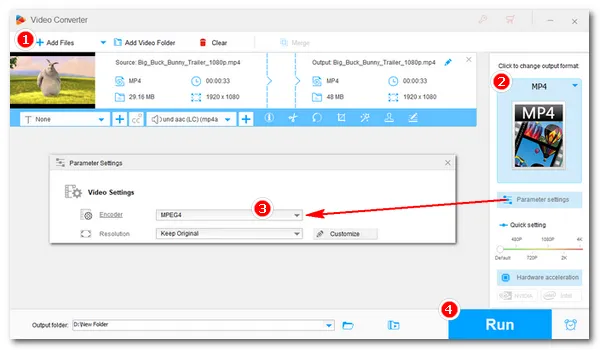
MP4 is the most common video format today, and many videos are saved in MP4 format. But I bet you must have encountered issues with some MP4 not playing before. The culprit lies in the video codec – some codecs used in MP4, such as HEVC, aren’t widely supported by platforms. So what should you do? 🤔
The fix is simple. You just need to convert MP4 to MPEG-4 format, which is a universal format that is supported by almost all devices and platforms.
Below, I’ll introduce a fantastic video converter to help you convert MP4 to MPEG-4 for easier video playback and sharing. Read on!
An MP4 to MPEG4 converter software is all you need to handle the MP4 MPEG4 conversion.
On Windows, WonderFox HD Video Converter Factory Pro is the perfect program for this conversion. With only a few clicks, it can convert MP4 to MPEG-4 video that’s playable on Windows and any other device. You can also use the more efficient encoder H264 to optimize your MP4 to a smaller size while keeping the same compatibility.
Compared with similar software, this converter has faster conversion speed. Moreover, it allows batch conversion, you can convert multiple MP4 files at the same time to save time.
You also don't have to worry about quality loss with this software because it can convert high-quality MP4 up to 8K and preserve the original quality output.
Now, let’s free download free download the software to convert MP4 to MPEG-4.
Launch WonderFox HD Video Converter Factory Pro your PC desktop and select the "Converter" module.
Next, hit the center + button or the upper-left "+ Add Files" to import your MP4 files into the interface. You can also drag the source videos into the conversion list directly.


Open the output format page on the right side of the program. Next, head to the "Video" category and choose "MP4" as the output format.
💡 Alternatively, you can pick another format that supports MPEG-4 codec, e.g. MOV, MKV, M4V.

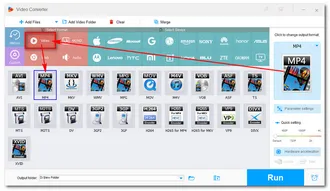
Now, go to "Parameter settings" and find the video encoder option. Click to open the encoder drop-down list and select MPEG4. Click "Ok" to save the changes.
💡 To improve video playback performance, you can also try using H264 as the video encoder. It’s more efficient than MPEG4, resulting in smaller file size but the same video quality.
💡 You can modify other parameters, such as changing resolution, bitrate, frame rate, volume, and more to get more personalized video output results.


Finally, click the ▼ button to specify an output path and hit "Run" to change MP4 to MPEG4.
Now, enjoy your MPEG-4 videos trouble-free!


It's common to get confused between MP4 and MPEG-4, as their names sound similar, and both are related to video formats. However, they are not the same thing.
MP4 is a digital multimedia container format that houses the video, audio and other elements. MPEG-4, on the other hand, is a coding format that compresses and decompresses video data.
MP4 file can hold an MPEG-4 video. It can also use other encoding formats like H.264 and HEVC, but none is as popular as MPEG-4. In this case, you can encode your MP4 through MPEG-4 codec to make it compatible with most media players and devices.
In this article, I have shown you how to convert MP4 to MPEG-4 for smooth playback. With the same program, you can also convert to MPEG4 from other videos. There are more useful features provided in this program, such as video compressing and screen recording. It's recommended that you download the software to explore more.
I hope you enjoyed this post and found the method useful. Thanks for reading till the end. Have a nice day!
Terms and Conditions | Privacy Policy | License Agreement | Copyright © 2009-2025 WonderFox Soft, Inc.All Rights Reserved