
If you have some MKV videos that you want to play on a device that supports only AVCHD, then video conversion is necessary. Converting MKV to AVCHD also brings some benefits:
What you need to understand is, AVCHD, which stands for Advanced Video Codec High Definition, is NOT a video format like MP4 or AVI.
Instead, it’s a standard that combines MPEG-4 AVC/H.264 video and Dolby Digital (AC-3) audio—or sometimes uncompressed linear PCM—into files with extensions like .mts or .m2ts.
💡 Want to explore the differences between MKV and AVCHD? You can skip straight to the format comparison section.
Next, we’ll explore two main methods for MKV-to-AVCHD conversion. Here we go!
Converting MKV files to AVCHD doesn’t have to be complicated, especially when you’re using WonderFox HD Video Converter Factory Pro 🔥.
This software is designed with beginners in mind, featuring a clean, intuitive interface that anyone can navigate. It comes packed with over 600 optimized presets, meaning you can quickly convert your videos to almost any format, including AVCHD.
Ready to give it a try? 📥 Grab this tool and follow these four simple steps to transform your MKV files into AVCHD-compliant videos.
💡 The software allows for batch video conversion, saving time and effort.
💡 If interested, explore additional modules such as "Downloader", "Recorder", "GIF Maker", and "Toolbox" for extra functionality.




💡 These are the standard codecs for AVCHD, which combines MPEG-4 AVC/H.264 video and Dolby AC-3 audio.
💡 Additionally, you can change video bit rate, resolution, frame rate, aspect ratio, etc.


💡 Hardware acceleration (Intel QSV and Nvidia NVENC) is available for H264 and H265/HEVC encoding. The latest version of graphics card driver is required.
💡 Moreover, this program also functions as an AVCHD editor that allows you to trim, split, merge, crop, rotate, flip, watermark, subtitle video, and even replace audio track in a video.


If you don't want to install any software on your computer, you can use an online converter to convert MKV to AVCHD. One of the best online video converters for this task is Convertio, a free online service that supports a wide range of file formats, including MKV and AVCHD. Here's how to use Convertio to convert MKV to AVCHD:
It requires a reliable internet connection, and the conversion speed may be affected by the size and quality of the original MKV file.
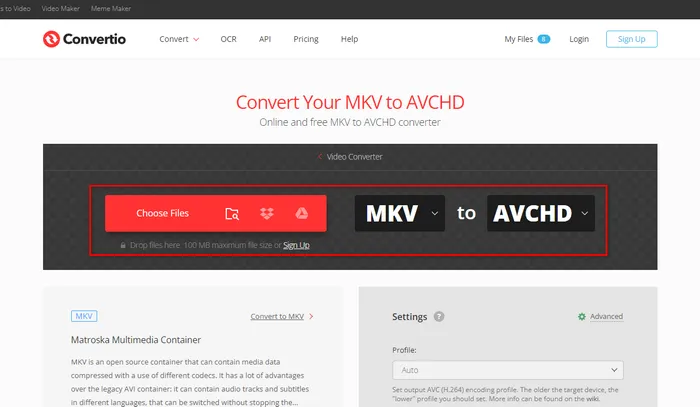

While both MKV and AVCHD are capable of storing high-quality video, they have some differences that make them suitable for different purposes.
MKV is more versatile and can store multiple video, audio, and subtitle tracks in a single file. It supports various codecs such as H.264, HEVC, AAC, DTS, etc., which makes it flexible and versatile for storing movies, TV shows, and anime. However, it also results in MKV not working properly without installing additional codecs or plugins.
AVCHD, on the other hand, is optimized for recording and playing high-definition video, making it ideal for camcorders and Blu-ray discs. It can store high-definition videos up to 1080p resolution with high compression efficiency. AVCHD files can be played on many Blu-ray players, game consoles, and compatible video editing software.
To sum up, the main differences between MKV and AVCHD are:
In this article, we have shown you what are the differences between MKV and AVCHD formats, and how to convert MKV to AVCHD online or offline with the best converters. We hope this article has been helpful for you and you can enjoy your videos in any device or player you want.
If you have any questions or suggestions about this topic, please feel free to contact us via email. We will be glad to hear from you and help you out. Thank you for reading!
Terms and Conditions | Privacy Policy | License Agreement | Copyright © 2009-2025 WonderFox Soft, Inc. All Rights Reserved