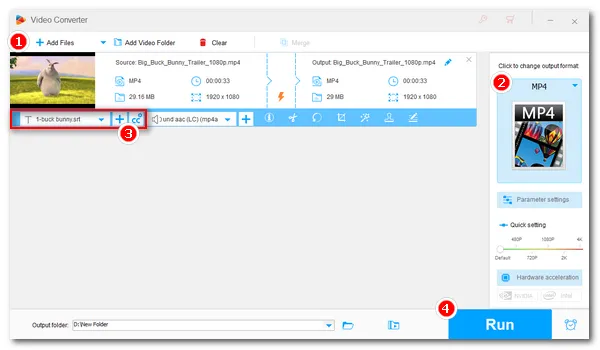
You came to this page because you must want to know how to add subtitles to your video files. However, you have tried enough free online video editors, only to find that most tools (if not all) will embed watermarks on your videos. Obviously, you don't want any watermarks. So how can you add subtitles to videos for free without leaving watermarks? Don't worry. This article has the best solution.
A subtitle is a text file that usually appears at the bottom of the video (sometimes at the top or elsewhere). What it does is display the lines corresponding to the audio in real time so that the audience can understand the content more easily. The history of subtitles can be traced back to silent films, when words were used to describe the story, which formed an early form of subtitles. Today, subtitles are increasingly important for videos because they not only help hard-of-hearing people understand the content of the video, but also build a bridge between non-native speakers and native speakers, thus reducing communication costs.
More and more content creators are adding subtitles to their videos to make their content understandable to a wider audience. So if you want to be a successful video creator, start by adding subtitles to your videos.
Since it’s unrealistic to find a free online tool to add subtitles to video without watermark, we can turn to a desktop video editor for help. But first, we need to prepare the subtitle file. If you already have downloaded a subtitle file, you can skip Part 1 to learn how to add downloaded subtitles to a video directly. Now, without further ado, let’s get started.
If you want to add subtitles to a movie or a TV episode, you can search for and download the relevant subtitle file on the subtitle websites, such as OpenSubtitles and Subscene.
To add subtitles to a video manually, you can use a free online subtitle editor called SpeechText to create SRT subtitles for your video. It is simple to use this tool. All you need to do is to open the video on the right panel, and then create new subtitles on the left panel. You can preview the real-time subtitles as you edit. After the subtitle is made, click Export SRT to download the SRT file. No registration is required and you can use it anywhere.
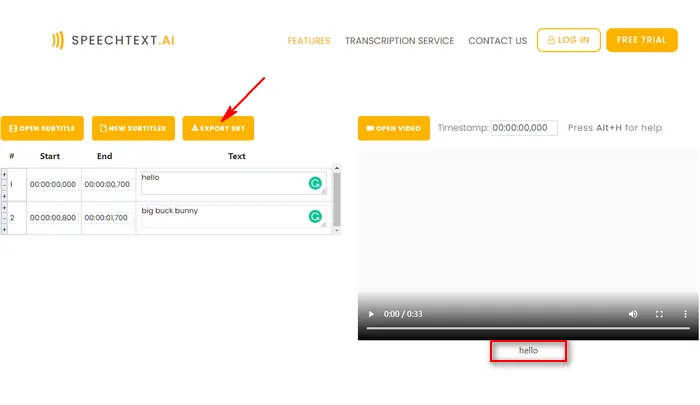
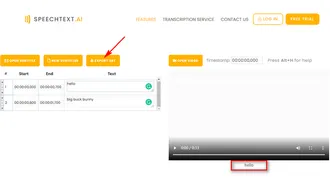
After you got the subtitle file, let’s see how to add subtitles to a video without watermark for free below.
Adding subtitles to a video is easy. We can use the free video editor WonderFox Free HD Video Converter Factory to do this easily. The program supports all video formats and can hard-code or soft-code subtitles into the video. At the same time, it maintains the video quality and does not leave watermarks.
Now, let's download download the software for free and see how to add subtitles to videos in the next part.
Step 1. Open Free HD Video Converter Factory and enter the “Converter” module. Drag the target video into the blank interface or click “Add Files” to import the source video.
Step 2. Click to open the right-side output format page and select an output format in advance.
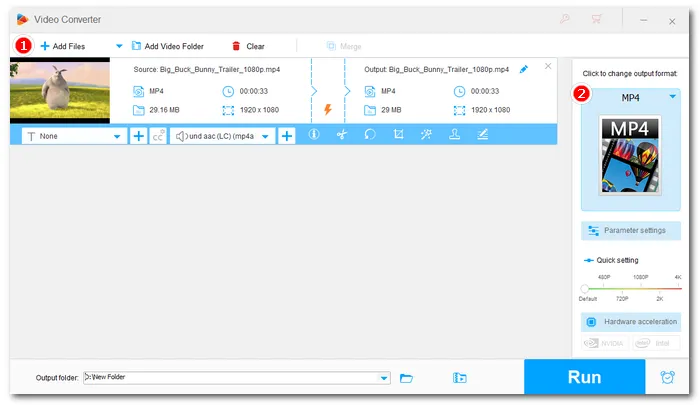
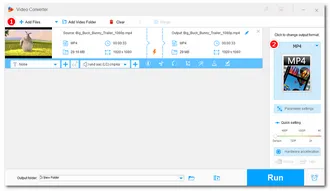
Step 3. Now, click the + button below the video thumbnail to load your subtitle file. Click the “Subtitle settings” next to the + button to choose a subtitle type. For example, choose CC to add closed captions to the video or H for adding permanent subtitles.
Step 4. Finally, press the ▼ button to set an output folder and click “Run” to start adding subtitles to the video.
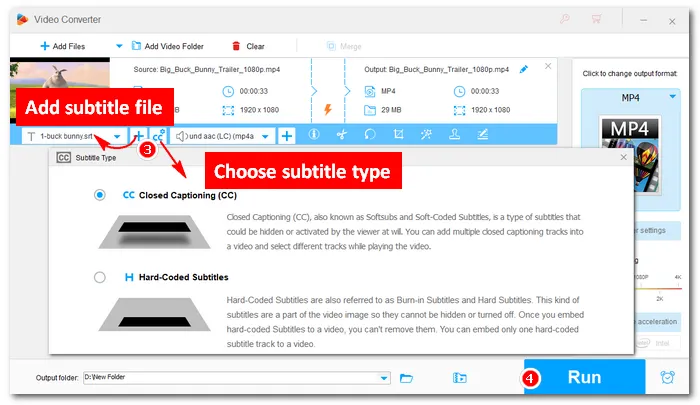
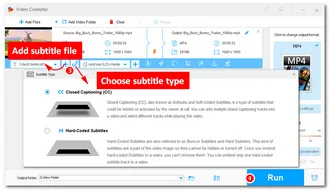
While it is difficult to find a solution to add subtitle to video online free without watermark, you can try the desktop approach to do it easily. This is the best free method I found to add subtitles to video without watermark. With the same tool, you can also add audio to videos, delete subtitles from videos, and do more. I hope you’d find this article helpful. Thanks for reading. Have a nice day!
There are multiple video editing tools that can help you add subtitles for free. Such tools include WonderFox Free HD Video Converter Factory, VLC, HandBrake, FFmpeg, and so on.
You need to hardcode subtitles to videos so the subtitles are burned into the video permanently. You can use the subtitle hardcoding tool WonderFox Free HD Video Converter Factory to do it easily.
Many online and offline programs can help you insert SRT files into videos effectively. You can use free programs like Clideo, VEED, and the program in this article to complete the task.
Terms and Conditions | Privacy Policy | License Agreement | Copyright © 2009-2025 WonderFox Soft, Inc.All Rights Reserved