
Remuxing means changing the video container only. It is a lossless process that the original audio and video data is kept untouched. The opposite to remuxing is transcoding, which means the conversion of one encoding method to another. The source data is changed during the transcoding, hence a lossy process.
Many people choose remuxing MKV over transcoding because 1, Remuxing preserves the original quality without any loss; 2, Remuxing shortens the conversion time significantly.
If you are planning to remux some of your MKV files, like muxing MKV to MP4 or remux MP4 to MKV, we’ll introduce the best MKV remuxer to help you. Follow carefully the tutorial below.
WonderFox HD Video Converter Factory Pro is a handy video remux software that can remux MKV to MP4 and other formats quickly and without any quality loss. Simply import the MKV file, choose the target format, and then start MKV remuxing. Moreover, batch mode is available for remuxing multiple MKV files at once. Besides MKV remuxing, the software can also losslessly join video files of the same type without re-encoding.
The program is easy to use. Now, free download free download the software and see how to remux MKV below.
Launch WonderFox HD Video Converter Factory Pro and open the 'Converter.' Click '+ Add Files' to import the MKV video into the converter. You can also drag and drop the file directly into the program.


Click the format image on the right to open the format library and choose a suitable output format. Most people prefer to remux MKV to MP4 for better device compatibility. But you can also choose MOV, M4V or MTS as long as the target container supports the MKV codec.
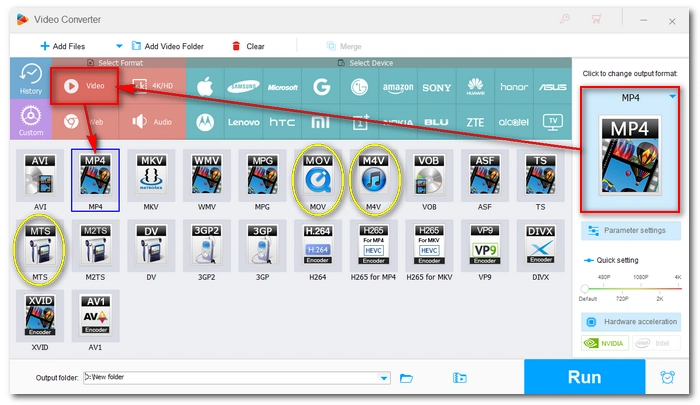
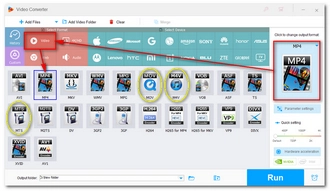
After selecting the output format, the program will 'smart-fit' the optimal settings for the video conversion, usually using the same encoder, resolution, bitrate, framerate, etc. (but please double-check the audio encoder to make sure it is the same as the source). When remux mode is activated, a lightning icon will appear in the middle of the video conversion list. If you don't see the lightning icon, manually modify the output parameters in the Parameter settings to the original values.
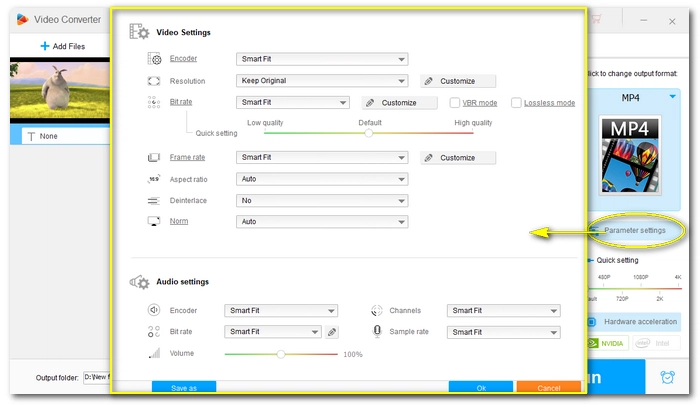
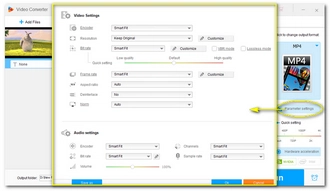
Click the ▼ button at the bottom to specify an output path. When everything is ready, hit 'Run' to start remuxing MKV.
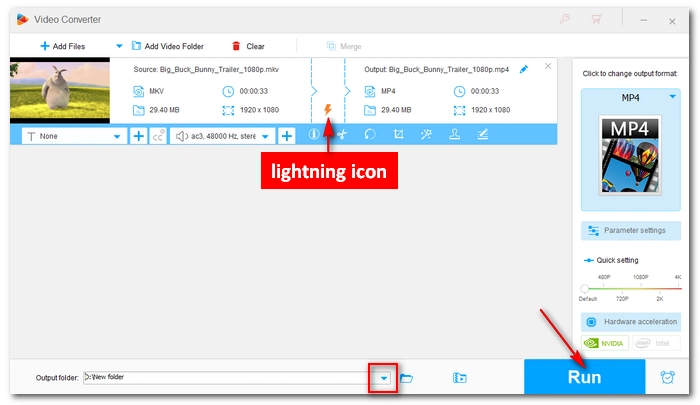
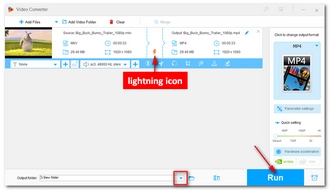
That’s all I want to share about how to remux MKV with the best remux software. With the same program, you can also remux files to MKV easily and quickly. The process is similar. If you have any questions during your remuxing process, please feel free to contact me on Twitter. I’ll be glad to help. Thanks for reading!
To remux an MKV file, you can use WonderFox HD Video Converter Factory Pro. Simply import your MKV file into the software, choose your target format (like MP4), and make sure the settings match the original file. Then click 'Run' to start remuxing.
No, remuxing doesn't lose quality. It’s a lossless process because it only changes the container without altering the original audio and video data.
Terms and Conditions | Privacy Policy | License Agreement | Copyright © 2009-2025 WonderFox Soft, Inc.All Rights Reserved