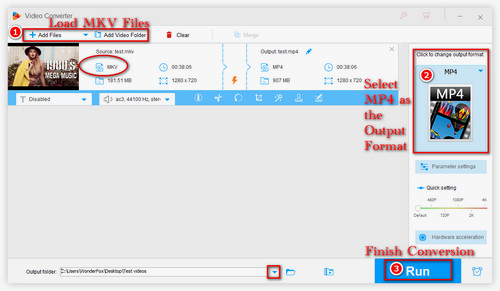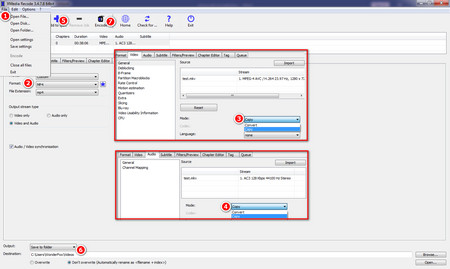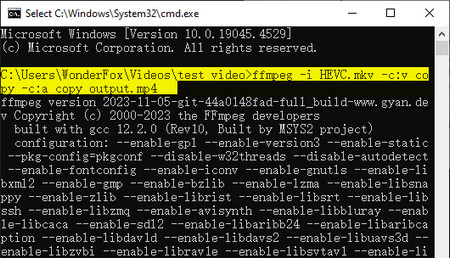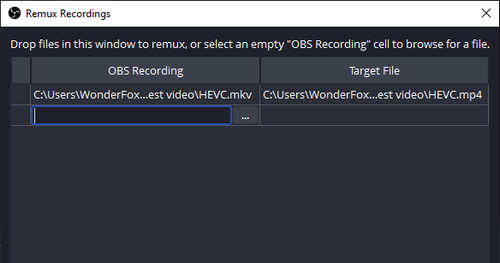In terms of efficiency and ease of use, WonderFox HD video Converter Factory Pro stands out among its competitors. Only 3 steps are required to remux MKV to MP4 with no quality loss. This professional video converter supports a wide range of inputs and provides 500+ outputs. You can not only remux videos but also transcode between video and audio formats. Now, downloaddownload and install this software on your Windows and check the tutorial on how to remux MKV to MP4 below to start:


 How to & Tips
How to & Tips Convert Video
Convert Video