
Do you want to share a highlight from your .m4v video file? Apart from cutting the specific scene out of the video, I bet most people prefer to create an animated GIF image from M4V video, after all, GIFs are quite popular and easy to share on social media platforms.
But the trouble is, a fair number of the alleged M4V to GIF converters don't deserve their titles. They often convert the entire M4V video to a large-sized static GIF instead of creating an animated one. If an animated GIF is what you really want, I'll recommend an efficient tool to work it out.
Instead of using those inappropriate online GIF makers, a desktop program undoubtedly makes this job more efficient and robust. WonderFox HD Video Converter Factory Pro is a multi-functional video & audio processor that also incorporates a practical GIF maker, allowing you to trim your M4V video and create high-quality animated GIFs with ease.
💡 Choose "Convert Photos to GIF" if you want to create a GIF using some photos.
💡 If interested, explore additional modules such as "Converter", "Downloader", "Recorder", and "Toolbox" for extra functionality.
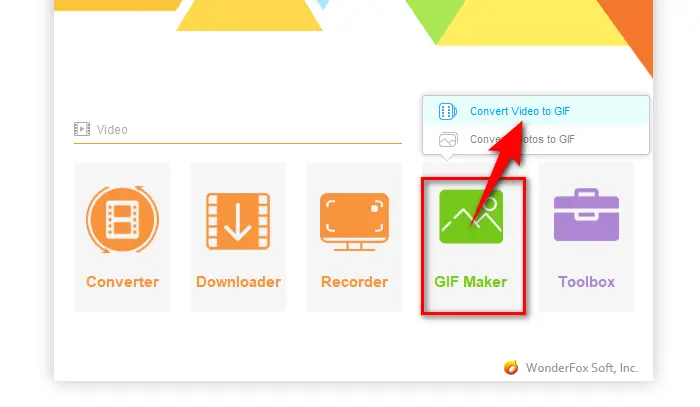

⚠️ Important Note: Ensure that your M4V files are DRM-free. This program is unable to process M4V files protected by Apple's FairPlay DRM.
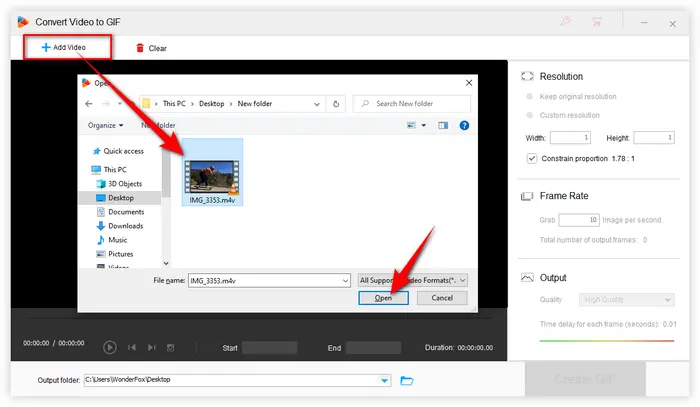
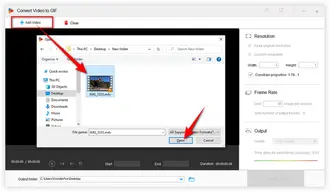
Now, it’s time to customize your GIF settings:
Drag two sliders or type in the start and end time to determine your favorite moment in the M4V video. Click "Play" button to preview the selected section.
💡 Keep It Short: Shorter clips=smaller files. GIFs work best when they are around 3-10 seconds.
Select "Custom resolution" option to type in the values of GIF's Width and Height. Generally speaking, GIF images do not need a very high resolution. Keep "Constrain proportion" enabled to avoid image distortion.
💡 Reduce Dimensions: Resize to 480p or lower. Higher resolution means better quality but larger file size.
Type in the image number per second as you wish. The smaller the number, the faster the GIF plays.
Select the output GIF quality and adjust the time delay for each frame. This controls how long each frame is displayed, which can affect the overall flow and appearance of your animated GIF.


Depending on the length and complexity of the selected M4V section, the conversion may take a few seconds to a few minutes.
Also Read: WMV to GIF | AVI to GIF | WebM to GIF | 3GP to GIF | GIFV to GIF


That's all I want to share with you. With WonderFox HD Video Converter Factory Pro, you can create animated GIFs from various sources, not just M4V videos. You can make a GIF from recording videos, YouTube videos, Vimeo videos, and even a series of images.
We hope this guide has been helpful to you. If you have any questions or run into issues during the conversion process, feel free to contact me.
Terms and Conditions | Privacy Policy | License Agreement | Copyright © 2009-2025 WonderFox Soft, Inc. All Rights Reserved