
GIFs are small, short, looping animations that are one of the most popular forms of content on the internet. You can easily find GIFs whenever you read a post, browse comments, or even watch a video.
So, have you ever thought about making your own GIF? Because the process may be much easier than you think - you can start with content you already have, such as your favorite MKV movie. But instead of converting the entire movie to GIF (which is a bit silly), you can extract its highlights and convert them to MKV. All you need is an MKV to GIF converter.
Below, I will share how to make GIFs from MKV videos using two high-quality tools. Read on.
On Windows, you need third-party software to make GIFs from videos. I recommend a desktop software called WonderFox HD Video Converter Factory Pro.
This is an all-purpose application with a handy GIF maker that allows you to easily convert a video to GIF. It supports all video types and can create GIFs from MKV videos in just a few clicks. You can also trim GIF files to export only what you're most interested in. Besides, you can freely choose the GIF resolution, frame rate, and quality to create a high-quality GIF. As the cherry on top, the software also makes it possible to make a GIF from photos.
Making your own GIF from MKV files is easy with the software. Right now, let’s see how to convert MKV to GIF with high quality below.
Before start, please download and install download and install WonderFox HD Video Converter Factory Pro on your PC.
🔔 The trial version allows you to convert MOV to GIF for free, but a watermark will be added to the export file. You can test the software before getting a full version.
Launch the software. Then, click GIF Maker and select Convert Video to GIF.


Click Add Video to load your MKV video.
If you need to convert only a part of the MKV file to GIF, you can drag the two sliders on the timeline or enter the Start and End time to select the wanted part. Click the Play button to preview the selected clip.
💡 Keep It Short: Shorter clips=smaller files. GIFs work best when they are around 3-10 seconds.


On the right side panel, choose a resolution based on your need. You can keep the original resolution (SD/HD/FHD) or set a custom resolution, such as 360P or 480P if you want the GIF to be small size and easier for share.
Next, set a frame rate for the GIF file. 10 fps is recommended. But you can input higher fps if you want more smooth images. But note that fps higher than 10 will cause a 'slow-mo' effect.
Now, select High Quality if you want to convert MKV to GIF in high quality.
🔔 You can change the Time delay for each frame but I don’t recommend you to do so, because the 0.01s time delay is already optimal for a GIF image.
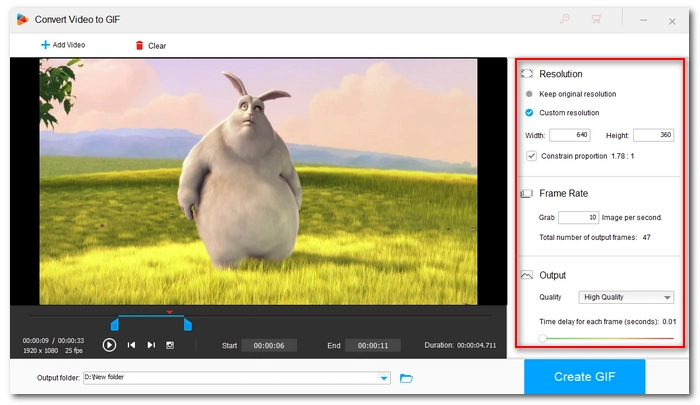
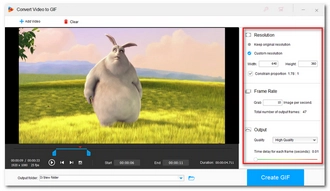
Finally, click ▼ to choose an output folder and click Create GIF to convert MKV to GIF now.
💡 Depending on the length of your GIF and the settings used, the conversion may take anywhere from a few seconds to a few minutes.


It’s OK if you are not on a Windows machine or you don't want to download any software, as you can also convert MKV to GIF with a video to GIF converter online – Abode Express.
This web-based tool presents an easy solution to help you convert MKV to GIF online in just a few tabs. Just sign in with your account and you can start making a GIF from MKV for free.
Follow the steps below to see how to create GIF from MKV online using Adobe Express.
Step 1. Open the Adobe Express Convert-to-GIF page and sign up or sign in your account.
Step 2. Upload or drop your MKV video into the webpage. You can upload a video up to 1 hour long.
Step 3. After the file is loaded, you can use the lower-left timeline to trim the MKV video for your GIF file.
Step 4. Next, choose a file size and aspect ratio according to your needs.
Step 5. When everything is ready, click Download to convert MKV to GIF and export it to your local device.


🔔 Note:
It’s overall a simple job to convert MKV to GIF since there are many MKV to GIF converters online and offline. While it’s convenient to use an online GIF maker, the desktop GIF creator software is more recommended due to its faster speed and higher-quality exports. Moreover, with WonderFox HD Video Converter Factory Pro, you can also convert photos to GIFs and convert GIFs to videos. Download the software and have a try now!
We hope you can find this article helpful. Thanks for reading. Have a nice day!
No, Windows 10 does not have a built-in GIF maker. But you can make your presentation into a GIF in PowerPoint.
GIF comes in with small quality and size, making it more suitable than video for transmitting over the internet. Since GIF is a type of image file, it also charges no fees if you want to host it on your website.
The GIF file format can have 256 colors at most, so it will have lower quality compared with video or photo.
GIFs can be of any length. But usually, a GIF file is under 10 seconds. Some platforms, such as GIPHY, will have length restrictions on the GIF files.
Terms and Conditions | Privacy Policy | License Agreement | Copyright © 2009-2025 WonderFox Soft, Inc.All Rights Reserved