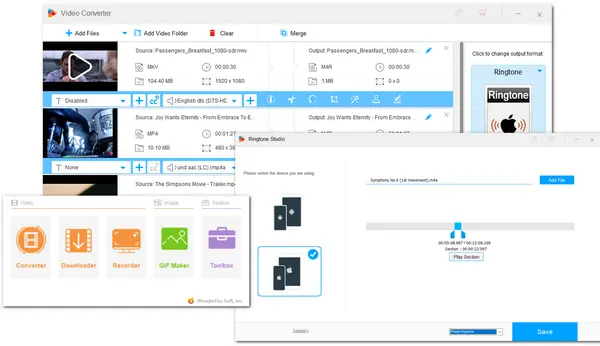
An M4R file is actually an audio file for iPhone ringtones created by Apple iTunes. Actually, an M4R file is just an M4A file that has been renamed to .m4r to indicate that it is a ringtone. M4R files can be opened with Apple’s iTunes program. Other programs like VLC can also open M4R files if they aren’t copy protected.
If you are using an iPhone, you may want to create your own M4R ringtone files from other audio files or extract audio from videos. Also, if you want to play M4R on other devices or make an Android ringtone from M4R files, converting M4R to other formats is needed.
No matter what, all you need is an M4R converter that is capable of converting files to M4R and vice versa. So the following shares the best M4R converter for you to make M4R ringtones as well as converting M4R to other formats. More M4R file converters are also provided for you to choose from. Keep reading now!
WonderFox HD Video Converter Factory Pro is an all-in-one video & audio processing tool designed for Windows. It is the best M4R converter for Windows PCs that can help users convert any files to M4R format as well as convert M4R to other 500+ profiles with the original quality preserved. The built-in batch conversion mode allows you to add multiple files and start conversion at the same time. During the conversion process, it enables you to trim, split, and merge the input files for conversion. You can also use it to customize the output file parameters as you wish. In addition to conversion, HD Video Converter Factory Pro also provides a Ringtone Studio that allows you to create iPhone ringtone (M4R) files and Android ringtone (MP3/AAC/FLAC) files without effort. It even allows you to download files online, record audio files, and then convert to M4R.
Since HD Video Converter Factory Pro can convert files to M4R and vice versa and make ringtones (.m4a, .mp3, .aac, .flac). The following will give two tutorials on converting files and making ringtones.
Now, download this multi-feature M4R audio converter and see the tutorials below!
Launch HD Video Converter Factory Pro on your computer and then open the “Converter” module from the initial interface. Click the upper-left “+ Add Files” / “Add Video Folder” or the center “+” button to add your source media files. You can also directly drag and drop the files you want to convert from the file folder to the workspace.
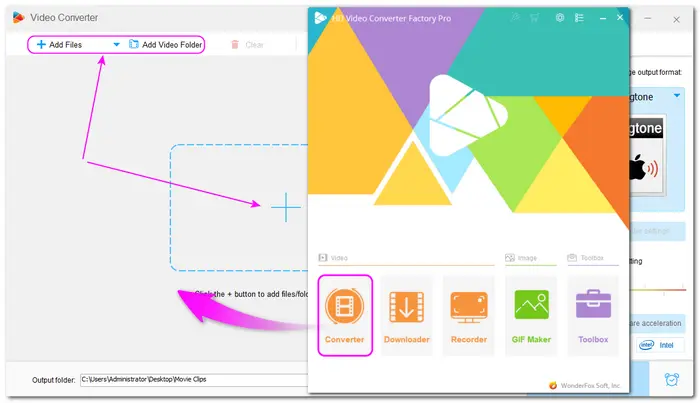

Now press the format icon on the right side of the program to open the output format library. If you want to convert M4R to other audio formats, then go to the “Audio” section and choose your preferred format. To convert file to M4R, just select the “Ringtone” preset with the Apple icon.


Before starting conversion, you can press the scissors icon on the toolbar below each conversion task to trim the audio and split files into multiple segments. For making .m4r ringtones for iPhones, you need to keep the audio segment within the 40s. You can also merge multiple files together by pressing the “Merge” button.
Open the “Parameter settings” window, and then you can adjust the audio bitrate, channels, sample rate, and volumes as you like.
* Remember to press “OK” to save your changes after each customizing process.
You can click the bottom ▼ button to specify an output path for the converted files or just leave it as default. Finally, press “Run” to start the exporting process.


Run HD Video Converter Factory Pro and open the “Toolbox” on the main interface. Then select “Ringtone Studio”.


Before adding files for making ringtones, you can first select the device you are using on the left panel of the Ringtone Studio. Then choose to make a ringtone for your phone calls or SMS at the bottom of the interface.
Click “Add File” to import an audio or video file from your PC. Then drag the two sliders below to select the part you want to make a ringtone. You can preview the audio by clicking “Play Section”.
Tips. Remember to keep the selected segment short when making a ringtone. If you cut a selection longer than the limit, the selection time will be marked in red. Then you have to make it shorter.
Click “Save” to specify the output path for the ringtone file and rename the output file. Then click the “Save” button again to create a ringtone.


This can also help you convert other files to M4R and convert M4R to MP3, AAC, and FLAC. Now, you can transfer the ringtone maker to your mobile phone and set it as the ringtone.
Apart from HD Video Converter Factory Pro, there are also many other desktop and online M4R audio converters you can give a try. The following lists some of them, and you can also explore more on websites.
Being the free version of WonderFox HD Video Converter Factory Pro, Free HD Video Converter Factory shares the same conversion feature with HD Pro. It also supports almost all video and audio formats and can convert files to 500+ output profiles. You can use it as a free M4R converter to easily convert various audio and video files to M4R and M4R to AAC, WAV, and other audio formats with only a few simple clicks. It also allows you to edit the imported files, customize the file parameters, and download files from 500+ sites.
Though free, it has no limitations on file size, length, conversion times, and no watermarks on the output files.
But note that this free converter doesn’t support batch conversion and other advanced features.


* If you don’t want to download any software, then the following online M4R converters are recommended to you.
Convertio is one of the best online converter programs that support various conversions like audio, video, document, image, ebook, etc. with 300+ formats supported. You can use it to convert other files to M4R format or convert M4R to other formats with a few simple steps. It allows you to upload files from your local computer, Dropbox, Google Drive, and URLs. During the conversion, you can also cut the audio and modify the output settings like bitrate, frequency, volume, etc.
With it, you can start conversion anytime and anywhere once you have connected network. All the conversions will take place in the cloud and won’t consume any capacity from your device.
Without signing up, it supports a maximum file size of under 100 MB. If you want more, you need to subscribe to its paid plans.


Also being a popular online M4R converter, Zamzar can help you convert various audio files to M4R and vice versa. But note that Zamzar doesn’t support video to M4R conversion. It is just a simple converter program that doesn’t provide any other editing and customizing options. The interface is intuitive without any annoying ads and the conversion steps are quite simple.
Besides audio and video conversions, it also supports document, image, ebook, and archive conversion with different file size limits. With it, you can easily upload files from your computer, URL, and various cloud drives.
However, its free plan only supports 50 MB as the maximum file size for audio conversion. For more file size and features, you also need to subscribe to its paid plans.
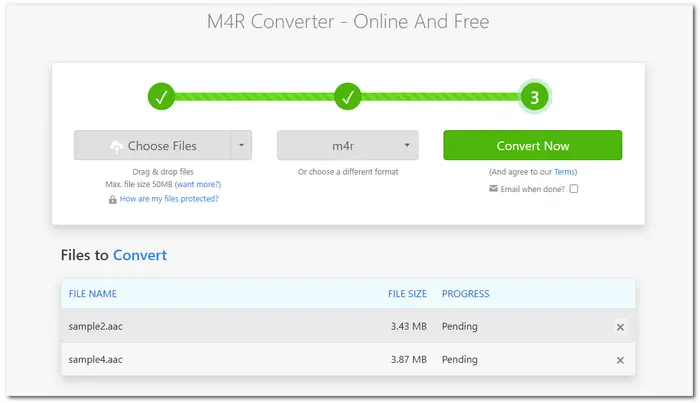

Online-Convert is an online converter that supports many different media file conversions. With it, you can convert any video and audio files to M4R ringtone format for making iPhone ringtones. It also allows you to convert M4R to other popular audio formats. You can upload your files from local, cloud drives, and URL. Before starting conversion, it enables you to change the audio channels, frequency, codec, and normalize audio volume. You can also type in the exact start and end times to trim the audio
For its free plan, this online converter offers different limitations to image, audio, ebook, video, etc. tasks. For converting audio, it supports 50 MB maximum file size and allows batch convert 3 files together. You can find more information on its website.
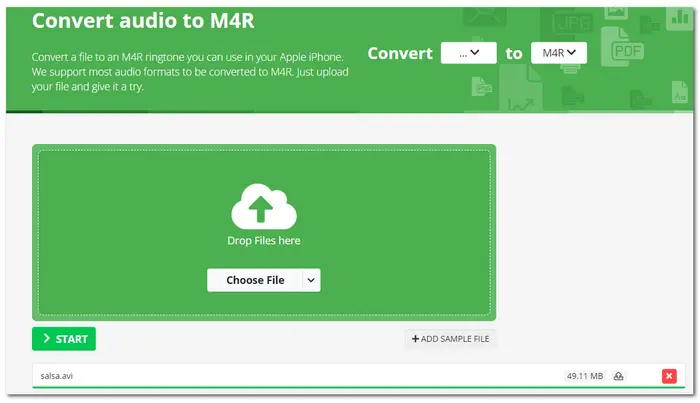

Media.io is an all-in-one online video, audio, and image processing tool that supports file conversion, compression, editing, and more. For its conversion feature, it supports batch converting video, audio, or image to 45+ formats. With it, the file conversion between M4R and other video/audio files can be finished within 3 steps. You can upload files from your computer, Dropbox, and Google Drive. It also allows you to customize the audio settings like encoder, channels, sample rate, and bitrate. You can trim the audio as well.
Not just for conversion, Media.io can bring more advanced editing features for you as a popular online video editor.
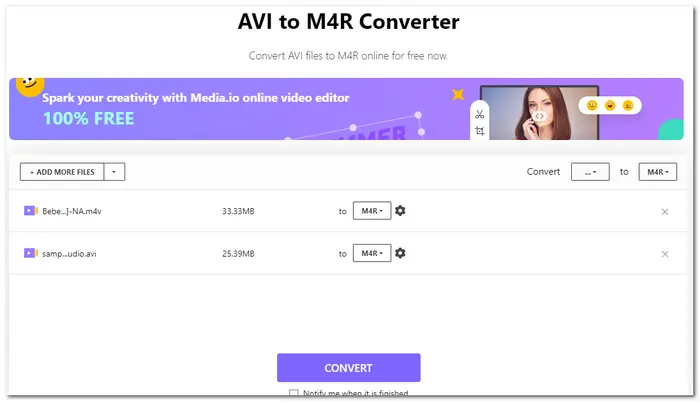

* Online converters are more convenient for users to start conversion online without downloading any software. However, most of them have limitations on the input file size and conversion times. Also, if your network is unstable, you may fail to upload and convert files. So it is recommended to use online converters for small file conversions.
Above is all I want to share about the M4R converter. Whether you want to convert your M4R files to other formats or want to convert other files to M4R format, you can use the listed M4R converters to help you get your desired files. Just choose one tool and start conversion according to your actual needs now.
Thank you for reading till the end. Have a nice day!
Terms and Conditions | Privacy Policy | License Agreement | Copyright © 2009-2025 WonderFox Soft, Inc.All Rights Reserved