
M4R is an audio format that is mainly used for creating ringtones for iPhone devices. It uses Apple Lossless Codec (ALAC) or Advanced Audio Codec (AAC) as its compression method for producing high-quality audio. However, sometimes you may want to edit your M4R files by cutting, merging, etc. to make new creations but fail to open them due to the poor compatibility of M4R files.
No worries. This post shares two ways to edit M4R files on the desktop and online to help you open and edit M4R files smoothly. You can keep reading to see the main editing features, benefits, and drawbacks of the two M4R editors and choose a suitable tool to start editing.
WonderFox HD Video Converter Factory Pro is an all-in-one video & audio processing tool that supports editing, converting, and more.
With it, you can easily cut, split, and merge your M4R files, edit the metadata information, convert M4R to other formats, and even adjust the audio settings like volume, bitrate, etc.
It can preserve the high audio quality for the edited audio files. You can also extract segments from any video or audio file to make .m4r ringtones for your iPhone.
Its user-friendly interface and straightforward workflow make it easy to handle, even for beginners.
Launch HD Video Converter Factory Pro and open the “Converter” from the initial interface. Click the “+ Add File” to import the files you want to edit to the workspace. You can also directly drag and drop the M4R audio files.
💡 Tips: Fail to import your M4R files? Check the possible reasons and fixes.


---1. Cut M4R Audio Files
Click the scissor-shaped icon on the blue toolbar to open the trimming window.
Drag the sliders on the timeline to select the wanted part or type in the exact Start and End times to make the selected segment more accurate. Then you can click the playback icon to preview the selected audio segment.
Press the green “Trim” button to shorten the M4R file. Repeating the process can help you split multiple clips from the audio.
Once finished, click “OK” to save the change and return to the main interface..


---2. Merge M4R Audio Files
If you have many .m4r audio files and want to combine them together, just press the “Merge” button at the top of the converter interface.
Then all the imported files will be placed in the “Video List” section. Select the files you want to merge in one pack and click the middle “Merge” button to create a video pack.
Finally, press the bottom “Merge” button to save the changes.


---Convert Audio Files
Want to convert M4R to other file formats or vice versa? Just click the output format image on the right side of the interface to expand the output format library. Then you can choose the “Apple Ringtone” (M4R) or other desired format under the “Audio” tab.


---Modify Audio Metadata and Parameters
Click on the last metadata icon on the toolbar. Then you can customize the Title, Artist, Genre, and Description of the files. Then click "OK" to save the changes.


---Adjust the Audio Output Settings
If needed, you can open the “Parameter settings” window to adjust the audio bitrate, channels, sample rate, and volume to your desired level. Then, click "OK" to save settings.
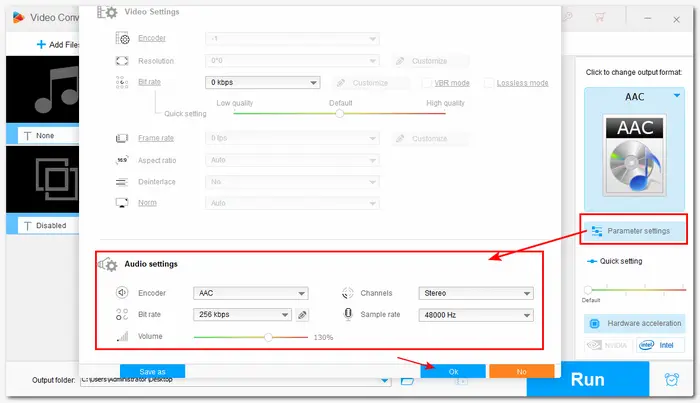
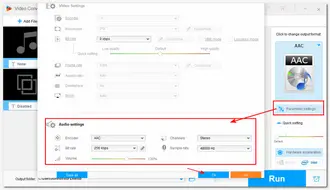
Once you have finished all the editing processes, you can press the bottom triangle button to specify an output path for the edited files. And finally, click “Run” to start the exporting process.


Once the conversion is finished, a window will pop up to show you the folder you set for the exported files. You can then view or share the converted files.
Also Read: Extract Audio from Video | Make Ringtone for Android | Add Audio to MP4

YouTube to Ringtone
Besides using the desktop M4R editor, you can also find many online audio editors that can edit M4R files. And ASPOSE is one of the best online tools you can try. It can cut your M4R audio files online for free.
You can access this program from Mac, Linux, Android, iOS, and anywhere. It supports a wide range of input formats and can output the trimmed audio file to AAC, AIFF, FLAC, M4A, and more formats.
However, it only supports cutting and exporting M4R files one by one and doesn't support exporting the audio in M4R format. You can only use it to cut the M4R audio file by typing in the start and end times.
Step 1. Visite https://products.aspose.app/audio/cutter/m4r to open the ASPOSE M4R editor.
Step 2. Click "upload your file" to select an M4R file.
Step 3. Enter the time in the "Cut Start" and "Cut End" sections.
Step 4. Choose an output format from the "Save as" drop-down list.
Step 5. Click "Cut" to start the cutting process.
Step 6. Click "DOWNLOAD NOW" to save the trimmed file.

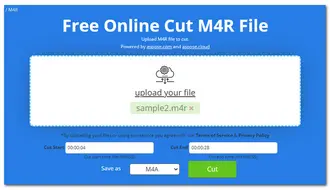
We have shared two programs to help you edit and cut M4R files.
The online tool is more convenient to use but the features are limited to only cutting files. The desktop software offers many features to edit, convert, and adjust your M4R file settings.
Note that the unregistered version of HD Video Converter Factory Pro can only process the first 5 minutes of each file. But it should be enough for M4R files. You can download it here to have a free try.
To shorten your .m4r files, you can use a desktop program like HD Video Converter Factory Pro, or some online M4R cutters.
For a desktop program, you just need to download and launch it, import M4R files into the program, click the scissors icon, and drag the sliders to shorten the audio. Then export the shortened M4R files.
For online cutters, just choose an online tool and enter it, upload the .m4r file, cut it by dragging sliders, or enter start and end times. Then you can click and export the trimmed file.
In terms of technology, M4R and M4A are identical, especially when considering the lossy algorithm of these formats. They are both encoded with ALAC or AAC. A file with the .m4r extension is a ringtone file of iTunes. And the M4R file is actually just an M4A file that is clipped to 30 seconds and renamed to .m4r in order to differentiate their usages only.
As stated previously, M4R is a ringtone format that is only compatible with iPhone devices. So you cannot directly play .m4r files on an Android device. However, with HD Video Converter Factory Pro, you can convert M4R to MP3 or other audio formats for playback on Android and other devices. Moreover, with this program, you are allowed to create ringtones for Android and iPhone.
Terms and Conditions | Privacy Policy | License Agreement | Copyright © 2009-2025 WonderFox Soft, Inc.All Rights Reserved