
So, you've got a bunch of music in WMA format, right? That's Windows Media Audio, a format loved by many Windows users but not so much by iTunes. Unlike the more universal MP3 or Apple’s favored AAC, WMA files and iTunes don't usually play nice together. But fear not! We've got some tricks up our sleeves to help bridge this gap.
For those who prefer a seamless integration without third-party software, iTunes offers a built-in solution for importing unprotected WMA files, provided you have Windows Media Player Series 9 or later installed. Here's how to proceed:
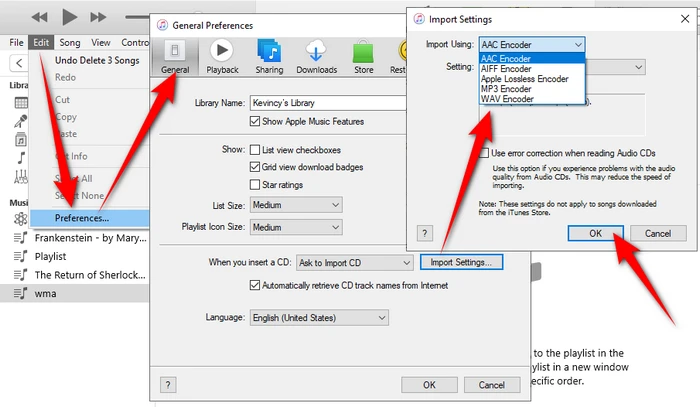
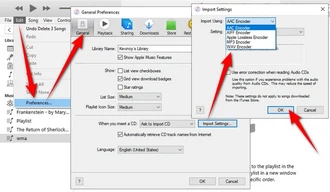
With your preferences set, it's time to introduce your WMA files to iTunes. You can either click "File" > "Add File to Library" or simply drag and drop the WMA files directly into the iTunes window.
Upon adding the files, iTunes will prompt you to convert the WMA files automatically to the format you specified earlier. Click "Convert" to initiate the conversion process.
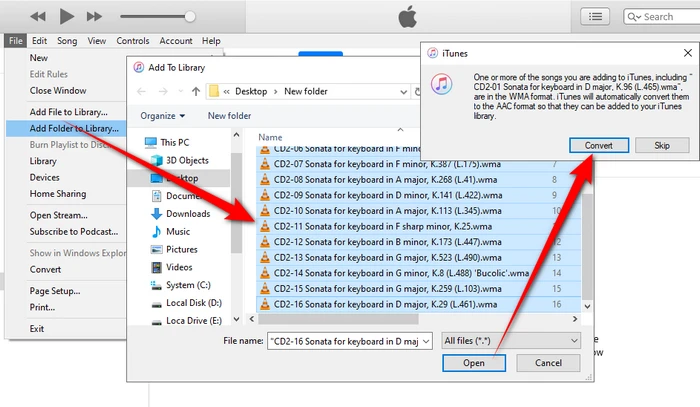
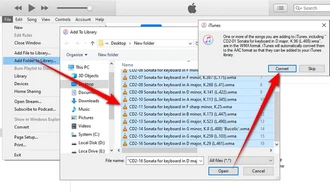
Once the conversion's done, your tunes will be hanging out in your iTunes library, ready to play, while your original WMA files chill out untouched wherever you had them stored.
For an alternative approach, consider utilizing a free third-party WMA to iTunes converter. WonderFox Free HD Video Converter Factory is recommended for its user-friendliness and intuitive design.
DownloadDownload, install, and run the freeware on your PC. Open up the "Converter" module and throw your WMA files into the window.
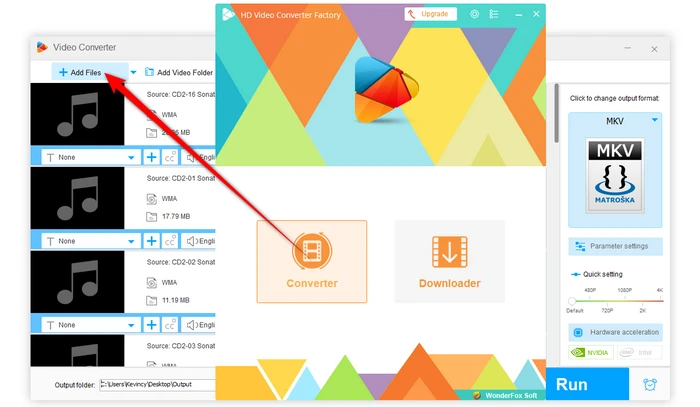
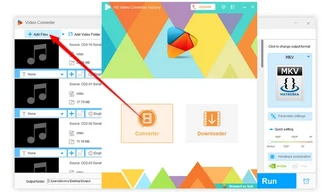
From the massive list of formats on the right side, select a format under the "Audio" category - AIFF, ALAC, M4A, MP3, or WAV are all compatible with iTunes.
For further customization, adjust the output quality in "Parameter settings".
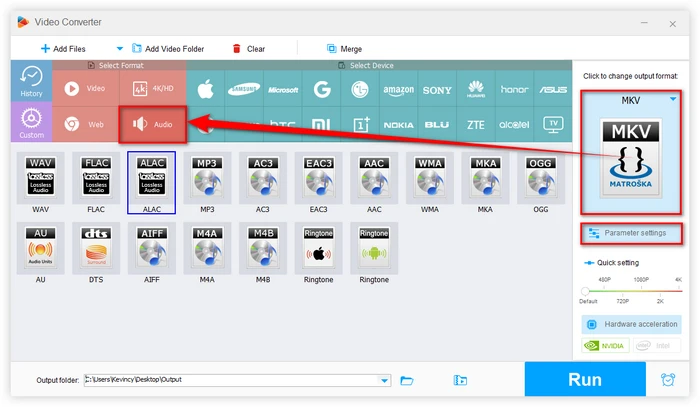
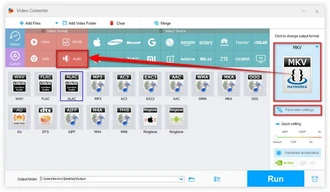
Pick where you want your new files to go, hit "Run", and let WonderFox do its thing.
In no time, you'll have iTunes-friendly files ready to add to your library.
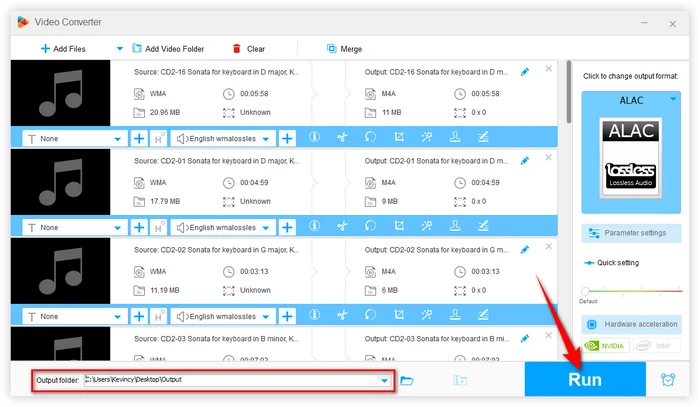
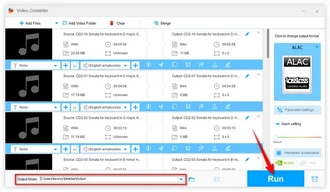
While both methods provide straightforward solutions for adding WMA files to iTunes, there are a few additional points worth considering:
A: No, iTunes cannot play WMA files natively. You must convert WMA files to a supported format such as AAC, MP3, AIFF, or ALAC before they can be played in iTunes.
A: Absolutely! VLC and Audacity are both free and can handle your conversion needs. Or hit up online solutions like Online Audio Converter or Zamzar for a quick fix without installing anything.
A: Yes, iTunes can convert WMA files to MP3 if you have Windows Media Player Series 9 or later installed. Follow the steps outlined in Way 1 to configure iTunes to use the "MP3 Encoder" for conversion.
A: Unfortunately, no. Protected WMA files with Digital Rights Management (DRM) encryption cannot be converted or imported into iTunes unless you have the legal right and means to remove the DRM protection first.
A: Nope, that won't fly. The Music app on macOS does not support WMA files natively. You'll need to convert them first to something like MP3 or AAC using a third-party converter before importing them into the Music app.
Terms and Conditions | Privacy Policy | License Agreement | Copyright © 2009-2025 WonderFox Soft, Inc. All Rights Reserved.