Animated GIFs can not only be used in hangouts, forums, social media applications, you're also able to insert GIF into an email. Instead of the dull and emotionless text, it's a fairly novel way to add reaction GIFs and memes in your business and casual emails to respond to a question with a "yes or no", "thank you" or "happy holidays" GIF image. Fortunately, nearly all major email platforms support animated GIFs. Now I'll respectively illustrate how to insert a GIF into an email for Gmail, Outlook and Yahoo Mail.
Also Read: Insert GIF into PowerPoint | Top 5 Online GIF Makers | Download GIF from URL
Actually, Gmail offers several methods to embed a GIF in an email, which make it pretty easy to insert a GIF image directly into email body from your computer or web address.
Similar Posts: Gmail Attachment Size Limit | Facebook Video to Email
Open your Gmail and click on "Compose" button at the top-left corner. On the "Compose" window, find your downloaded GIF on your hard drive, drag and drop it into the email body section. Gmail will automatically upload and display the GIF in a short while depending on the file size.
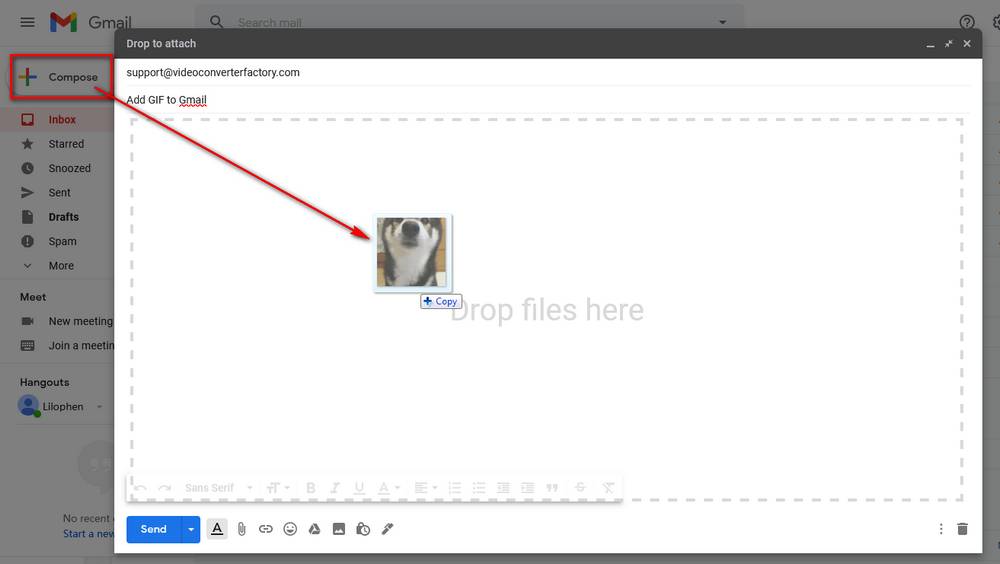
The common method to add GIF to Gmail is using "Insert photo" feature. Open the "Compose" window, click on the "Insert photo" icon on the bottom, then a new window will pop up that offers you 4 methods to insert your GIF. Select "Photos" or "Albums" if you have GIFs already uploaded to Google Photos, select "Upload" to add GIFs from your desktop. And you can also choose "Web Address (URL)" and paste a GIF URL to preview and fetch the GIF.
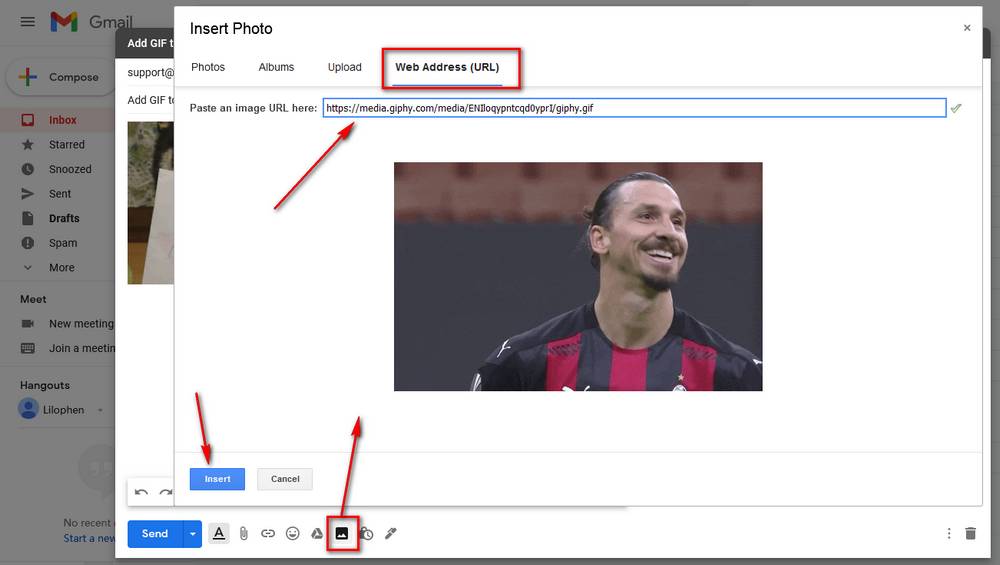
You're also allowed to embed GIF into Gmail with some third-party extensions and add-ons. Here are two samples below.
Chrome Extension, GIPHY for Gmail: https://chrome.google.com/webstore/detail/giphy-for-gmail/andgibkjiikabclfdkecpmdkfanpdapf/related
Gmail Add-on, Gfycat: GIFs for Gmail: (SHUT DOWN)
You can install either one via the corresponding link. Then you'll find two GIF icons at the bottom of the "Compose" window. Click on the icons to search and insert your preferred GIFs into Gmail.
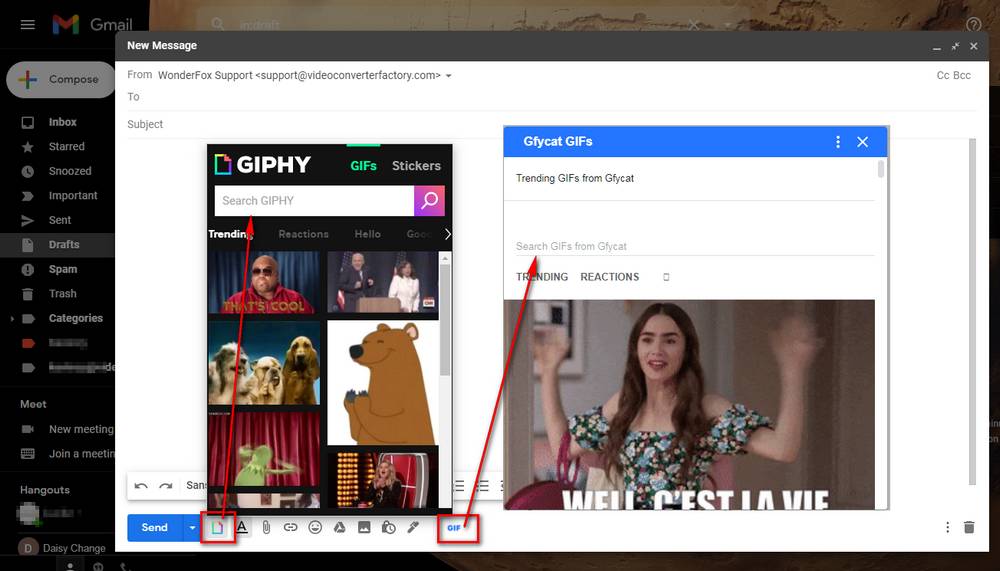
For Outlook desktop email client, you know what, Outlook Express and Outlook 2000 - 2003 can display GIFs in animated form. However, since Outlook 2007, Outlook began to use Microsoft Word as the text editor so that it only displayed a still image of the first frame of an animated GIF when you navigate to "Insert" tab > "Pictures" or "Online Pictures" to insert your GIF.
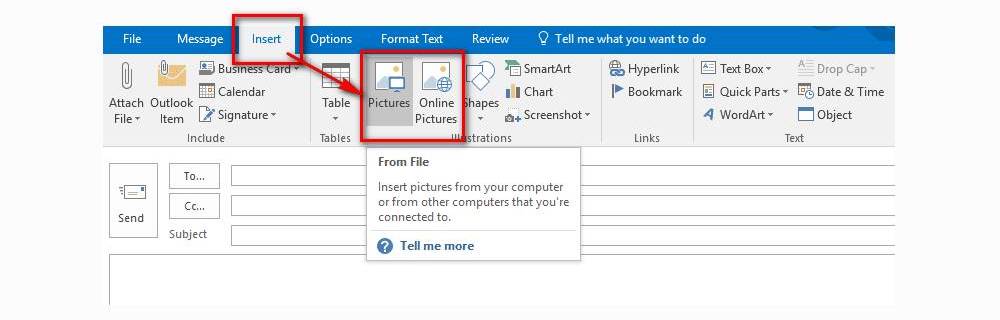
But no worries, when the recipients open the email in browsers, the GIF image is animated as usual. And if recipients view the email in Outlook email client, they can view the animated GIF by opening the email in a new window > go to "Actions" section under the "Message" ribbon tab > then select "View in Browser" option.

For Outlook webmail, there are no such problems. When you start a new message, simply click on the "Picture" icon at the bottom to add your downloaded GIF file, or press the smiley icon to insert emojis and GIFs on the right side. It allows you to search GIFs with Bing.

Compared with Gmail and Outlook, Yahoo Mail comes with a feature that allows you to search and insert GIFs with ease. When you compose an email, there is a "GIF" icon next to "Send" button and the attachment paper clip icon. Click it to explore and search your desired GIFs and insert them into Yahoo email.

Now you've figured out how to insert a GIF into an email in different email platforms, try to jazz up your email content. But every coin has two sides, don't overdo it as it may trigger the spam filter to some degree. Since I can't cover all email services, if you fail to add GIF to email using other platforms, feel free to let me know. I'm glad to help find a better solution for you.

WonderFox HD Video Converter Factory Pro
1. Video or Photo to GIF maker.
2. Video/Audio format converter - 500+ presets.
3. Online video/music downloader - 1000+ sites.
4. Live Video/desktop recorder
5. Entry-level editor, ringtones maker and more...
Privacy Policy | Copyright © 2009-2025 WonderFox Soft, Inc. All Rights Reserved