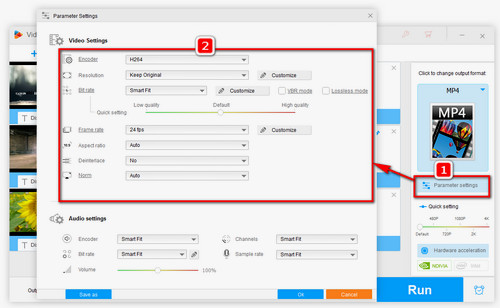Google Photos Video Storage Specs
Videos: .mpg, .mod, .mmv, .tod, .wmv, .asf, .avi, .divx, .mov, .m4v, .3gp, .3g2, .mp4, .m2t, .m2ts, .mts, and .mkv files.
Live photos can be backed up if you use the Google Photos app on your iPhone or iPad.
As you can see, some specific files (for example, .vob files) are not supported. Unfortunately, you are in possession of one and eager for a stable way to upload it as it's too important to lose? The one and only solid plan is to convert it to Google-Photos-friendly format. Here’s how.
For free unlimited storage, Google Photos only supports “optimized” images, by “optimized” it means “compressed”. So, sometimes what takes up an enormous time when uploading is the processing & compression procedure of Google Photos. Let’s process the files in advance to shorten the upload, that’s good for your drive storage as well as other online storage service uploads, like solving Google Drive upload slow issue. As mentioned the above to continue, now I’ll show you how to downsize files from different aspects.


 How to & Tips
How to & Tips Convert Video
Convert Video