![]() by Oswald
by Oswald
Updated on Feb 16, 2023
Have some VobSub subtitle files in hand but failed to add them to your movie; receive an irregular subtitle display during movie playback and whatnots? Well, your problem will be solved right away! In this article, I’ll provide you the best two methods to convert VobSub - SUB + IDX to SRT. Apart from that, a free, clean and practical program to add subtitles to your video is also recommended. Read on to get started.
VobSub can refer to a program with subtitles extraction feature in DVD ripping. It’s output subtitle files are in the form of paired SUB+IDX, and usually known as VobSub subtitles. The thing is, if a certain device has trouble play-backing a movie with VobSub subtitles, and that movie happens to be a rare one, which means it wouldn’t be the best idea to search for its SRT subtitle online as a replacement, then converting VobSub/SUB IDX to SRT might be your last resort. Speaking of which, I must mention SUB subtitles. Compared with the former, VobSub is just the repacking version with additional cue time information stored in .idx file. And the VobSub to SRT conversion it’s pretty much the same as what we’ve done at SUB to SRT. For those who’ve missed it, I’ll show you the exact procedures right below.
Posts you may like: PGS to SRT, SUP to SRT, Auto Subtitle Generators
Note that VobSub contains bitmap images and not just text files as SRT, we’ve got to adopt a decent third-party tool to conduct a proper conversion. SubtitleEdit is a good choice here, it’s a free program that can help us convert SUB and IDX to SRT. First, let’s download the program from www.nikse.dk/subtitleedit, install it.
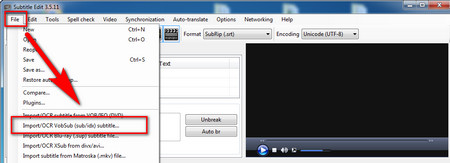 Import VobSub subtitles
Import VobSub subtitlesStep 1. Go to the “File” tab, select “Open VobSub(sub/idx)” to load the target subtitle file into the SUB IDX file converter.
 .idx .sub to .srt
.idx .sub to .srtStep 2. Click the “Start OCR” button, check out the possible inaccurate transcription and modify it at the empty box on the left side to convert IDX SUB to SRT. After the whole process is finished, click “OK” to proceed.
If you find the desktop program and the tutorial above still too hard to digest, here is a simpler way – Converting SUB IDX to SRT online. Online converters usually take much more time when uploading and converting, especially when you’re in a poor network condition, so you might as well leave it for a while and check back later. The online converter I’m adopting here is Gotranscript, a place where you can convert many kinds of subtitle formats to one another with ease, in virtue of its straightforward page layout. Now, take a look.
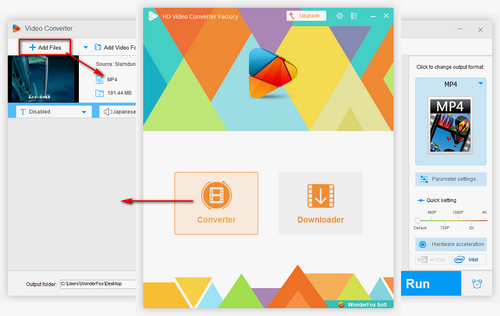
Before start, please free downloadfree download the software.
Launch WonderFox Free HD Video Converter Factory and open Converter, click “Add Files” button to load the videos you intend to add subtitles to into the program. Then define the destination path underneath.
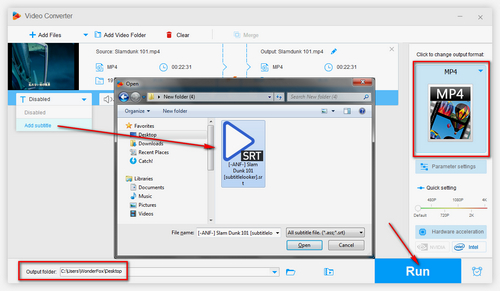
Below the video preview window, click the subtitle section with a “T” on the video information bar. Alter it from “Disabled” to “Add Subtitle”, and choose the corresponding subtitle from local drive. Change video format if you want, and hit “Run” to start the process.
At last...
May that tutorial help with your movie viewing. It’s not that hard so long as you understand how OCR works and get the hang of these recommended programs. And you can definitely be really good at dealing with your movie subtitles from now on.
Recommended Software for Movie Lovers