The following are 2 great subtitles extractor that you can use to split subs from your movie easily.
![]() by Rocabella
by Rocabella
Updated on Mar 22, 2024
The reasons to extract subtitles from a video are various, but the tool you need is the same—a professional quality video subtitle extractor. No matter whether you wish to extract subtitles from MKV or extract subtitles from MP4, this handy sub extractor can make your task a piece of cake. Download the recommended one and take a shot now!
The video with subtitles is mainly in MKV format. The VOB format can also be subtitled, but it rarely appears alone. In addition, some MP4 can also be subtitled now.
 What is an SRT file?
What is an SRT file?What is an SRT file?
SRT or SubRip text is perhaps the most basic of all subtitle formats. In general, SRT files mainly contain the number of subtitles in the sequence, the start and end times when the subtitle appears, the subtitle content, and the blank line indicating the start of a new subtitle. SRT does not contain any video data. It's just a text file that allows you to create or edit with any text editor you want.
 What is an SSA file?
What is an SSA file?What is an SSA file?
SSA stands for Sub Station Alpha. It's the file format used by the popular subtitle editor, Sub Station Alpha. It allows you to add more special display effects such as location, karaoke and style management than traditional SRT and similar captions. SSA subtitles are saved in text format, but are more complex than SRT.
 What is an ASS file?
What is an ASS file?What is an ASS file?
Along represents the Advanced Sub Station Alpha, it contains all the functions of SSA and expands more effect on the basis of SSA. ASS subtitles allow for formatting and styling of subtitle text and are popular in animation and karaoke projects.
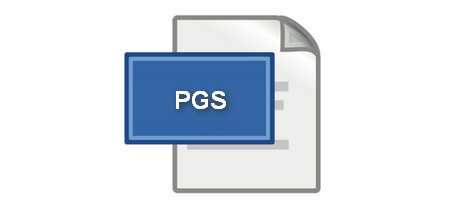 What is PGS Subtitle
What is PGS SubtitleWhat is PGS Subtitle?
PGS (Presentation Grapic Stream) subtitles are based on images and usually have a lot of styles, colors, and so on. They are commonly used for karaoke in Disney movies or things like that. But it cannot be modified easily. Moreover, the size of PGSs is much bigger than that of SRT.
The following are 2 great subtitles extractor that you can use to split subs from your movie easily.
Want to extract subtitles from all kinds of video files and then save as a separate file on your computer? Try WonderFox HD Video Converter Factory Pro, which is a very simple and easy-to-operate subtitles extractor that can extract SRT from MKV, MP4, AVI, etc., videos effortlessly. Moreover, this program also supports adding subtitles to video, such as subtitling to MP4 and subtitling to MKV.
Now, free downloadfree download WonderFox HD Video Converter Factory Pro and then We’ll show you how to use this powerful subtitle extractor on PC.

Step 1: Install and Run WonderFox Subtitles Extractor
Free downloadFree download , install and run WonderFox Subtitle Extractor on your Windows PC. Tap "Toolbox" icon and Find "Subtitle Extractor" option and click it.

Step 2: Add the Video with Subtitle
Click "+ Add Video" button to import source video with subtitle. Click the Clear button to Clear the imported video when you find that you have imported the wrong file.
Step 3: Start to Extract Subs
After that, click on the inverted triangle above to select the subtitles which you want to extract like English .srt, German .srt, Spanish .srt, etc. Next, click on the inverted triangle below to select the format of the subtitles (This software supports 4 output subtitle formats including ASS, SSA, SRT, and TXT).
Then, click the inverted triangle at the bottom to set the output path for saving the subtitle file. Finally, click on the Extract Subtitles button to get the subtitles from your video.
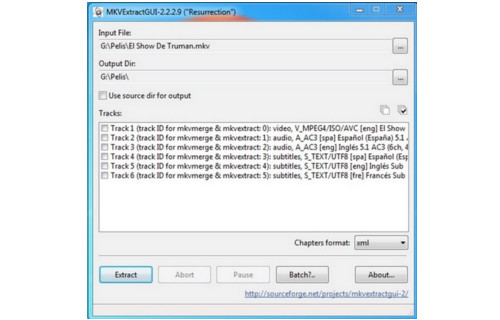 MKVToolNix Subtitles Extractor
MKVToolNix Subtitles ExtractorMKVToolNix is an open-source, free subtitles extractor tool that can run on Windows, Mac, and Linux. However, the subtitles extraction in MKVToolNix is done via a command-line interface and can be difficult for inexperienced users. Plus, it requires third-party GUI software. Here is how to let MKVToolNix extract subtitles from MKV videos.
Step 1. Download both MKVToolNix and MKVExtractGUI-2 (the GUI tool) to your computer.
Step 2. Install MKVToolNix. Then move the MKVExtractGUI-2.exe in the MKVToolNix folder and run it.
Step 3. Put your MKV video file in the same folder as well. Open the gMKVExtractGUI.exe file, import the video.
Step 4. In the Tracks section, you can see all subtitle tracks. Select one or more, then click Extract.
 Auto Subtitle and Hardcode Subtitle
Auto Subtitle and Hardcode Subtitle1. Auto Subtitle and Hardcode Subtitle
Sometimes, we would like to know how can generate automatic subtitles based on a speech from the video file we uploaded to YouTube and Facebook. Or, how do we add hard subtitles to video to make them part of the video and cannot be closed or removed?
Click here and get 3 free auto subtitle generators for captioning your videos >
 Subtitles Download
Subtitles Download2. Subtitles Download
There are times when you download a fantastic movie with subtitles in other languages or there is no subtitles at all, then what do you do? Well, the following guides may help you.
Just tap your mouse to get top 9 subtitles download websites >
Here is the best solution to download YouTube subtitles >
VLC subtitles download easily and automatically in VLC Media Player >
 Subtitle and Devices
Subtitle and Devices3. Subtitle and Devices
Sometimes we suffer from annoying subtitle incompatibilities that result in the inability to correctly play video with subtitles on our devices - i.e. inability to display subtitles, subtitles delay, inability to turn subtitles and so on.
Click here to get the practical solutions to Samsung TV subtitles problem >
Take this tutorial to fix VLC subtitle delay issue without any hassle >
Simple way to turn off subtitles on LG TV >
The easy HandBrake subtitles adding method for watching video freely >
 Subtitles and DVD
Subtitles and DVD4. Subtitles and DVD
In fact, extracting subtitles from DVDs is not as difficult as we thought. Would you like to know how to extract DVD subtitles with forced subtitles so that the subtitles will be displayed when you watch a foreign movie, or there is a sign or location in a scene which needs to be explained but cannot be translated in the localization or dubbing?
Convert DVD Disc to VIDEO_TS Folder for Extracting Subtitles

WonderFox DVD Ripper Pro
DVD subtitle extractors can't directly extract subtitle from physical DVD disc. They can recognize VOB files only and rip subtitles from VOB files. With WonderFox DVD Ripper Pro, you can easily bypass CSS, region code, Sony ARccOS, UOPs, APS, RCE, Disney X-project DRM, etc., and convert DVD to VIDEO_TS folder easily. Just have a try!