![]() by Oswald
by Oswald
Updated on Mar 3, 2023
SUB subtitle files, with .sub as the file extension, are image-based subtitles ripped from DVD/Blu-ray discs and are not perfectly supported on certain devices, which might bring about display issues during playback. For proper viewing, it wouldn't be necessary to ditch the current useless SUB files you're holding and look for SRT subtitles online, we can manage to convert SUB to SRT so that the new output subtitles will be perfectly recognized. The only problem ahead is how. There're two methods provided below, and they are all free and quite simple, keep reading to learn more.
Yes, I figure you've already tried some subtitle makers/converters but some of them just can't process SUB subtitles nicely whatsoever like how they deal with other subtitles. According to my test result, for image-to-txt subtitle conversion, OCR is the most reliable process (Optical Character Recognition, the process of capturing characters from bitmap and export it as plain text).
Let's skip the jargon… The recommended tool here is Subtitle Edit. This SUB to SRT converter is clean, small, easy-to-use, open-source and practical. Now I'd like to show you how to use it.
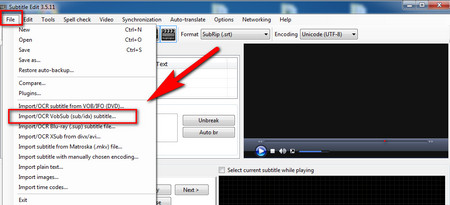 Convert .sub to .srt in Subtitle Edit
Convert .sub to .srt in Subtitle EditStep 1. Download the latest version of Subtitle Edit from https://github.com/SubtitleEdit/subtitleedit/releases. Then install it on your PC and Launch it.
Step 2. Locate the "File" tab at the upper-left side of the interface and select "Open VobSub(sub/idx)" to import SUB subtitles.
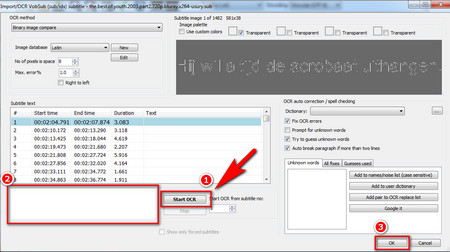 Convert SUB File to SRT Using OCR
Convert SUB File to SRT Using OCRStep 3. Click the "Start OCR" button to begin the OCR process, the program will automatically transcribe the image subtitles to text. If there's an incorrect transcription, you can manually modify it at the blank box on the left side anytime. When it's all set, hit "OK".
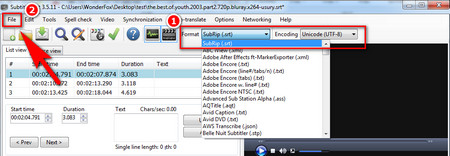 Export when SUB SRT Conversion is Done
Export when SUB SRT Conversion is DoneStep 4. Now you are back to the main workplace. Locate the "Format" option from the upper-right side, set it as "SubRip(.srt)", then customize the subtitle encoding if needed. At last, go to the "File" tab again and select "Save as", define the output file name and save the file.
Now you have the pure text subtitle SRT files at hand, they have good compatibility and are well-supported by most devices. Adopt it to your movie and see if it works, I believe there won't be further playback issue this time.
Related articles: SUP to SRT | PGS to SRT | MKS to SRT | Extract Subtitles from DVD | 2 Free Auto Subtitle Generators
Perhaps some of you guys prefer online methods, well, there is one. Note that online subtitle converters may not perform the job as well as you expect, but they are a good support to turn to if you are trying to convert some small subtitle files in good network condition. The recommended online SUB SRT converter is SubtitleTools, an online service that helps you transcribe captions of many kinds. It's probably the most stable one among all, with acceptable conversion speed.
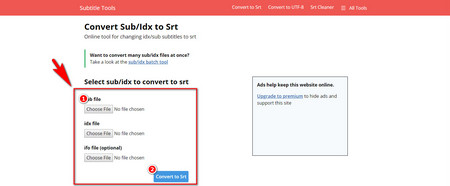 Convert SUB Subtitle to SRT Online
Convert SUB Subtitle to SRT Online Step 1. Navigate to Subtitle Tools: https://subtitletools.com/convert-sub-idx-to-srt-online
Step 2. Import .sub file, .srt file, .ifo file (optional) as instructed. Hit "Convert to SRT" after uploading to convert SUBs to SRT, and that's all. The process could take quite some time, and if the website is busy, your file will be queued.
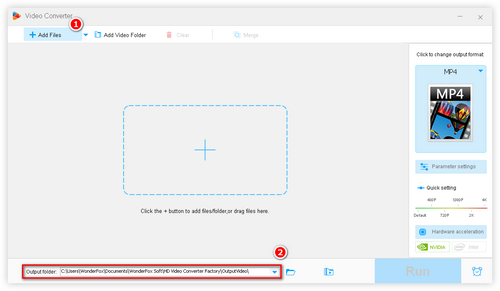
Before start, please free downloadfree download the software.
Install and launch WonderFox Free HD Video Converter Factory. Then open the Converter module and click the "Add Files" button on the upper-left and choose the video(s) you want to add subtitles to. Define the output path at the "Output Folder" box below. Notice the program add subtitles by hardcoding, thus it's irreversible that the hardcoded subtitles can't be removed. So, backup the movie if needed.
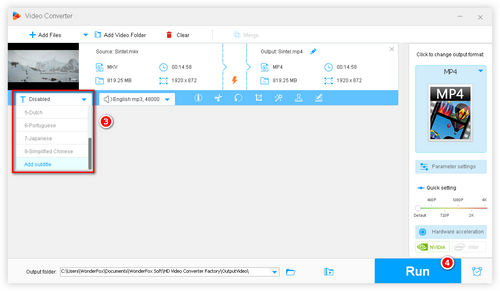
Click on the "T" icon and select the needed subtitle track. Or click "Add subtitle" to load external subtitle files(SRT or ASS). If needed, go to the right side of the interface to convert video format. For instance, your video is MKV format, you can convert it to MP4 for better compatibility as MP4 is the indurstry standard. When ready, hit "Run" to start the process.
Related search: 16 Subtitles Sites to Free Download Subtitles | How to Sync Subtitles | How to Remove Subtitles | Extract Subtitles from MP4
At last...
It would be great if you find these free gifts handy and helpful as I do. Hope you can enjoy your movies with brand new perfect subtitles after reading. Further questions? Feel free to reach me by clicking my avatar.
Recommended Software for DVD Owners

WonderFox DVD Ripper Pro
Are you in possession of some DVD collections but scratching your head about how to downscale the space they take? WonderFox DVD Ripper Pro can definitely help you, it can losslessly copy your DVD collections to digital files to store them in the smallest space occupation – PC-storage-wise as well.