![]() by Oswald
by Oswald
Updated on Feb 23, 2023
HDMV PGS not displaying? The device, video player or media server you're currently using doesn't have native support for PGS subtitles? A good solution is to convert PGS to SRT. In this article, I'll teach you how to convert PGS subtitles to SRT subtitles with an open-source subtitle editor.
Q: I have searched for a way to convert PGS subtitles associated with some MKV files to SRT that Roku can recognize. Does anyone know what settings I can try to use?
 HDMV PGS to SRT
HDMV PGS to SRTA: Actually, PGS is not a text-based subtitle file type, it's just a timed sequence of graphic images. Just like when you extract subtitles from DVD, converting PGS to SRT, OCR (Optical Character Recognition) is a necessary process. Simply put, you need a third-party tool to identify the subtitles on the image and then transcribe it to text-based SRT subtitle files.
Now, to save your trouble scouring for a proper subtitle capture app, here's a well-tested one – Subtitle Edit. Subtitle Edit is completely free and an open-source PGS to SRT converter that features powerful OCR, wide range support of subtitle formats (200+) and sleek operation buttons. By the way, if you are acquainted with Handbrake, you can easily get the hang of Subtitle Edit since they are such alike.
Hot Posts: Free Auto Subtitle Generator | Download YouTube Subtitles | VLC Subtitle Delay | MKS to SRT | SUP to SRT
 Import MKV Movies with PGS Subtitles
Import MKV Movies with PGS SubtitlesStep 1. Download Subtitle Edit from https://www.nikse.dk/subtitleedit. Install and launch it.
Step 2. Click the "File" tab > Import subtitle from Matroska (.mkv) file. (Or drag and drop the video file in other formats into the program).
Step 3. Select the video file with PGS subtitles and click "Open". Subtitle Edit will automatically import and read the video file, and the OCR window pops up.
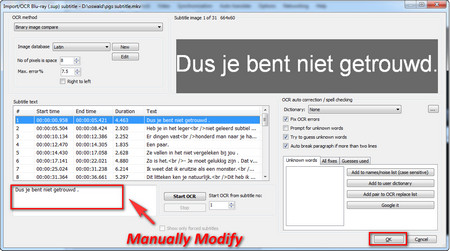 OCR PGS Subtitles to SRT
OCR PGS Subtitles to SRTStep 4. Click "Start OCR" on the OCR window, and Subtitle Edit will start transcribing.
It's inevitable that the transcription is not accurate at times, manually modify the incorrect ones at the box on the left side of the "OCR" button.
If needed, double-click on each transcription to inspect compare matches and modify text associated with each image.
Click "OK" to get back to the main workplace when it's done.
 Convert HDMV PGS to SRT
Convert HDMV PGS to SRT Step 5. Click on the "Format" option above > Select "SubRip (.srt)", set "Encoding" as "Unicode (UTF-8)". Then click the "File" tab > "Save as" > Customize filename for your subtitle > Save
Finally, we have managed to convert PGS subtitles to SRT.
Related Articles: Convert VobSub to SRT | Sync Subtitles with Movie

Before start, please free downloadfree download the software.
Launch WonderFox Free HD Video Converter Factory and open the Converter interface. Click the "Add Files" button to import the videos you intend to add hard-coded subtitles to.
Click on the subtitle option (with a character "T"), and choose the subtitle track you need from the drop-down list. Or choose "Add subtitle" to load and add external SRT/ASS subtitle files. Then click "Run" to start the hard-coding process.
Hot Search: Troubleshooting on Samsung TV Subtitles Problems | SBV to SRT | Free Subtitle Makers | MKV Subtitle Extractor
At last...
If you are looking for other assistance in processing your movie videos, there are more things that WonderFox Free HD Video Converter Factory can do for you - Add or remove SRT, SSA, ASS, etc. subtitle; Compress large videos; Convert video to a specific format or device; Transcode your video with advanced encoder for better quality with smaller size; Edit videos as you want… Enjoy your movies!
Add/Remove Subtitles for Your DVD

WonderFox DVD Ripper Pro
WonderFox DVD Ripper Pro is a professional DVD ripping tool that can bypass/decrypt almost any copy protection and help you save DVD contents in digital forms. What's more, with the help of it, you can easily customize subtitles, audio channel, video parameters (bitrate, frame rate, resolution, etc.), audio parameters at will to acquire the best viewing enjoyment.