Can you record a Viber video call?
If you're using Viber for audio or video calls, you may find it useful to record your conversations for various reasons. In this post, we will guide you through how to record Viber calls with audio on PCs and mobile devices.
Windows users are recommended to download this Viber video call recorder to get started:
https://www.videoconverterfactory.com/download/hd-video-converter-pro.exe https://www.videoconverterfactory.com/download/hd-video-converter-pro.exe
As one of the most popular and secure apps, Viber allows users to chat freely with their friends and make video and audio calls on smartphones and computers. But it doesn’t offer a built-in screen recorder, and you can only rely on other Viber call recorders when it comes to saving important moments in Viber video and audio calls. Since Viber can work on PCs and smartphones, different ways to record a Viber call are illustrated below. Read on to find your desired one.
WonderFox HD Video Converter Factory Pro offers a hassle-free way to record various video and audio calls on Windows, and Viber is included. It even supports multiple audio sources while recording video calls. Easy to use, high quality, and powerful. Just try it now!
WonderFox HD Video Converter Factory Pro is an all-in-one video & audio processing tool that is built with a simple screen recorder. It aims to provide the most straightforward recording process for all levels of users. With it, you can record part of the screen in custom mode and the whole screen with audio, or record audio only. It allows you to record video in MP4, MOV, MKV, and AVI formats with high/low quality. You can also modify the frame rate up to 60 fps and turn on hardware acceleration. While recording the screen, you are able to record the internal and external sounds simultaneously. After finishing recording, HD Video Converter Factory Pro also provides an easy video editor for you to edit the recorded files.
Now, free downloadfree download this Viber video call recorder and follow the guide below to start recording Viber calls.
Launch HD Video Converter Factory Pro and enter its “Recorder” module. Choose the first option at the top of the interface to choose the Custom mode and select the recording region. You can also choose the second option to record the entire screen. Click “OK” to confirm the recording area

Move down to the recording settings. If the recording setting options don’t show up, click the down-arrow button to expand the recording settings. Click the small down arrow of each option to set the format, quality, and frame rate according to your requirements or you can leave them as default. Then choose the audio source you want to record, and don’t forget to set a destination folder for the recordings by clicking the inverted triangle button at the bottom.

Hot Search: MP4 Recorder | AVI Recorder | MOV Recorder | WAV Recorder | MP3 Recorder Windows 10
Start a call on Viber and press the red “REC” button to record the video after a five-second countdown. Once you've finished recording, press “Ctrl + F1” to stop recording. Then the recorded video will be saved in the folder you set before.
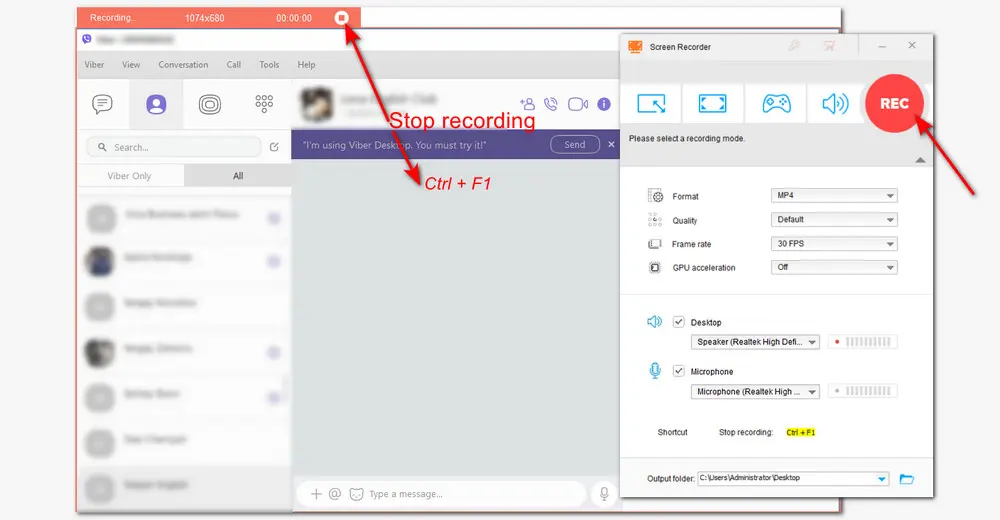
How to record Viber audio calls on PC?
To record Viber audio calls with WonderFox Screen Recorder, you can choose the “Audio-only” mode and then select an audio format (MP3 by default, AC3, AAC, or WAV), check the audio sources, and press “REC” to start recording.
HD Video Converter Factory Pro offers more practical functions than just screen recording on Windows. It can convert v/a files to 500+ presets, download movies/music online, compress file size, improve video quality, make GIFs/ringtones/split screens, etc.
If you are a Mac user, then you can just use the QuickTime Player, which is preinstalled on your Mac, to record a Viber video call with audio. As a built-in screen recorder, you don’t need to download any other third-party screen recorders. It provides a simple screen capture feature and allows users to trim and crop recorded videos. Here is a brief introduction to how to record Viber video calls on Mac with QuickTime Player.
Step 1. Open QuickTime Player on your Mac and go to “File” > “New Screen Recording”;
Step 2. In the screen recording window, click the down arrow next to the recording button to select the recording quality and audio source you need.
Step 3. Start a Viber video call and click the red recording button. Then choose to record the entire screen or part of the screen to start recording.
Step 4. When you finish recording, click the Stop icon on the top menu bar. Go to “File” > “Save” to export the recorded video file.

However, note that QuickTime Player can only record screen activities with the mic voice. If you want to record with the system audio, go and read this post: QuickTime Player Screen Recording with Audio on Mac [Full Guide].
Some smartphone users may also wonder how to record Viber calls on iPhone and Android devices. As most Android phones running Android 11/12/13 and iPhones with iOS 11 or later come with a built-in screen recording function, you don’t need to install a third-party screen recorder. But their built-in screen recorders are relatively too basic for recording. If you want a more feature-packed screen recorder, those listed programs may do you a favor.
Android:
AZ Screen Recorder
Rec. Screen Recorder
Cube ACR Call Recorder
iPhone:
Record it Screen Recorder
Record Now
AZ Screen Recorder
Of course, you can find more screen recording applications in the Google Play Store and the Apple App Store. And, with a few exceptions, the screen recording process is basically the same across mobile devices.
Here, I’d like to take AZ Screen Recorder as an example to show how to record Viber video calls on Android and iPhone.
Step 1. Download and install the AZ Screen Recorder app from the Google Play Store or App Store on your mobile phone. Then, launch it.
Step 2. You can press the third gear-shaped icon at its home interface to customize the recording settings, including video resolution, quality, frame rate, audio source, etc.
Step 3. Open Viber on your mobile phone and start a video call. Hit the floating button and tap on the first camera icon to start recording.
Step 4. When you finish recording, you can swipe down to your notifications and tap on the Stop button.

This post concludes with all the handy ways to record Viber video calls and audio calls on Windows, Mac, Android, and iPhone. Hope you can get your ideal solution to record important video and audio calls in Viber now! For those who want to record a Viber video call on their older phones, the above-listed mobile applications can also get the job done. That’s all. Thanks for your reading!

WonderFox DVD Ripper Pro
WonderFox DVD Ripper Pro is a professional DVD ripping program that can easily rip any DVD, be it homemade or commercial, to all popular formats and device including MP4, MKV, MP3, WAV, Android, iPhone, etc. without a hitch. It also lets you edit and compress DVD videos at high efficiency. Download it to enjoy fast and trouble-free DVD ripping experience.
* Please DO NOT use it to rip any copy-protected DVDs for commercial use.
Privacy Policy | Copyright © 2009-2025 WonderFox Soft, Inc.All Rights Reserved