
If you want to record screen with high quality, you can really capture the screen in AVI format as AVI has a low compression ratio that can cover the high original video and audio quality. But most screen recorders do not support AVI as the output video format. So this post is here to introduce an excellent AVI recorder for you to record screens with high video and audio quality. Just keep reading and you’ll learn how to use it to capture AVI screen.
WonderFox HD Video Converter Factory Pro is an excellent video & audio processing tool with a handy screen recorder that can record screens in AVI format for Windows users. You can use it to record the entire screen or part of the screen according to your needs. Meanwhile, it allows you to record screen with system sound and the mic audio without a time limit and watermark. Besides AVI, the recordings can also be saved in MP4, MKV, and MOV formats. After finishing recording, you can take its built-in video editor to trim, crop, rotate, add audio, etc. to the recordings.
The whole recording process is quite easy, just free downloadfree download this AVI screen recorder here and follow the simple guide below to start recording AVI screen on Windows PC.
Launch HD Video Converter Factory Pro after installation and click to enter its Recorder interface.

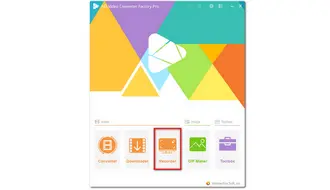
Click to select a recording mode at the top of the interface. After selecting the window or screen you want to record, click OK and then customize other recording settings. Press the Format drop-down list to choose the AVI format. Here you can also modify the Quality, Frame rate, and turn on GPU acceleration (if your computer supports hardware acceleration) as you like. Then check the Audio source below. You can record the Desktop or the Microphone or both while recording the screen. Don’t forget to click the bottom inverted triangle button to specify an output path.

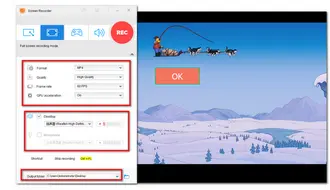
Now, click the big red REC button to begin your AVI recording. It will start recording after a five-second countdown. When you finish the recording, you can press the hotkey “Ctrl +1” to stop the recording.


Above is how to record AVI screen on Windows PC with the highly-recommended AVI recorder. Just download it here now to record the screen in AVI format. Thank you for reading!
Program download link: https://www.videoconverterfactory.com/download/hd-video-converter-pro.exe https://www.videoconverterfactory.com/download/hd-video-converter-pro.exe
Terms and Conditions | Privacy Policy | License Agreement | Copyright © 2009-2025 WonderFox Soft, Inc.All Rights Reserved