Can you add music in After Effects? As we know, Adobe After Effects is a digital visual effects, motion graphics, and compositing application. Thus, it would be challenging to work with audio files. But no worries! This article will demonstrate how to add audio in After Effects step by step. Just read on.
Tips. Here is a simple way to add audio to video without complicated operations: https://www.videoconverterfactory.com/download/hd-video-converter-pro.exehd-video-converter-pro.exe
Adobe After Effects is an application to make animations, visual effects, and motion pictures for film, TV, video games, and web content. It supports a wide range of media formats, including audio files like MP3, WAV, and AIFF. Therefore, you can easily import an audio file into the program and further edit it.
The following part tells how to add audio to a video, add audio fade in/out, audio spectrum in After Effects. Before anything else, please install the software on your Windows or Mac computer.
Step 1: Open Adobe After Effects and choose “New project” or “Open project” on the Home interface.
Step 2: Go to “File” > “Import” > “File…/Ctrl + I”, select your video and audio files, and click “Import” to load them to the project media panel.

Step 3: Select the files and drag them to the timeline. Mute the video sound if necessary.
Step 4: You can cut the audio to achieve audio-visual synchronization.

That is how you add audio to a video in After Effects. Now, you can go to “File” to export your project. If you want to add sound effects like fade in or fade out, read on the next session.
Hot Search: Fix After Effects WebM Import/Export Issue | How to Crop in After Effects
Step 1: Import the audio clip onto the After Effects timeline.
Step 2: Go to the “Effects & Presets” tab on the right side of the window.
Step 3: Expand “Sound Effects” and select your desired one. You can preview the clip.
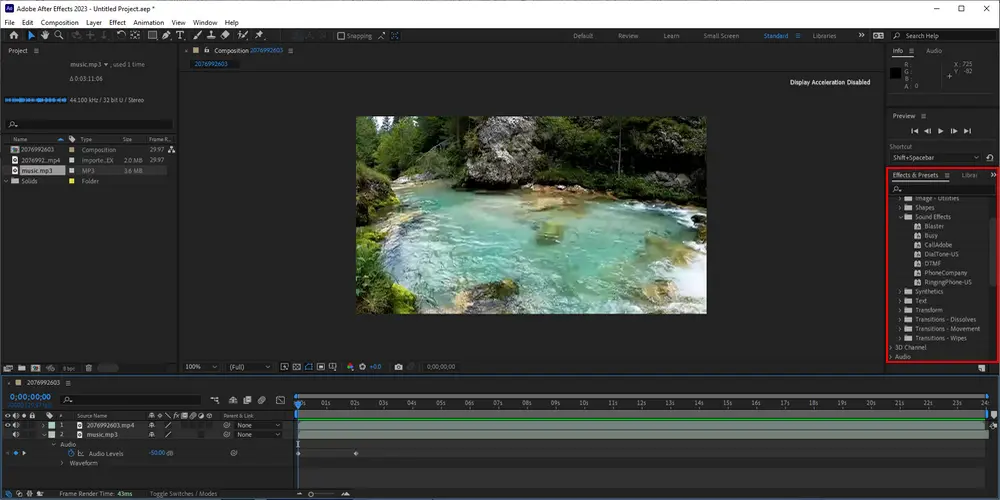
Extra tips: How to add audio fade in After Effects?
Click the “>” sign of the audio track on the timeline and expand Audio. Then, click the “stopwatch” icon to add a keyframe on Audio Levels. Drag the keyframe to about 2 seconds on the timeline and change the audio levels to “-50dB”. Preview the audio clip and drag your cursor to the desired fade-out place. Click the button to add a keyframe. Go to 2 seconds forward and change the audio levels to “-50dB”. Finally, play and check the resulting file.
Learn details about the different audio effects in After Effects at this site: https://helpx.adobe.com/after-effects/using/audio-effects.html
Step 1: Select the audio track on the After Effects timeline. Then, go to “Layer” > “New” > “Solid” to create a new solid layer.

Step 2: Search “audio spectrum” under the “Effects & Presets” tab. Then, drag the “Audio Spectrum” effect to the solid layer.
Step 3: Go to “Effect Controls” on the left panel. Click “Dark Gray Solid” under “Reset” and select your audio clip. You can also adjust the frequency bands, thickness, softness, color, etc.

Step 4: Then, search “polar coordinates” under the “Effects & Presets” tab and drag it to the left panel of Effect Controls.
Step 5: Change the “Interpolation” to “100%” and “Type of Conversion” to “Rect to Polar”.
Step 6: Drag your cursor to adjust the audio spectrum’s size. Finally, preview and export the project.

As a professional video editing application, Adobe After Effects has a lot of functionalities to help users create visual effects and motion graphics, which makes it complex and difficult to handle. Therefore, it’s not suitable for beginners. Given this, I’d recommend a handy tool to help you add audio to video. Read the next part if you’re interested.
WonderFox HD Video Converter Factory Pro lets you add an audio track to a video with only several simple clicks. The interface is friendly to everyone. Get the software to start your work now!
WonderFox HD Video Converter Factory Pro is a simple alternative to After Effects for adding audio files to videos. Everything is straightforward on the intuitive UI, and the software offers batch support to help you process multiple video files at one go. Next, I will show you how to add music in After Effects alternative. Please free downloadfree download the software on your PC, and let’s get started.
Step 1: Launch WonderFox HD Video Converter Factory Pro and select “Converter” on the home interface.
Step 2: Click “Add Files” or “Add Video Folder” to import video files you want to add audio.
Step 3: Select an output format by clicking the big image on the right. (MP4, MKV, and MOV support multiple audio tracks in one video.)
Step 4: Click the “+” sign behind the sound icon under the source video. Select an audio file from your computer and click “Open” to add it. You can adjust audio settings in “Parameter settings”.
Step 5: Specify an output path at the bottom of the interface. Finally, press the “Run” button to export the resulting file.

This article shares step-by-step guides to add music, sound effects, and audio spectrum in After Effects. You can follow the instructions to create awesome projects or use more tools to enhance your compositions. By the way, WonderFox HD Video Converter Factory Pro offers an easy way to go if you feel hard to work with Adobe After Effects.
• Check audio settings:
In After Effects, manage audio and visual components at the start of the timeline. Ensure the audio icon is active in the expanded Audio Preview window.
• Confirm external sound:
Verify the sound from other apps to determine if the problem exists in After Effects or is widespread.
• Validate computer output:
For PCs, go to "Edit" > "Templates" > "Output Module" and enable the output audio via "Edit" > "Option" > "Turn On Output Audio".
On Mac, select hardware in "System Preferences" > "Sound icon" > "Audio Settings" > "Output".
• Check After Effects audio:
Correct internal audio settings in After Effects “Preferences”, align Left and Right in "Audio Output Mapping", ensure the Device Class is MME in the "Audio Hardware" tab, and match Default Output with Hardware.
1. How to add echo audio in After Effects?
Import an audio file into the After Effects timeline. Then, search “echo” in the “Effects & Presets” tab and drag the effect onto the audio track. Adjust the echo time, number of echoes, starting intensity, and decay.
2. How to add voice-over in After Effects?
In After Effects, go to “Window” > “AEJuice Pack Manager 4”, select a voice, and press “Import”. Paste or type your text and press “Generate”. Once the audio file is generated, you can play it to check if the content is correct. Then, click “Import to timeline” and close the AEJuice plug-in when the process is complete.
3. How to get audio play in After Effects?
Select the audio clip in After Effects.
To play from the beginning, for PCs, press [Alt] + [.] on the numeric keypad; for Mac, press “([Control] +) [Option] + [.] on the numeric keypad.
To play from the current location, for PCs, press [.] on the numeric keypad; for Mac, press ([Control] +) [.] on the numeric keypad.
That’s all about how to add audio in After Effects. Anyway, I hope this article has solved your problems. Thanks for reading till the end!

1. Batch convert videos to MP4 and 500+ formats.
2. Trim, rotate, crop, merge, and compress videos.
3. Download videos and music from 1000+ websites.
4. Record screen activities with audio in HD.
5. Make animated GIFs and personal ringtones.
6. Download to exlpore more!
Privacy Policy | Copyright © 2009-2025 WonderFox Soft, Inc.All Rights Reserved