Download Download the versatile application, and you'll be able to grab copyright-free songs and add them to YouTube videos with only a few clicks.
WonderFox HD Video Converter Factory Pro
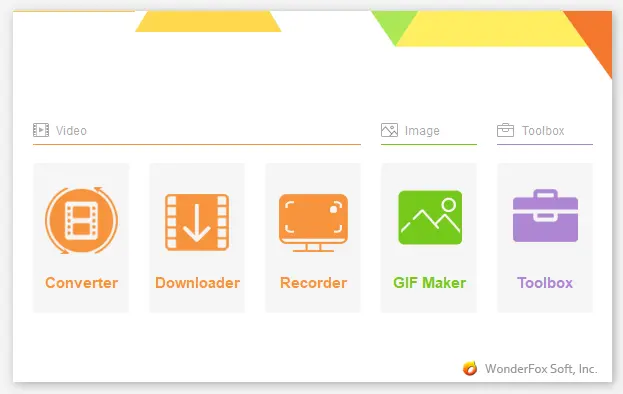
Background music will make your video more enjoyable and attractive. If you happen to add copyrighted audio, the music owner can issue a copyright claim on your video, and YouTube may mute or remove it automatically from your channel. Instead of getting copyright infringed, we suggest you use royalty-free music or songs in a YouTube video. Thus, the first step is to get free music to add to YouTube videos.
YouTube offers free music for video creators with a library of songs and sound effects. The Audio Library is available to anyone who has a YouTube account. You can download and use the music in personal or monetized videos. Learn how to download music from YouTube Audio Library:
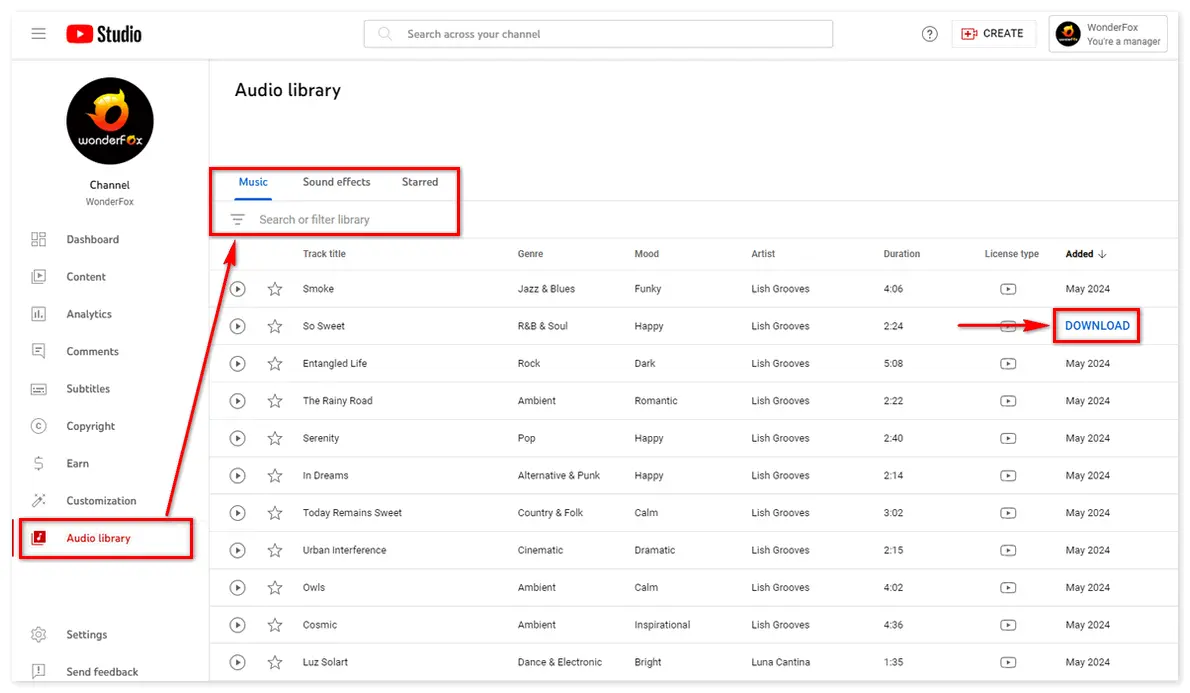
Besides YouTube Audio Library, you can download royalty-free music from Musopen, Bensound, and other websites. Simply copy and paste the music URL, analyze it in an audio grabber, and then save it to your PC. Here’s how to achieve that with the powerful music & movie downloader – WonderFox HD Video Converter Factory Pro:
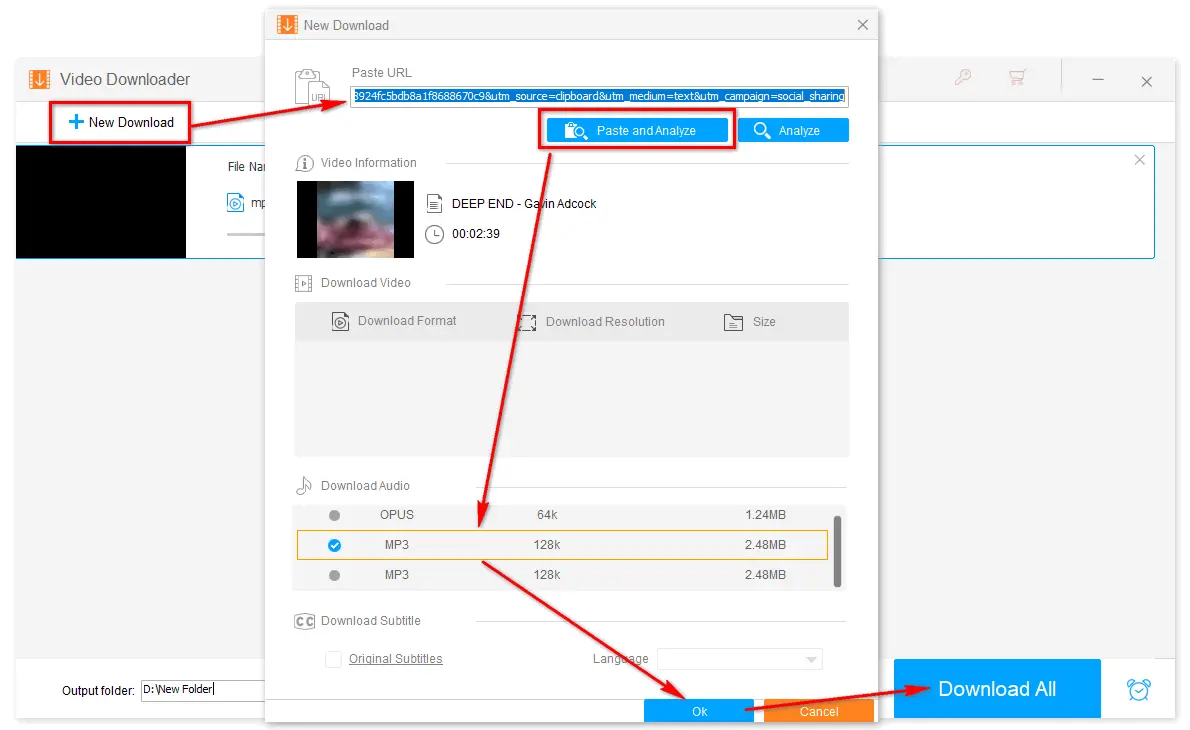
After downloading the copyright-free music for your YouTube video, use your video editing app to insert it into the video. We recommend WonderFox HD Video Converter Factory Pro as it can not only download music but also edit and convert videos for upload to YouTube. The software comes with a lot of features yet is still easy to use for everyone. Get the powerful software and see how it works:
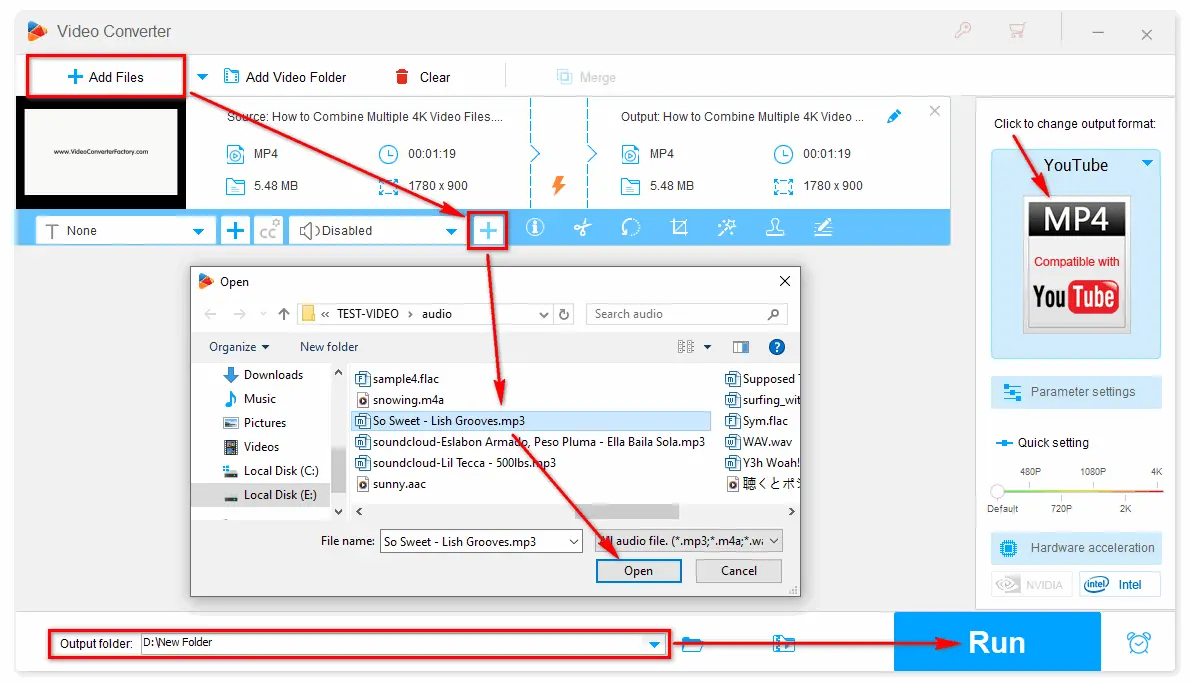
Now, you can upload the prepared videos to YouTube without hassles:
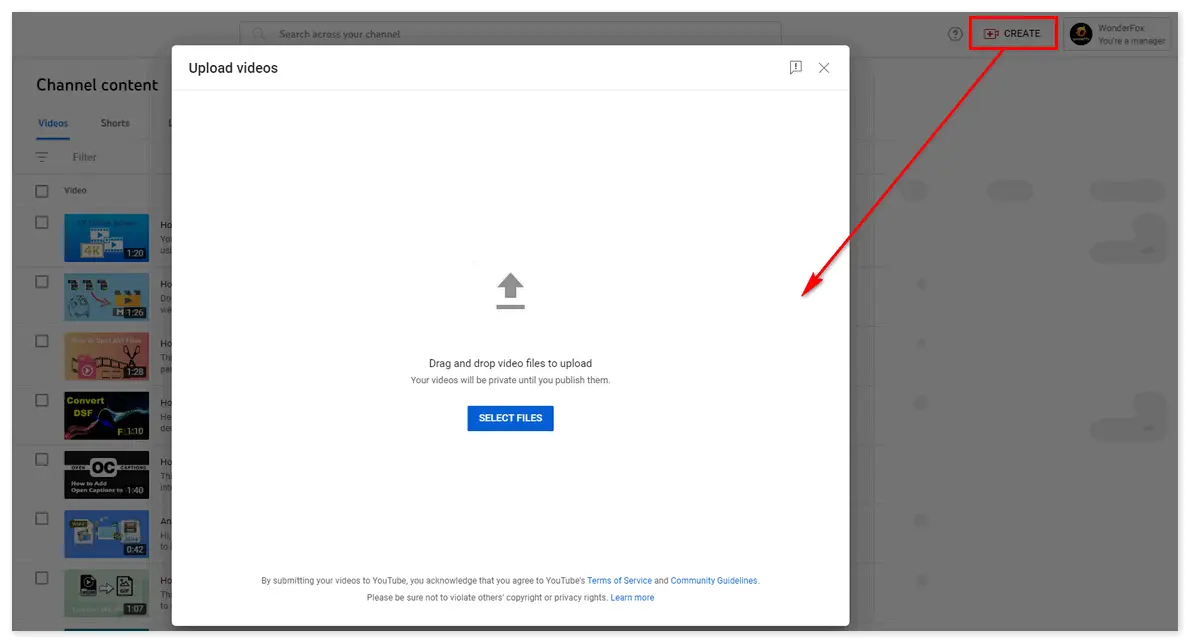

If you're using a track with a Creative Commons license, you must credit the artist in your video's description. Just click on the "CC" icon and copy the attribution text. Then paste it into your video's description.
Looking to add or edit music on an already uploaded YouTube video? You can easily achieve that with the Video editor on your YouTube Studio dashboard. Here is how:
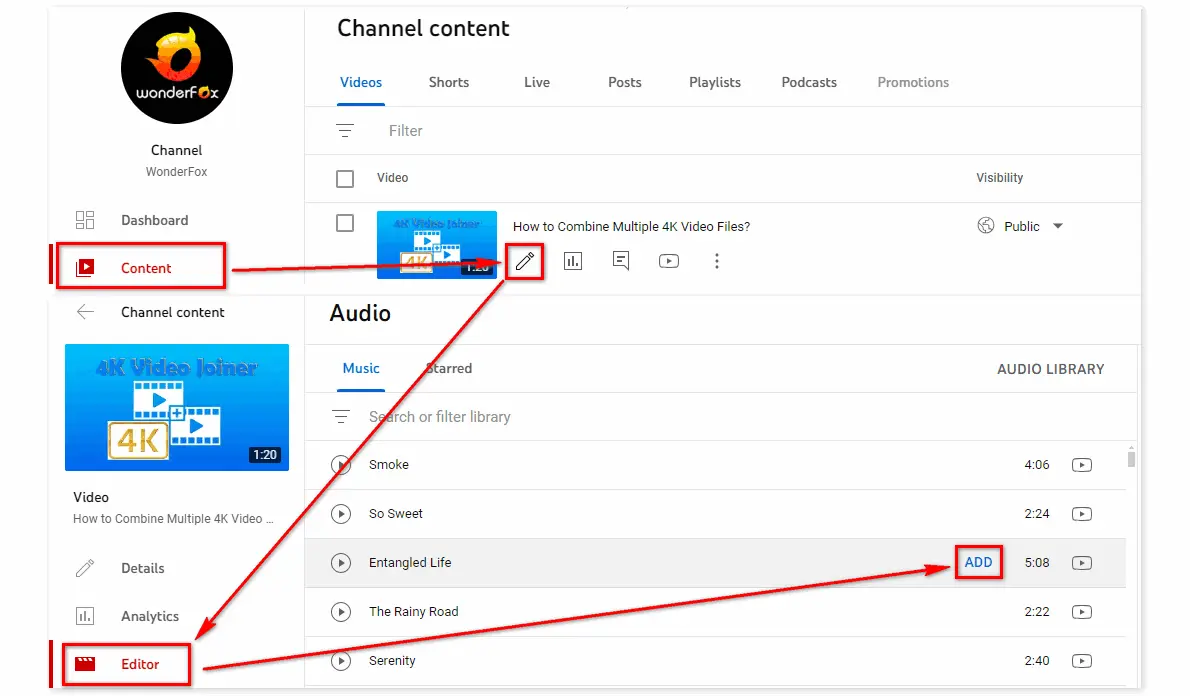
You will get a copyright claim if you add copyrighted music to the YouTube video. To resolve that, you can replace the copyright-protected audio with free music in the YouTube audio library. When YouTube detects the copyright, click
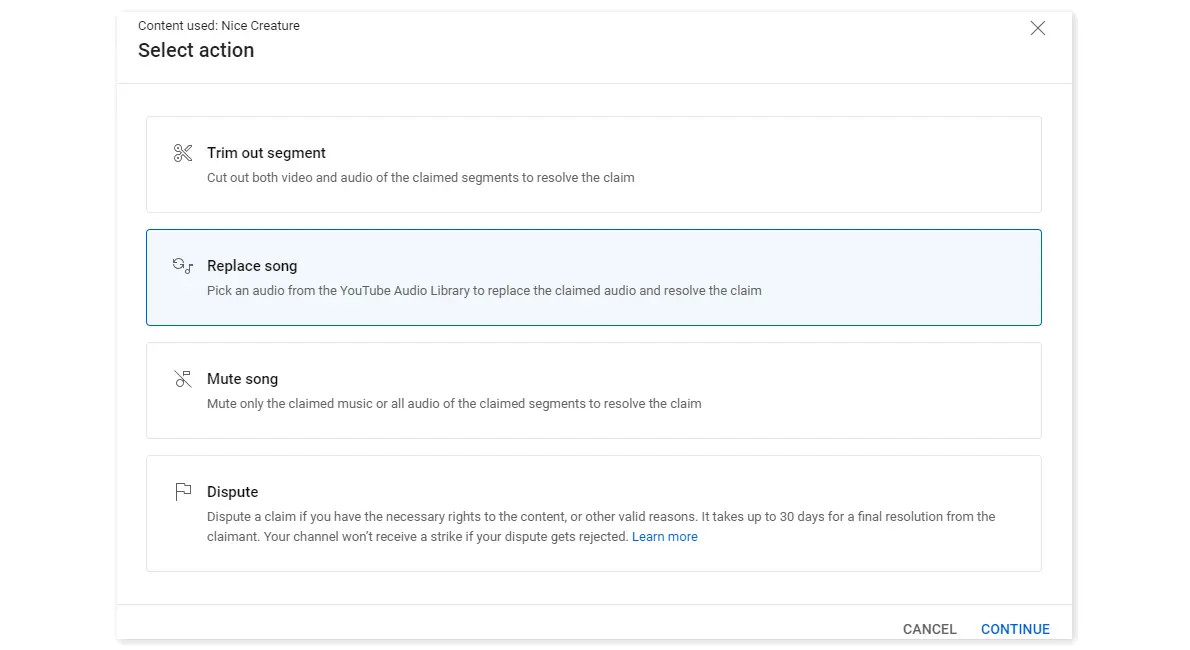
This article shares how to add audio to a YouTube video before and after upload. As you can see, YouTube Audio Library offers an easy way to add or replace the song in your video. Meanwhile, WonderFox HD Video Converter Factory Pro helps you grab and put any music file into a YouTube video before posting. This powerful audio/video downloader, editor & converter is worth trying! Don’t miss it out!
WonderFox
HD Video Converter Factory Pro

Terms and Conditions | Privacy Policy | License Agreement | Copyright © 2009-2025 WonderFox Soft, Inc. All Rights Reserved.