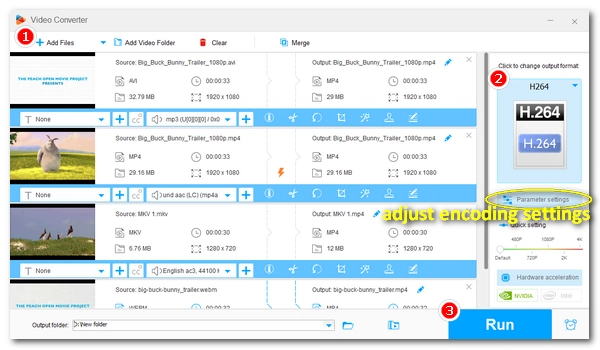
H.264 (or AVC) is a video compression standard for coding video streams. It is more efficient in video encoding than other compression standards such as MPEG-2 and MPEG-4, and can provide better video quality at low bitrates, which means it can create small-sized videos while maintaining the same quality level. In addition, H.264 is compatible with most devices and software. Therefore, H.264 is widely used today to record, compress, and distribute video content.
An H.264 encoder is a software program that encodes videos using the H.264 compression standard. It is recommended that you use an H.264 encoder to create H.264 videos so that your videos can enjoy all the benefits of H.264. There are many encoder software available on the market. In this article, you will learn about the best free H.264 encoder software and the steps to encode videos to H.264. Please continue reading.
WonderFox Free HD Video Converter Factory is a comprehensive video conversion tool with an excellent H.264 encoder that can easily encode any video to H.264 format for free. It provides fast encoding speed and high-quality output results. Encoding H.264 videos with this program is very easy and no complex settings are involved. You can free download free download the program and follow the steps to start your H.264 video encoding right away.
Tip: The software comes with an H.264 decoder that can decode and play H.264 movies fluently. It is also an H.264 converter that can convert H.264 to other codecs/formats (HEVC, VP9, WMV, MPEG-4, Xvid, DivX, MPEG-2, etc.) and vice versa.
* Before start, please download and install download and install the software on your PC first.
Launch WonderFox Free HD Video Converter Factory on your PC desktop and open the Converter program. Next, click Add Files to add a video file to the converter interface.


Press the format image to open the output format page. Then, go to the Video format category and select H.264 as the output profile. Note that the default container format for H.264 profile is MP4.
Tip: If you want to encode H.264 videos into a different container, such as MOV, you can choose MOV as the output format and change the video encoder to H.264 in the Parameter settings.


Advanced users can open Parameter settings to change the encoding settings, including encoder, resolution, bit rate, frame rate, aspect ratio, audio channel, volume, etc., according to their own demands. This step is not mandatory.


Finally, set an output path and click Run to start encoding the video to H.264 format.

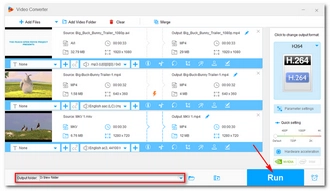
Encoding H.264 videos is pretty simple with an H.264 encoder like WonderFox Free HD Video Converter Factory. Follow these steps and you are able to encode video to HEVC, VP9, MPEG-4, MPEG-2, Xvid, DivX, WMV, and others effectively. By the way, if you like this program, you can upgrade to its Pro version to enjoy batch conversion mode and GPU acceleration, which would enhance your encoding process immensely.
That’s all I want to share about the H.264 encoder software and how to encode video with H.264 codec. I hope you’ll find this article helpful. Thank you for reading. Have a nice day!
You can easily encode any video to H.264 using a program like WonderFox Free HD Video Converter Factory that provides an H.264 encoder.
H.264 can work with multiple video formats including MP4, MOV, AVI, MKV, and TS.
Yes, Windows natively supports the H.264 format, and you can play H.264 videos in Windows Media Player.
In terms of compression efficiency, H.265 is better than H.264 because H.265 can provide clearer image quality at the same bit rate.
Terms and Conditions | Privacy Policy | License Agreement | Copyright © 2009-2025 WonderFox Soft, Inc.All Rights Reserved