
Video encoder software is a program that can encode videos from one encoding to another. It is very useful in improving video compatibility, compressing video file size, enhancing video quality, etc. If you are looking for a video encoding program, don't miss this article. Below, we have rounded up 10 best video encoding software, from free to paid, from amateur to professional, to meet your various encoding needs. You can compare these programs carefully to find the one that suits you best.
Note: The programs are listed in no particular order.


Supported OS: Windows
Best for: Fast and easy video encoding with additional features.
WonderFox HD Video Converter Factory Pro is a user-friendly, professional video converter that can quickly encode videos to various formats.
It supports various formats and encoders, including H.264/AVC, H.265/HEVC, AV1, and more. Plus, it also supports HD files and output videos up to 8K. With GPU acceleration, it can boost encoding speeds by up to 30 times. Batch processing is also supported.
Additional features include audio conversion, file compression, online video downloading, screen recording, GIF making, and more. Yet, some features require a paid license, and a 50% discount is currently available.
Pros:
Cons:
→ Download WonderFox Free HD Video Converter Factory Download WonderFox Free HD Video Converter Factory


Supported OS: Windows, Mac
Best for: Beginners looking for a simple and effective video converter.
Prism by NCH Software is a straightforward video converter that supports all popular video formats. Its user-friendly interface makes it easy to encode videos even if you have zero experience. Simply drag-and-drop videos, select the desired format, and start converting. You can also experiment with the export settings to personalize your conversion. Like the first program, Prism also supports batch processing and it's ideal for compressing videos.
Prism offers a two-week free trial. After the trial, a purchase is necessary to continue using the full features. Please also note that the unlicensed version is for non-commercial home use only.
Pros:
Cons:


Supported OS: Windows, Mac
Best for: Converting videos for specific devices and smooth playback.
DivX Converter is part of DivX Software, which also includes a video player and media server. During installation, you can choose to install just the converter for the conversion functionality.
The converter allows you to easily create DivX, H.264, and HEVC videos. While the formats are limited, it offers multiple profiles that can help you convert video to a specific program or device (e.g. PS4, iPhone, iPad, home theater).
DivX Converter is free but ad-supported. You can pay to remove ads and unlock advanced features like faster encoding, DVD digitizing, converting videos to/from the cloud, advanced editing and more.
Pros:
Cons:


Supported OS: Windows
Best for: Basic video conversion tasks.
Freemake Video Converter is a free encoder software that converts videos to popular formats and devices. It supports local videos, DVDs and URLs (paid feature), and it helps you convert them to high quality and small size.
However, Freemake does not support newer formats like HEVC, VP9 and AV1. Also note that unregistered versions leave a Freemake logo on exported videos.
Pros:
Cons:
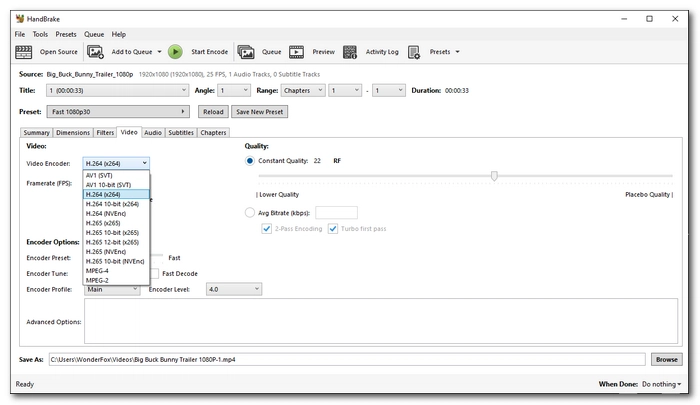

Supported OS: Windows
Best for: Advanced users who need professional video encoding.
HandBrake is an open source video transcoder widely used to transcode video and DVD files. It supports a wide range of formats and encodes them to MPEG-4, H.264, H.265, and AV1 hassle-free. Additionally, it provides ready-made presets to help you export videos compatible with various devices and platforms.
HandBrake is also an ideal video encoder software for advanced users who need professional encoding settings that they can experiment on their videos. It is also liked due to its hardware acceleration support.
HandBrake can also transcode DVDs into digital files. But keep in mind that HandBrake can only work with non-protected media files.
Pros:
Cons:

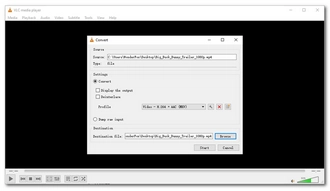
Supported OS: Windows, Mac, Linux
Best for: Encoding and playing videos in one stop.
VLC is not just a media player, but a multipurpose program that can also help you encode video formats effectively.
Based on the FFmpeg library, VLC has the ability to decode and encode a large number of video files out of the box. It includes everything from the most popular video formats such as H.264 and H.265 to the lesser-known types like H.263 and VP8. With a few steps, you can quickly encode video to your desired format.
Similar to HandBrake, you are also free to modify encoding settings according to your needs. Also, as an open source video encoder software, VLC is completely safe and free to use.
Pros:
Cons:


Supported OS: Windows, Mac, Linux
Best for: Advanced users who need comprehensive video handling.
FFmpeg is the most powerful program to handle the decoding and encoding of video files. It supports all video encoders you can think of, from ancient formats to the most advanced, and it allows you to encode video from raw data or other encodings, preserving the best quality.
With FFmpeg, you can also mux, demux, stream, filter and play any video you want. However, its command-line-based nature makes it most challenging for beginners. That said, you can try an FFmpeg GUI, which gives you controls and buttons to perform tasks.
FFmpeg is free, open source and cross-platform. If you are going to use FFmpeg, make sure you download the correct version of FFmpeg as there are many download options.
Pros:
Cons:
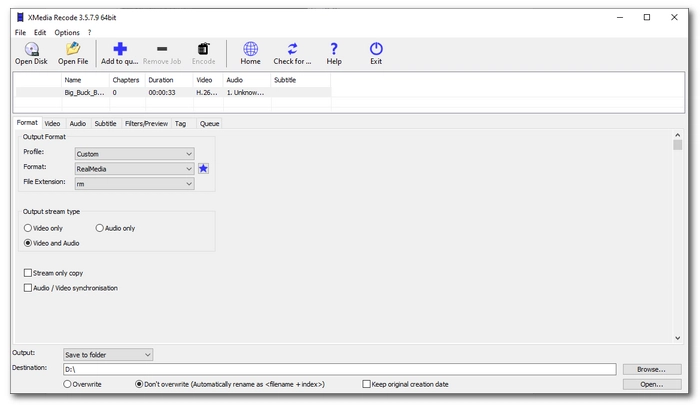

Supported OS: Windows
Best for: Users who need a powerful yet simple video encoder.
XMedia Recode is FFmpeg under the hood. It also provides the best free video encoders that can help you convert video to anything you want. In terms of usability, XMedia Recode is very similar to HandBrake, except that XMedia Recode allows you to export video to more formats and profiles.
Encoding video files with XMedia Recode is simple. You just need to add one or more videos to the program and select the desired format to start the process. Apart from videos, you can also convert network streams and DVD discs into digital videos.
This free video encoder software is only compatible with Windows.
Pros:
Cons:


Supported OS: Windows, Mac, Linux
Best for: Users who need versatile and high-quality video encoding.
Shutter Encoder is a fantastic encoder program. It supports a variety of video codecs, including editing codecs, output codecs, broadcast codecs, old codecs, and archiving codec, making choosing the correct encoding a lot easier if you don’t know much about encoding.
Furthermore, Shutter Encoder provides a streamlined array of settings to let you flexibly adjust the encoding settings, such as bitrate, quality, display, and others. It has very fast speed and high-quality output, so it is also one of the best free video encoding software.
While offering many features, Shutter Encoder is easy to use and free of charge.
Pros:
Cons:

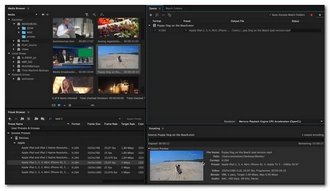
Supported OS: Windows, Mac
Best for: Professional video editors using Adobe software.
Adobe Media Encoder is the encoding engine for Premiere Pro, After Effects, Animation, and Character Animation. But it can also be used as a stand-alone application to render video files for different devices and video-sharing websites. It has many high-quality editing encoders built in, such as Apple ProRres, DNxHD, and UYVY, but it also allows you to export video with distribution formats like H.264 and H.265. In addition, it provides output options for direct publishing to YouTube and Vimeo.
Media Encoder has a straightforward workspace to work on your video. If you are familiar with Premiere Pro or After Effects, you will find Media Encoder most comfortable to use. As an HD video encoder, Media Encoder allows you to export 4K video.
You don’t need to download Media Encoder separately as it is already included with Premiere Pro and After Effects.
Pros:
Cons:
1. Know what you want to encode the videos for.
Due to different encoding technology and compatibility, video encoders are used for different purposes. When you want to share video with your friends, H.264 is the best choice. But if you want to share the video on websites like YouTube and Facebook, VP9 and AV1 are also good optiona. You will have other choices, such as MPEG-2 for burning DVDs and H.265/HEVC for 4K video. Check out the best codecs for video.
2. Pay attention to the functions.
The best encoder software should at least support the encoder you want to use. In addition, it can have extra features to facilitate the encoding process, such as universal format support, hardware acceleration, cross-platform, etc.
3. Start with an easy video encoder software.
If you are a beginner who does not have much knowledge about encoding, you should start with a simple program such as WonderFox Free HD Video Converter Factory. It has a user-friendly interface and allows you to process video files with only 3~4 steps. Check out how to encode videos.
You can use one of the video encoding software in this article to encode an MP4 video with various MP4 encoders, such as MPEG-4, H.264, H.265, AV1, and so on. To encode MP4 for the best compatibility, you are recommended to encode MP4 with H.264 codec so it can be played on all devices. Follow the steps at the beginning of this article to start encoding MP4 now.
A video encoder is a program to encode or compress video data, it is mainly used in productivity products for video creation, such as cameras and editing software. However, a video decoder is to decode or decompress video data and is often used in media players and processors.
In most cases, yes, encoding will reduce quality because most encoding formats are lossy, which will lead to quality loss inevitably. But with lossless format, there will be no impact on the video quality. However, keep in mind that lossless video format also comes with a big file size.
The best open source and free encoding software includes HandBrake, FFmpeg, XMedia Recode, Shutter Encoder, and VLC media player.
WonderFox HD Video Converter Factory Pro is the overall best video encoding software for Windows for its simplicity, functionality, and price. It can help you encode video to any format you want. At the same time, it allows you to record and edit videos with incredible speed and high quality. But the whole program remains easy to use. Download the program to have a try!
Terms and Conditions | Privacy Policy | License Agreement | Copyright © 2009-2025 WonderFox Soft, Inc.All Rights Reserved