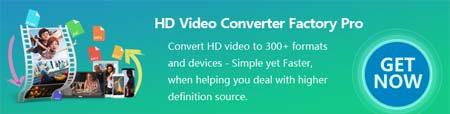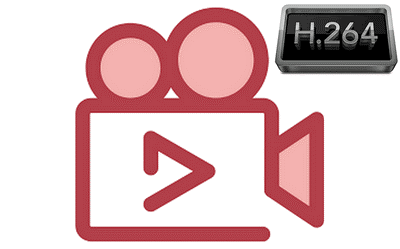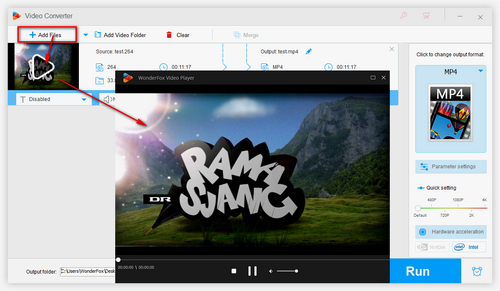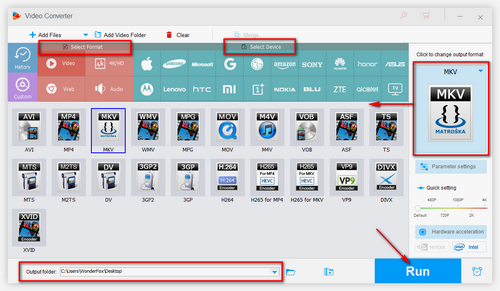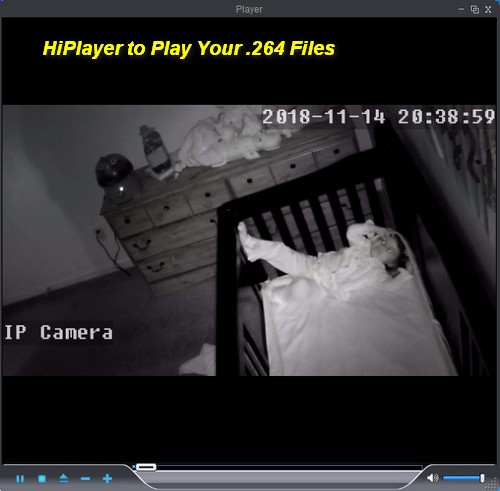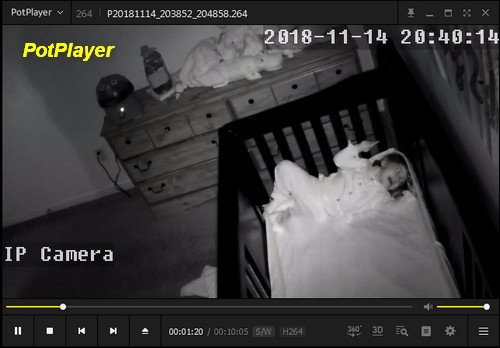There is a misunderstanding about H264 videos. In fact, H264 is not a video format, but a video compression standard or video codec, which must be encapsulated in some video formats, such as MP4, MOV, AVI, MKV, etc. Basically, H264 produces high quality video at a lower bit rate, therefore, it can compress full HD video to a smaller size.
If you are troubled by the inability to play H264 videos, WonderFox HD Video Converter Factory Pro can help you with the problem. It integrates a comprehensive multimedia player and a multifunctional video converter. With it, you can not only play H.264 videos smoothly, but also convert H264 to AVI, H264 to MP4, and change H264 files to other formats for easy access.
Next, I will show you how to play H.264 video and how to play .264 files by H264 encoder. Let’s download the recommended H264 media player and converter to get started.