
GSM is an audio format created for internet telephony in Europe, which is used to store recordings of telephone conversations. But this format is incompatible with many devices and media players, so you may find errors when playing GMS audio files. In this situation, converting GSM to WAV could be a favorable solution since the WAV format is compatible with multiple devices and players. The following parts will elaborate on both offline & online ways to realize GSM WAV conversion with excellent audio converters. Just keep reading!
WonderFox HD Video Converter Factory Pro is a powerful audio processing tool that can convert various video and audio files. It supports almost all video and audio formats and offers 600+ output options that can easily handle GSM to WAV and more conversions. Before conversion, you can also trim, split, and merge the audio files, or adjust the audio bitrate, sample rate, volume, etc. settings. Moreover, this HD Video Converter Factory Pro has an advanced batch conversion feature that allows you to convert multiple GSM files simultaneously to save your time and energy.
Now, free downloadfree download this convenient converter and follow the detailed tutorial below to start your GSM to WAV conversion.
DownloadDownload this converter and launch it on your PC, and open the Converter program. Then, drag and drop all your GSM files into the blank interface. You can also click the Add Files button to load your GSM files.

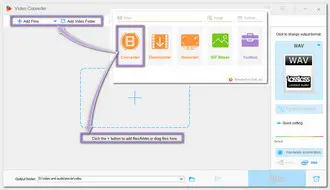
Press the big format icon to unfold the output format list. Head over to the Audio section and choose the first WAV format.
Tips: You can go to the Parameter settings to change the audio bitrate, channels, sample rate, and volume, or you can also keep the original settings.


Now, click the bottom triangle button to set your output folder or leave it as default. Finally, hit the Run button to start the batch conversion at once.


Also Read: GSM to MP3 | Rip CD to WAV | SD2 to WAV
Besides the desktop converter, there are also many online tools to help you convert GSM files to WAV format without downloading any software. The general steps are concluded below:
Note: The online converter may be more convenient than the desktop one, but they have many limitations that won’t happen on HD Video Converter Factory Pro. You must keep the internet connection stable first. Then, the online converters usually restrict the file size and converting times. Besides, some online converters have many annoying ads and the conversion process may take a long time. So considering all the circumstances, the desktop converter is your best choice.
Above is all the information for GSM to WAV conversion offline and online. You can choose one better suits your demands to start conversion. I hope this article could be helpful to your problem. Thanks for taking your time to read this.
Terms and Conditions | Privacy Policy | License Agreement | Copyright © 2009-2025 WonderFox Soft, Inc.All Rights Reserved