GSM file is uncommon nowadays. It's an obsolete audio format developed and optimized for telephone conversation, voice message recording, etc. If you happen to run into GSM file playback issue, the following four free methods to convert GSM to MP3 will come to your rescue.
GSM (Global System for Mobile Communications) is an audio format originally designed for telephone systems in Europe back in the 1980s. Think of it as a lightweight, space-saving format—perfect for old-school mobile phones with limited storage.
A GSM file is highly compressed, which means it takes up less space (about 1.6 KB per second). But there’s a downside: the sound quality isn’t great. It’s usually around 8 kHz, making it fine for voices but not so much for music or detailed audio.
However, GSM is an obsolete audio format. Imagine you've got a GSM recording from a call or an old voicemail you want to save. Converting it to MP3 enhances wide compatibility across different devices and platforms, letting you play it anywhere, edit it easily, or share it with friends.
Sounds great? Below are 4 simple methods to convert GSM to MP3 using different tools. Pick the one that suits you best! 🎵
⚠️ Important Note: Both GSM and MP3 are lossy formats. Converting from GSM to MP3 involves re-encoding, which slightly reduces quality. For most people, this difference is tiny. Setting high bitrate like 320kbps can minimize the quality loss.
WonderFox Free HD Video Converter Factory is a 3-in-1 freeware application for simple video and audio downloading, editing and conversion. The well-designed GUI and ease of operation are the main reasons I highly recommend it for GSM to MP3 conversion. I bet this app won't let you down. Here's the walkthrough:
Step 1. DownloadDownload, install, and run the freeware on your PC. Open "Converter" module.
Step 2. Click "Add Files" button or initiate a simple drag-n-drop to add multiple GSM files from your PC.
Step 3. Click the Format image on the right side to expand the full list of 500+ presets. Go to "Audio" and choose "MP3".
Step 4. Specify a destination path and press "Run" button to start the conversion.
💡 The application will queue up your GSM files in the list for later conversion.
💡 Similarly, you can also choose to convert GSM to FLAC, WAV, OGG, and other desired audio formats.
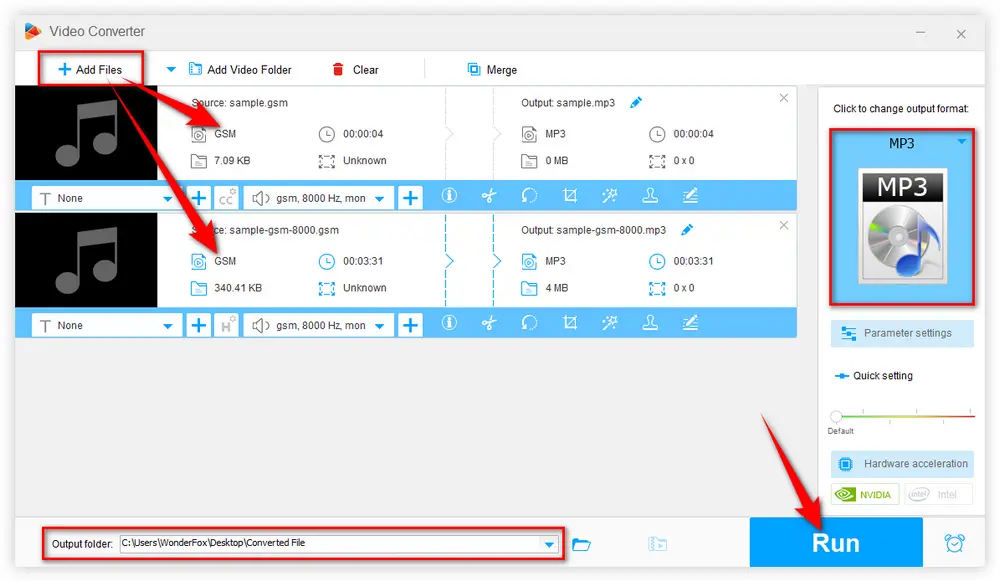
Optional: Before the conversion, experienced users are able to fine-tune the output MP3 files by clicking the "Parameter settings" button. Once you've made your changes, click "OK" to save them.
💡 If needed, this app also allows you to trim, split, merge music files with ease.
💡 More surprisingly, the free tool even features a Downloader, allowing you to download video and music files from YouTube, Vimeo, and 500+ popular websites.
If you have the VLC installed on your PC, this feature-packed media player can not only play GSM files directly, but also works as a VLC MP3 converter to convert GSM to MP3 free. Here's the steps below.
Step 1. Open VLC, click "Media" menu on the top and choose "Convert / Save" option.
Step 2. Click "+ Add" button to add multiple GSM files for VLC batch conversion on "Open Media" window. You have to choose "ALL Files (*)" option in the "Media Files" drop-down list to display your GSM files. Then press "Convert / Save" button to proceed.
Step 3. Select "Audio - MP3" option in the drop-down list of "Profile" section.
Step 4. Click "Browse" button to choose a destination folder. It can't be changed if you've added multiple GSM files, the converted MP3 will be saved in the same location with the source GSM files.
Step 5. Press "Start" button to convert GSM files to MP3 free in VLC.
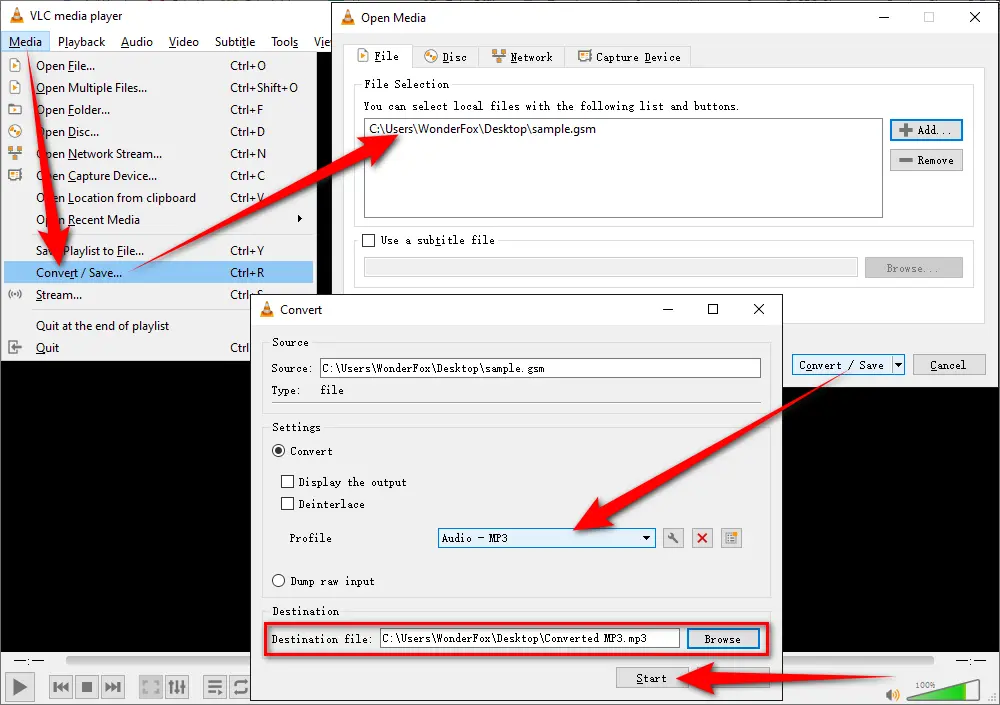
Free HD Video Converter Factory offers a simple and direct way to convert GSM to MP3, WAV, FLAC, M4A, OGG, etc. for hassle-free playback and editing in a few clicks. It also embeds some basic editing features. Download and have a try!
WinFF is a GUI frontend for the command line video converter - FFMPEG. For those who are unfamiliar with the scripts of FFmpeg GSM to MP3 conversion and other operation, this tool will make everything more straightforward.
Step 1. Download and install WinFF here: https://www.videohelp.com/software/WinFF
Step 2. Run WinFF, click "+ Add" button to import your GSM files.
Step 3. In the drop-down list of "Convert to" section, select "Audio" option.
Step 4. Successively choose "MP3" preset and choose an output folder.
Step 5. Finally, click the "Convert" button to start the GSM to MP3 conversion free.
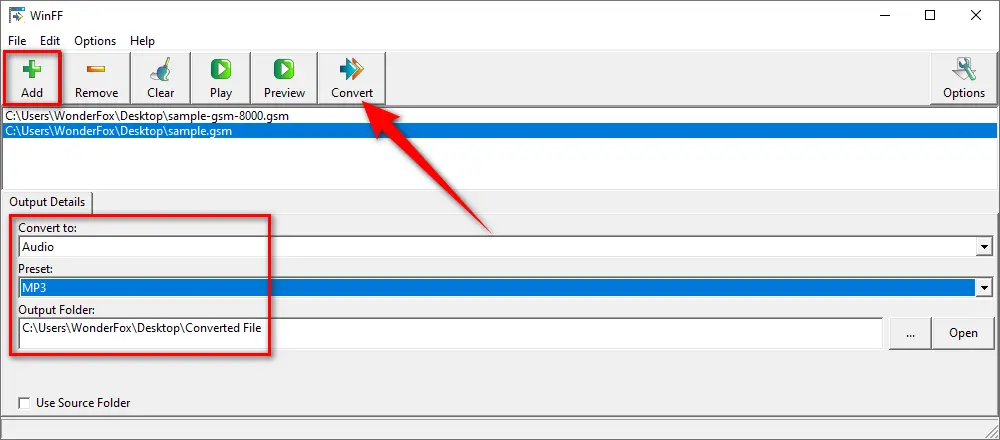
There are multiple websites available for converting GSM files to MP3 free online without any software installation. Here are three websites I frequently use:
https://convertio.co/gsm-mp3/
https://anyconv.com/gsm-to-mp3-converter/
https://audio.online-convert.com/convert/gsm-to-mp3
They commonly share the same operation steps: upload GSM files > select "MP3" as output format > make optional settings > start GSM to MP3 conversion online > download converted MP3 files.

Apart from editing and converting GSM files to MP3, Free HD Video Converter Factory even allows you to download HD/FHD/UHD videos and music songs from YouTube, Vimeo, SoundCloud, MixCloud and 500+ popular websites. Download it and experience more!
That's all about how to convert GSM to MP3 free and effortlessly. Actually, after you mastering the 4 solutions, by analogy, you'll never get stuck in any video and audio incompatibility issue. Hopefully, you'll benefit from this comprehensive guide. If you made it, just give it a thumbs-up and share the post through your social media. Thanks for reading!

WonderFox HD Video Converter Factory Pro
1. 500+ optimized presets for fast conversion in bulk.
2. Compress large-sized videos with no quality loss.
3. Trim, merge, crop, rotate, flip, watermark video.
4. Download HD/FHD/4K/8K videos from 1000+ sites.
5. Record live streams, gameplay, webcam, video call
6. Make animated GIFs from video or image sequence.
7. Make ringtones, extract subtitles & more...
Privacy Policy | Copyright © 2009-2025 WonderFox Soft, Inc. All Rights Reserved