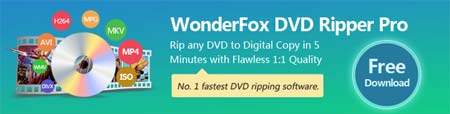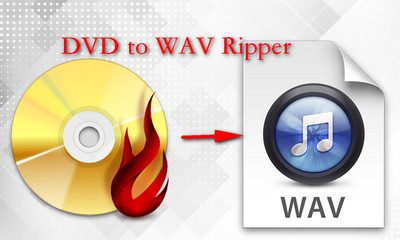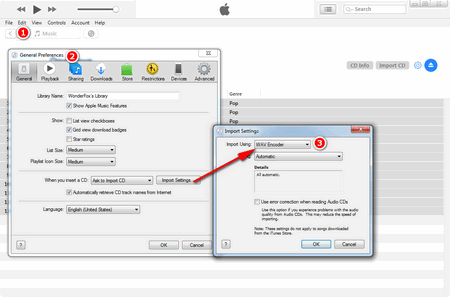Finish CD WAV Conversion Using EAC
Finish CD WAV Conversion Using EAC
Firstly, visit https://www.exactaudiocopy.de/en/index.php/resources/download/ to get the CD to WAV extractor and install it. Then
Step 1: Run the EAC software, and click Cancel when the EAC Setup Wizard pops up.
Step 2: Insert a CD into the CD drive, and you'll see the CD tracks listed in the interface.
Step 3: Select all tracks and click the first icon Copy Selected Tracks Uncompressed on the left.
Step 4: Set the output directory and click OK to start to extract WAV from CD.
By the way, ripping CD to FLAC with EAC is a popular choice for many people. Exact Audio Copy is the first choice of varied CD rippers for the broad masses of audiophiles. Though this software is powerful and easy to use, it is not friendly to the novice, more detailed parameters please refer to here: http://wiki.hydrogenaud.io/index.php?title=Exact_Audio_Copy
Hot search: Top 5 Free DVD Cloner | Top 10 Free DVD Burning Software | Top 15 Free DVD Copy Software