
Q: "I'm wondering if can save myself a lot of time by dumping the raw content of a DVD to my local disk (SSD). The reason I want to do this is that SSD's are much faster in read/write performance than a DVD. Any idea?"
A: As you know, most modern computers and laptops are equipped with the solid state drive, and what makes the SSD an increasingly popular choice is its ultra-fast speed. Therefore, quite a lot of people intend to copy their DVD collection to SSD-equipped PC or portable SSD for hassle-free playback and backup. If you have no idea how to do that, I'll recommend a marvelous DVD to SSD converter to save you from any trouble.
How to copy and convert DVD to SSD? In fact, the fundamental reason of this problem lies in how to circumvent a variety of DVD copy protection that make people unable to do anything, which is also an important criterion to measure the decryption capacity of various DVD backup programs on the market. After all, apart from a handful of homemade DVDs, most people's DVD collections are dominated by commercial DVDs.
WonderFox DVD Ripper Pro is this excellent DVD copy application that I would highly recommend to you guys, either because it features the advanced unique DVD decryption technology that intelligently remove all sorts of DVD encryption like CSS, region code, RCE, UOP, and whatever, or it also provides you with 300+ optimal output presets without making any change. The cool black UI and self-explanatory layout make it fairly easy-to-use.
Free downloadFree download the terrific app, and learn how to convert DVD to solid state drive.
Preparation: Before we get started, insert a homemade or copy-protected DVD disc into the DVD-ROM drive connected to your computer.
Install and run WonderFox DVD Ripper Pro, click on the "DVD Disc" button and select a DVD drive letter. Press "OK" to start to auto-scan all content of the current DVD disc and remove all DVD copy protection. After that, it will intelligently select the main title for a DVD movie, or select all the right titles for a DVD with multiple episodes.
Tips: In addition to the physical disc, this program also allows you to load a DVD ISO image file or an entire Video_TS folder consisted of multiple .vob, .bup, and .ifo files, and convert to solid-state drive.


Next, unfold the full list of 300+ predefined presets on the right side. You can choose any common video format or a specific device. MKV is highly recommended because it can hold multiple audio and subtitle tracks in DVD.
Tips. If you need a complete DVD copy with all content preserved, just go to "1:1 Quick Copy" category and choose "ISO" or "DVD Folder" profile directly.
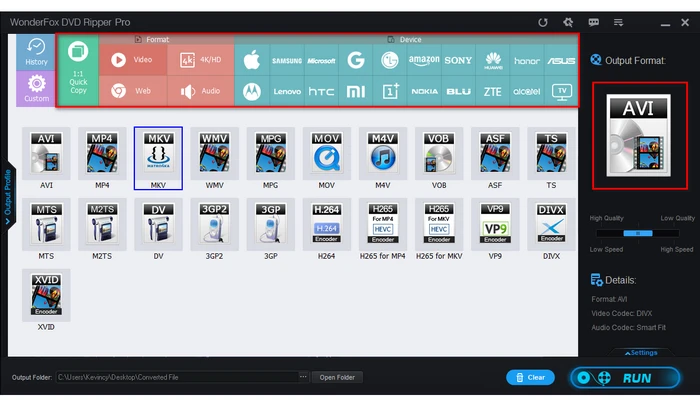

You're free to select audio track, add subtitles or open "Settings" column to change some parameters like DVD resolution, bit rate, frame rate, DVD deinterlacing and so forth.
Press the "three-dots" icon on the bottom to choose a destination of your SSD. Once everything is ready, hit "RUN" button to rip DVD to SSD-equipped PC or external SSD.


WonderFox doesn't advocate any copyright infringement, all information provided in this article is presented to make digital copies of personal DVDs for fair-use only. Figure out if it is legal to rip a DVD to SSD in your country beforehand.
That's the whole workflow of how to copy DVD to solid state drive. In comparison to the traditional storage device - hard disk drive (HDD), the solid state drive (SSD) is, no doubt, more faster, compact, durable and quieter with less energy consuming, so that you can smoothly watch DVDs anytime and anywhere. Hopefully, this application can really bring convenience to you. Thanks for reading!
Terms and Conditions | Privacy Policy | License Agreement | Copyright © 2009-2025 WonderFox Soft, Inc. All Rights Reserved