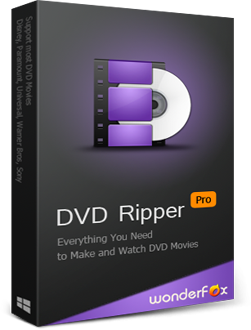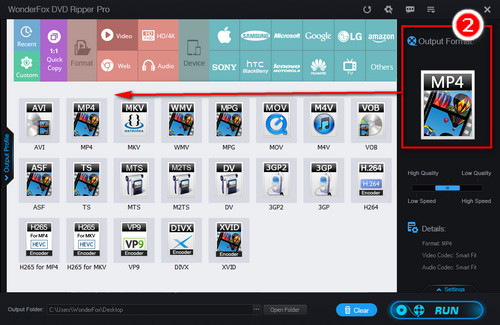It is not advisable to directly transfer files from a DVD to an external hard drive by simply copying and pasting them because most commercial DVDs are copy-protected to prevent illegal distribution. The correct way to transfer the files is to use DVD copy software that removes the copy protection and creates complete digital copies of the DVD. WonderFox DVD Ripper Pro is the recommended software that can not only convert DVDs to MP4 and 500+ optimized formats and devices but also create ISO images or Video_TS folders from DVDs for 1:1 intact backup. You can download the program and learn how to transfer DVDs to external hard drives in the next part.