If you have some GoPro recorded footage and want to trim the redundant segments, this post offers a handy yet powerful video cutter that can trim videos in 4K, 8K, or even higher resolution. Keep reading to learn this tool and start cutting your GoPro footage with it.
Download the recommended GoPro video cutter here in advance to get well-prepared!
https://www.videoconverterfactory.com/download/hd-video-converter-pro.exehttps://www.videoconverterfactory.com/download/hd-video-converter-pro.exe
WonderFox HD Video Converter Factory Pro is a handy video and audio processing tool that can edit GoPro videos by cutting, merging, cropping, adding background music and effects, etc. It supports all types of videos, including HEVC/4K/8K GoPro videos, and can cut or split GoPro videos into multiple clips while keeping the original video quality. After cutting the videos, you can also use this program to change the video formats for better viewing or sharing on YouTube or other platforms. The self-explanatory interface and intuitive conversion steps make all the processes easy to handle for everyone, even a newbie.
Without further ado, just free downloadfree download this software and see how to trim a GoPro video below.
HD Video Converter Factory Pro offers you an effective way to cut GoPro videos without losing quality. It also serves as a video converter and compressor that can make your GoPro videos more satisfied with your needs. Just try it here now!
If you haven’t downloaded HD Video Converter Factory Pro, just get it here now and follow the tutorial to get started!
Run HD Video Converter Factory Pro after you install it on your PC. Then click to open the Converter module and press the “+ Add Files” or “Add Video Folder” button to import the GoPro videos into the converter. Alternatively, you can also drag and drop the source files into the program directly.

Once you import videos into the converter, you can see a toolbar below each video task.
Click the scissor-shaped icon to open the video-cutting window. Drag the two sliders on the timeline to select the desired part and trim down the unwanted parts. You can also type in the start and end times to make the cutting part more accurate. Then press the green "Trim" button to create one video clip and hit OK to go back. You can do more with your GoPro videos by clicking other icons on the toolbar.
Also Read: GoPro Video Won't Play on Computer | GoPro Video to Instagram in High Qaulity | Fix GoPro Video Choppy Issue
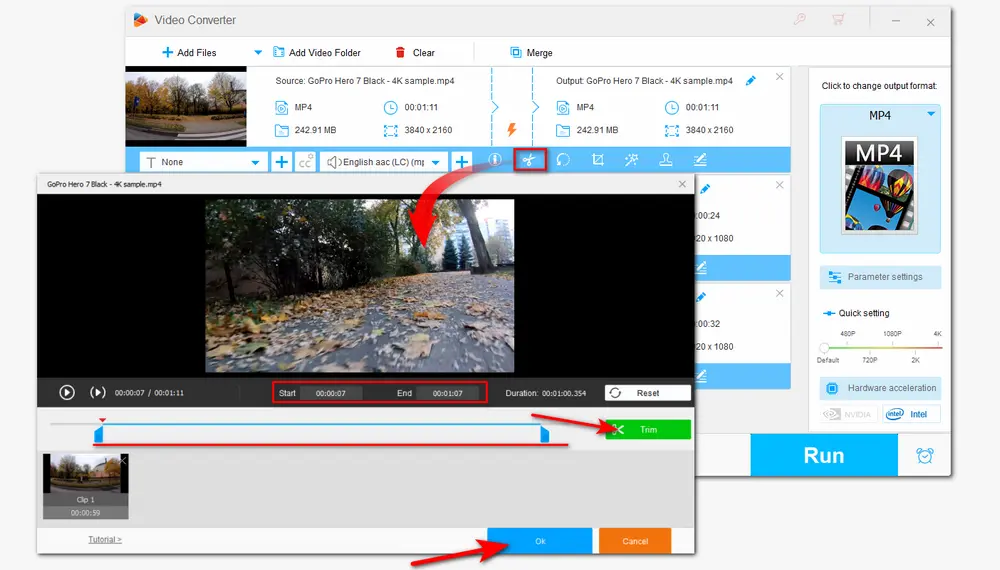
Go to the right side of the interface and click the format image to open the output format library. Select the same video format as the original format or choose other preferred formats under the Video tab.

Before initiating the exporting process, you can press the “Parameter settings” button below the format image to customize the video resolution, bitrate, frame rate, etc. according to your actual needs. Then return to the main interface and specify an output folder by clicking the bottom triangle button. Finally, hit “Run” to start exporting the edited files.

Hot Search: Cut 4K Video | Cut WebM Files | VOB Cutter | MPEG Cutter | Trim MP4 Video
Apart from using HD Video Converter Factory Pro as the GoPro video cutter, you can also directly try the video editing program (GoPro Quik or GoPro Player) offered by GoPro. However, some users encounter issues during the editing within these apps. Moreover, online video cutters are also not advisable since GoPro videos are usually very large and may exceed the video size limits of online sites or sometimes fail to upload. So it's recommended to use the desktop video cutter to trim your GoPro recorded footage.
That’s all for how to cut GoPro videos with a handy video cutter. Hope this post can do you a favor. Thanks for reading!

WonderFox DVD Ripper Pro
WonderFox DVD Ripper Pro is a professional DVD ripping program for Windows that can easily decode any DVD encryptions and convert DVDs to 600+ popular formats and devices including MP4, MKV, MP3, WAV, iPad, Android, iPhone, etc. without a hitch. It also lets you edit and compress DVD videos with high efficiency. Download it here now to enjoy the fast and hassle-free DVD ripping experience.
* It is illegal to rip any copy-protected DVD for commercial use.
Privacy Policy | Copyright © 2009-2025 WonderFox Soft, Inc.All Rights Reserved