
You may have some MPEG videos that contain unwanted parts at the start and end of the video. Cutting out unwanted parts can help reduce the file size and make the video more enjoyable.
In this case, this post shares two handy MPEG cutters on the desktop and online. You can read the following to check the features, benefits, and drawbacks of the two MPEG trimmers and choose one to trim your MPEG videos.
WonderFox HD Video Converter Factory Pro is a powerful video processing tool that can cut MPEG videos in a few clicks.
It supports all kinds of MPEG videos and can trim or split MPEG videos while keeping or even improving the quality with its picture enhancement technology.
You can even import several MPEG files to trim one by one and export them simultaneously with its batch processing mode.
Besides trimming MPEG files, it can also convert, merge, crop, rotate, compress videos, and more. The user-friendly interface makes it easy to handle, even for beginners.
Free downloadFree download this excellent MPEG cutter and start cutting your MPEG videos.
Launch this MPEG cutter and open the Converter module to enter the process window. Click +Add Files to import MPEG videos or simply drag and drop them into the blank space.
💡 Tip: Can’t import your MPEG files? Check the possible reasons and fixes.


Click the scissor icon to open the Trim window. You can type in the start and end time or move both sliders to select the desired video segment. Then press the Trim button to extract the selected segment. Repeat the cutting process, and you can trim MPEG video into multiple parts. Click OK to go back to the main interface.


Press the format icon on the right of the interface to expand the output format list. Go to the Video category, and choose the MPG format, you can also choose any other video format here.


If needed, you can open the Parameter settings window to can change the video encoder (MPEG1VIDEO and MPEG2VIDEO codecs are available for choice), adjust the resolution, bitrate, audio volume, etc. Then, click "OK" to save the changes.
You can also leave these settings default, which may enable the lightning mode (with a lightning icon on the conversion task) to quickly export your videos without losing quality.
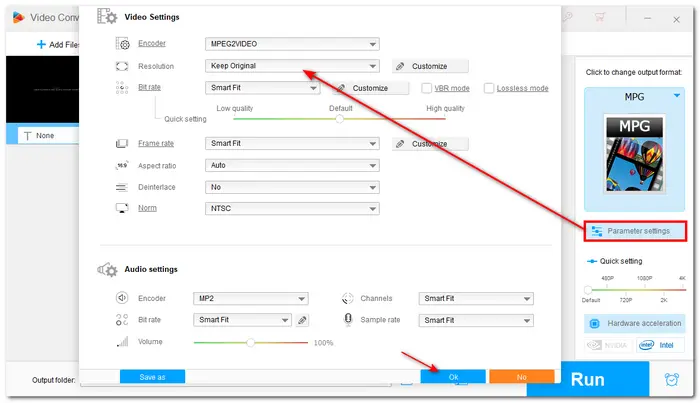
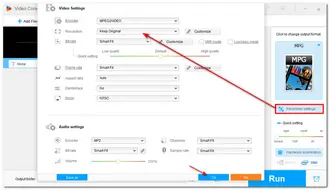
When everything is OK, choose a destination folder to keep the trimmed videos by pressing the triangle button. Lastly, hit the Run button to start the trimming process.


Once the conversion is finished, a window will pop up to show you the folder you set for the exported files. You can then view or share the converted files.
Also Read: MPEG Editor | MPEG to MP4 | MKV to MPEG | DVD to MPG
Don't want to install software to trim your MPEG videos? If you just have some small MPEG videos and want to trim them, you can give an online MPEG video trimmer a try.
123APPS offers an online video cutter that can trim and cut MPEG videos simply. Unlike other online video editors, it won't add a watermark to the exported video and supports large files up to 4GB.
However, it's not recommended to upload a large video online for editing unless your internet connection is stable and fast.
Here is a simple guide on how to use 123APPs to trim MPEG videos.
Step 1. Visit https://online-video-cutter.com/cut-mpeg to open the online MPEG cutter.
Step 2. Click "Open file" to import the MPEG video you want to trim.
Step 3. Drag the blue bar on the two sides of the video to select the part you want to trim.
Step 4. Click the settings icon to select an output format and click "Save" to export the trimmed video.
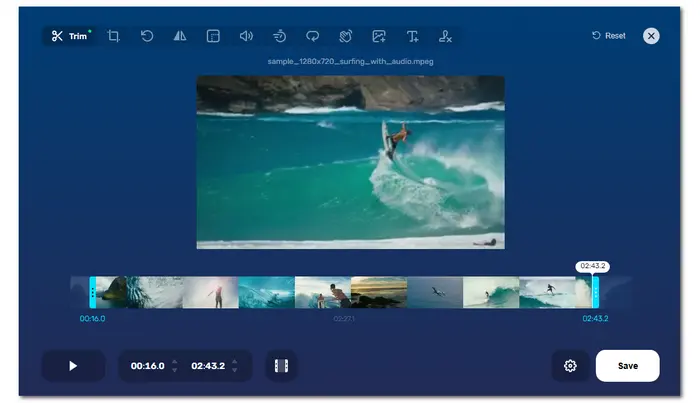
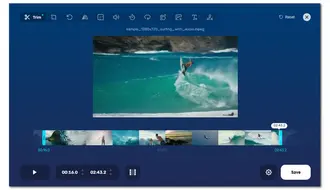
Trimming MPEG videos can not only make your video more accurate but also reduce the size of MPEG files. This post shares two ways on how to trim MPEG videos.
The online method is convenient to use, but it's not recommended to trim large MPEG videos online without a stable internet connection. Otherwise, you may fail to upload or trim the video.
The desktop software requires downloading but offers a stable and fast trimming process. You can also enjoy more features with it. It offers a free copy that allows you to export the first 5 minutes of each file. You can download it here to have a try.
To cut an MPEG file you can use a video cutter software like WonderFox HD Video Converter Factory Pro or try an online video cutter tool like 123APPs. Detailed steps are outlined in this article.
To reduce the file size of an MPEG file, you can use WonderFox HD Video Converter Factory Pro. It offers 6 approaches to reduce the video file size, including using an advanced codec, trimming the unnecessary parts, adjusting the output settings, etc. You can check the detailed guide in: 6 Effective Methods to Compress Large Video Files
Terms and Conditions | Privacy Policy | License Agreement | Copyright © 2009-2025 WonderFox Soft, Inc.All Rights Reserved