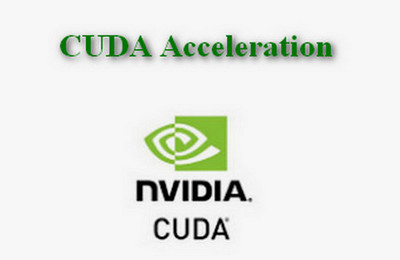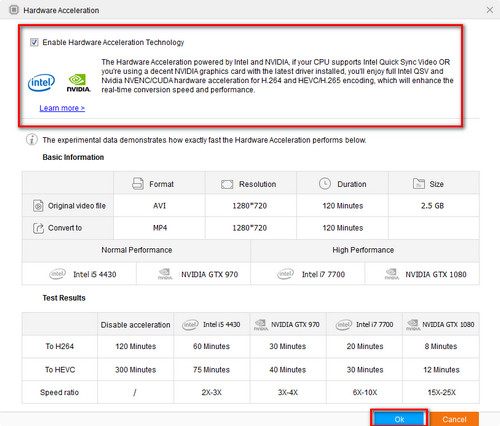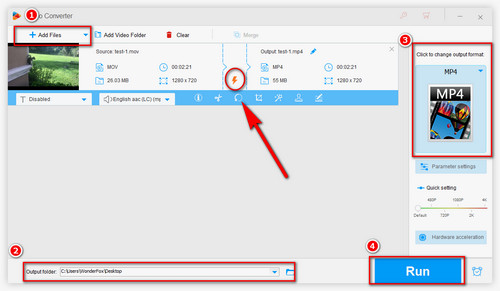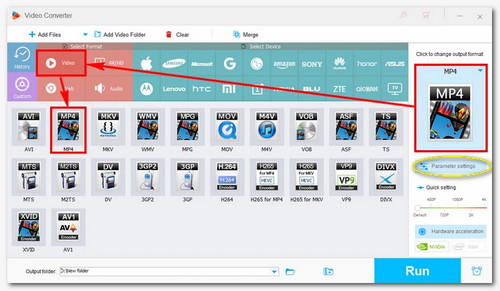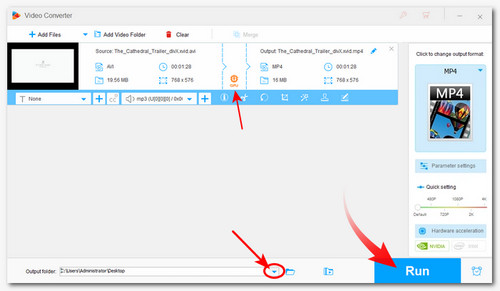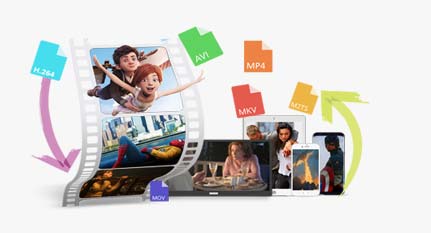WonderFox HD Video Converter Factory Pro is a good Nvidia CUDA video converter that can use a CUDA-enabled graphics processing unit (GPU) to speed up the conversion and share the burdens of CPU at the same time, which means the video conversion task can be done using both CPU and GPU acceleration simultaneously.
Drove by CUDA, WonderFox HD Video Converter Factory Pro supports up to 25X conversion speed with hardware acceleration. It can also enable the lightning mode to convert videos with no parameters changed at 50X faster speed, such as MKV (H264) to MP4 (H264). What’s more, with the support of batch conversion, this converter is an authentic time saver.
Additionally, it also supports the most advanced Nvidia NVENC, Intel QSV, Multi-CPU, and Hyper-Threading technology.
Its user-friendly interface and intuitive workflow allow you to quickly get started with this converter.
Are you interested in it? Free downloadFree download this CUDA video encoder to have a try first!