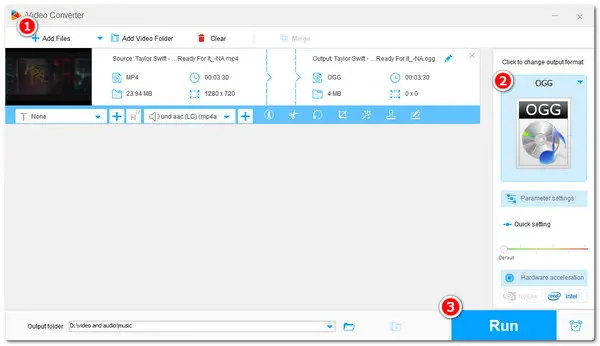
OGG is an open-source audio format that offers better audio quality MP3 at the same bitrate.
If you want to save the audio tracks from your MP4 videos for playing, editing, or sharing, converting MP4 to OGG is a good option.
The following shares 6 ways to convert MP4 to OGG on Windows and Mac with desktop and online converters. Now, keep reading and choose a converter tool to start the conversion!
Platform: Windows
WonderFox Free HD Video Converter Factory is an all-in-one free video and audio converter that can convert MP4 to OGG with a few simple clicks. The interface and workflow are also beginner-friendly.
It supports all MP4 files and can convert them to OGG and other desired formats with its 600+ output options. During the conversion, it can also edit the file and adjust output audio encoding settings for customized output.
free downloadfree download this MP4 to OGG converter here and follow the steps below to convert your MP4 files to OGG format without any limitations!
✍️ How to convert MP4 to OGG with Free HD Video Converter Factory
Step 1. Launch the MP4 to OGG converter on your PC and open the Converter window.
Hit on the + Add Files button or the center + button to import the source files, you can also straightly drag and drop them into the workspace.
💡 You can import multiple MP4 files into the converter and start the conversion in one click.


Step 2. Press the format image icon on the right of the interface to bring up the output format library.
Go to the Audio profiles and choose OGG as the output format.
💡 Optional: You can modify the audio bitrate, channel, sample rate, and change the audio volume in the Parameter settings window.


Step 3. Specify an output folder or leave it as default. Finally, click Run to start converting MP4 to OGG at once.
After the conversion, you can view the converted files in the output folder you previously set.


Hot Search: OGG Editor | WebM to OGG | Merge OGG | Play OGG on Windows
Platform: Windows & Mac
Any Video Converter offers a free version for Windows and Mac that can help convert various videos and audio files.
With it, you can quickly convert MP4 videos to OGG and other video/audio formats. This video converter also supports some video editing and customization options to give you a better conversion experience.
The interface is also simple and straightforward to beginners to get started.
✍️ How to convert MP4 to OGG with Any Video Converter Free
Step 1. Launch Any Video Converter after the installation. Choose "Format Convert" and click "Add" to import your MP4 video file.
Step 2. In the "Output Options" section, select "Ogg" from the "Video Format" > "Video" > "Audio" section.
Step 3. Press "Start" to start the MP4 to OGG conversion.
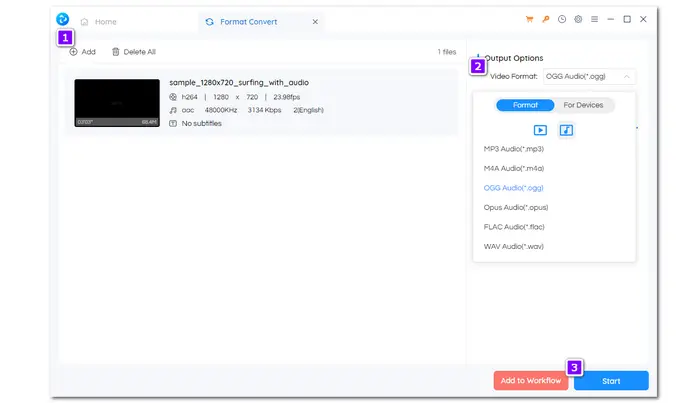

| ✔️ Pros | ❌ Cons |
|---|---|
| ✔️ Convert MP4 to OGG and other formats ✔️ Simple interface and workflow ✔️ Able to edit and customize output settings ✔️ Compatible with both Windows & Mac |
❌ Constant upgrade reminders are a pain ❌ Not compatible with some very old formats |
Platform: Windows, Mac, and Linux
VLC Media Player is well-known for being an open-source media player. But it is also a video-to-audio converter that can convert MP4 to OGG. Moreover, it also offers some editing features and allows you to customize the output settings.
However, the conversion steps may be a little complicated for new users. Some problems may occur during or after the conversion since VLC is not a professional converter.
✍️ How to convert MP4 to OGG with VLC
Step 1: Launch the VLC media player and click Media>Convert/Save or press Ctrl + R to bring out the Open Media window.
Step 2: Click +Add... to import the MP4 files into this program. Then hit the Convert/Save button at the bottom of the interface to open the Convert window.
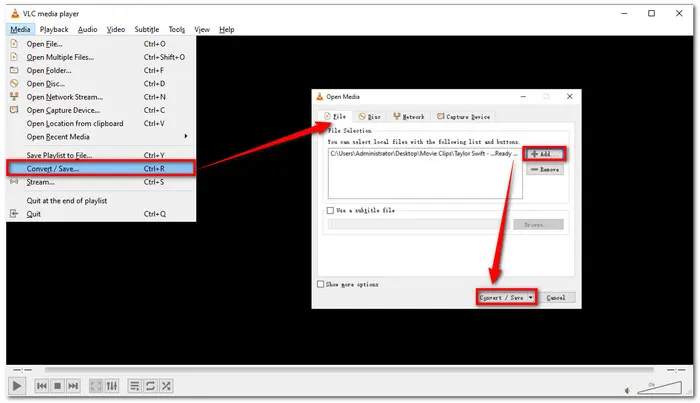
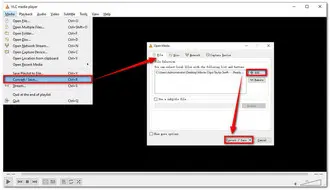
Step 3: Choose Audio-Vorbis (OGG) from the Profile list. Then set a destination folder to keep the files by hitting the Browse button. Finally, press the Start button to begin MP4 to OGG conversion.
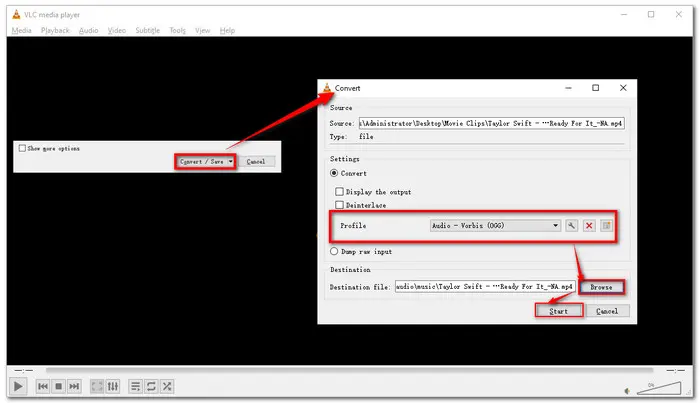

| ✔️ Pros | ❌ Cons |
|---|---|
| ✔️ All-in-one video player and converter ✔️ Available across multiple platforms ✔️ Edit and customize output settings ✔️ No file limitations or watermark |
❌ Error sometimes ❌ Slow conversion speed ❌ Not suitable for beginners |
Using desktop converters can convert large MP4 to OGG files at fast speed. However, you may need an online converter for small MP4 to OGG conversions without downloading any software.
Therefore, follow the part below to learn 3 popular online converters to start the conversion.
Platform: Online
Convertio is one of the best free online programs that supports converting MP4 to OGG without downloading any software.
You can import your MP4 files from local, cloud services, and URLs to start the conversion. Besides conversion, it also supports some video editing and customization features.
✍️ How to convert MP4 to OGG with Convertio
Step 1. Visit Convertio MP4 to OGG converter at https://convertio.co/mp4-ogg/.
Step 2. Click "Choose Files" to upload your MP4 file.
Optional: Adjust the settings if you want.
Step 3. Click "Convert" and wait for the MP4 to OGG conversion process.
Step 4. Download the converted OGG file to your local drive.


| ✔️ Pros | ❌ Cons |
|---|---|
| ✔️ Convert MP4 to OGG online ✔️ Support multiple video-importing sources ✔️ No ads and watermark ✔️ Adjust output settings |
❌ Max file size 100 MB ❌ 10 conversions per day |
Platform: Online
Zamzar supports various media formats for conversion. It also supports converting MP4 from local, cloud services, or URLs to OGG and other popular formats.
It offers a straightforward conversion workflow that can quickly start the conversion. However, this online converter doesn't offer additional features than just conversion.
✍️ How to convert MP4 to OGG with ZamZar
Step 1. Visit ZamZar MP4 to OGG converter at https://www.zamzar.com/convert/mp4-to-ogg/.
Step 2. Click "Choose Files" to upload your MP4 file.
Step 3. Click "Convert Now" and wait for the MP4 to OGG conversion process.
Step 4. Download the converted OGG file to your local drive.
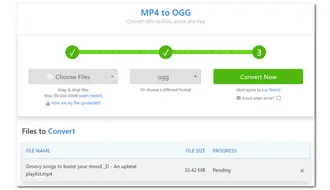
| ✔️ Pros | ❌ Cons |
|---|---|
| ✔️ Simple & fast AVI to WebM conversion ✔️ No ads and watermark |
❌ Max file size 50MB ❌ No additional features besides conversion |
Platform: Online
FreeConvert is an online converter that supports converting large files up to 1 GB. With it, you can convert your MP4 videos to OGG and more video/audio formats.
It offers advanced options that can adjust the audio volume, trim audio, and more. However, this online tool is ad-supported.
✍️ How to convert MP4 to OGG with FreeConvert
Step 1. Visit https://www.freeconvert.com/mp4-to-ogg to open the FreeConvert MP4 to OGG converter.
Step 2. Click "Choose Files" to import your MP4 video from your device or cloud drive.
Step 3. Click "Convert" to start the conversion.
Step 4. Press "Download OGG" to save the converted OGG audio to your device.
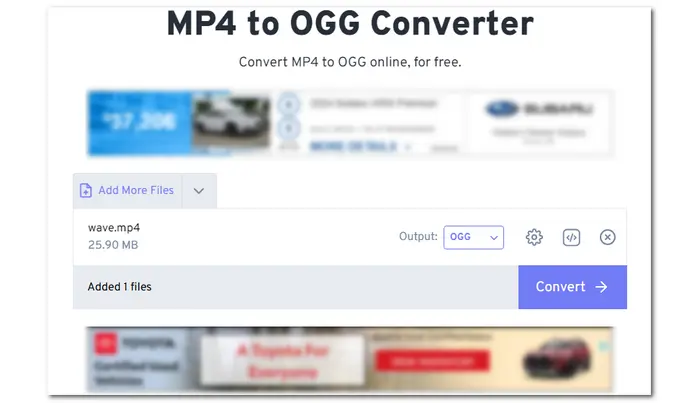
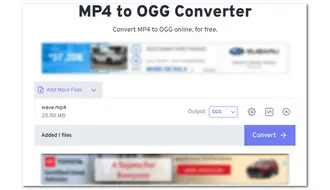
| ✔️ Pros | ❌ Cons |
|---|---|
| ✔️ Convert MP4 to OGG and more formats ✔️ Change video quality and size ✔️ Simple editing & customization features |
❌ Max file size 1GB ❌ 20 conversion minutes per day ❌ Contain ads |
This post shares 6 MP4 to OGG converters along with their how-to guides and pros & cons. You can choose one according to your device, source files, and converter features.
If you desire high output quality and fast conversion speed without any limitations, WonderFox Free HD Video Converter Factory is highly recommended for you. Download it here to give it a try! It is totally free and offers many excellent features.
WonderFox Free HD Video Converter Factory is a free video converter that can convert MP4 to OGG without any limitations. It is totally free and won't limit the file size, length, or file numbers.
1. DownloadDownload this tool and launch it.
2. Open the Converter and drag your MP4 videos into the converter.
3. Expand the right-side format library and select OGG format under the Audio tab.
4. Click Run to export the OGG audio files.
Yes. Many video downloaders/converters can help you convert YouTube videos to OGG format. WonderFox Free HD Video Converter Factory is such a free video downloader and converter. It can download videos from YouTube and other 500+ sites and convert the downloaded video to OGG and more formats without any limitation.
See the detailed guide at this post: How to Convert YouTube to OGG with 2 Useful and Efficient Methods.
No. CloudConvert doesn't offer the OGG audio output format. If you want to convert MP4 to OGG online, you can give Convertio, ZamZar, FreeConvert, etc. online converters a try.
Terms and Conditions | Privacy Policy | License Agreement | Copyright © 2009-2025 WonderFox Soft, Inc.All Rights Reserved