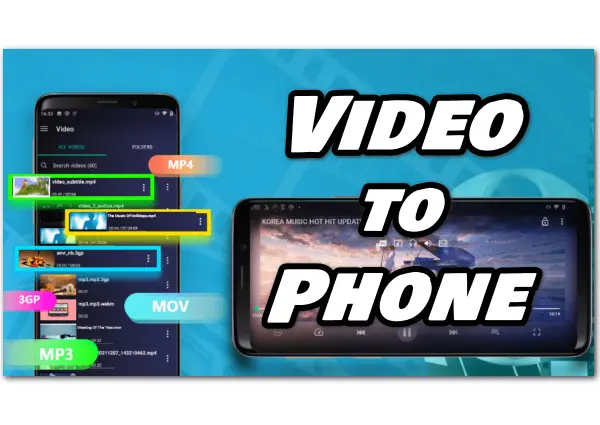
Nothing is more frustrating than downloading or transferring a video onto your phone, only to be met with audio and video codec issues. “Can't open file” and “unsupported video format” are two typical error messages. This error might arise on your phone for a variety of reasons. And one of the most likely reason is because the file you are trying to open is incompatible with your phone and operating system. Some files are designed to work only on a particular device or operating system. When it comes to the format unsupported issue, a capable video to mobile phone converter may readily assist you in resolving the issue. Continue reading to learn how to convert videos for mobile phones.
Among various video converters, I’d recommend the best one – WonderFox HD Video Converter Factory Pro. It supports most video formats and offers optimized presets for devices, so you can transfer video to Huawei, Apple, Samsung, Lenovo, etc., in the easiest way. The converter software can smart fit all the video parameters for the target devices, but you are also allowed to customize the video bitrate, resolution, frame rate, and turn up the volume as you wish.
Next, I’ll show you how to convert videos to cell phone with the recommended converter. Please free download free download this video to phone converter and follow the steps below.
Hot Search: Play MKV on iPhone | Play FLAC on Android | Play WebM on iPhone
Run HD Video Converter Factory Pro, open the Converter module and click on the + Add Files button to import video files, or directly drag and drop multiple files into the converter.
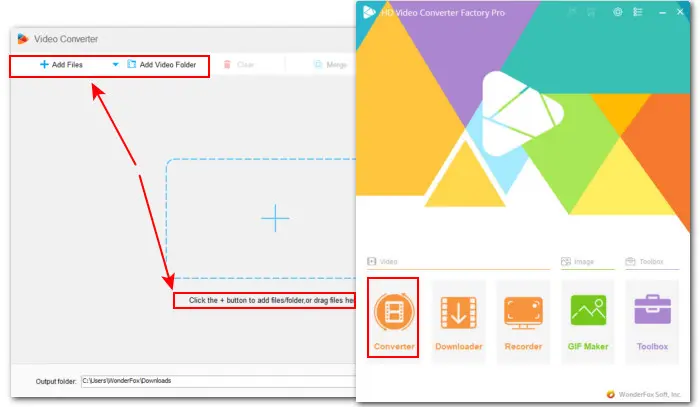
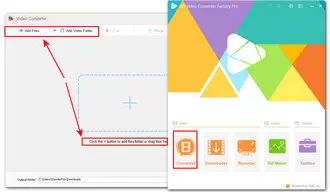
Now click on the format image on the right side of the interface. Then locate the phone brand you're using under the Device section. For example, tap on the Apple image and then choose iPhone14 as the target device. The video/audio settings will be adjusted automatically according to the chosen device preset. You can also manually set the parameters in the Parameter settings.
Alternatively, you can switch to Video and choose a format supported by your phone. MP4(H.264/MP3) is highly recommended.
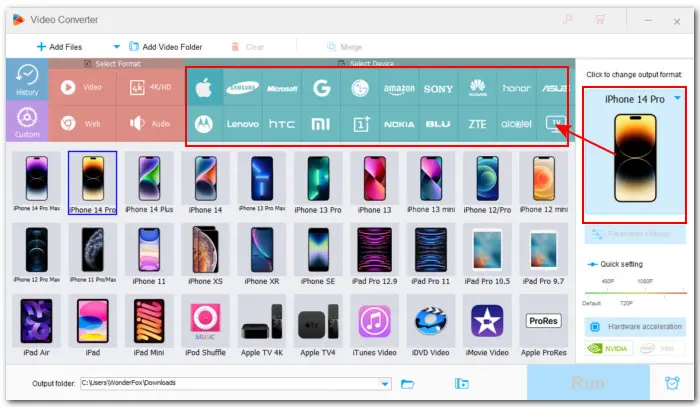
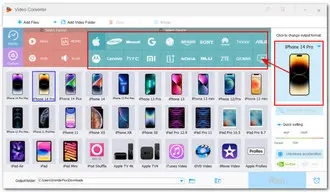
Choose an output folder by clicking on the triangle button or leave it as default. When everything is ok, press Run to start the conversion at once.
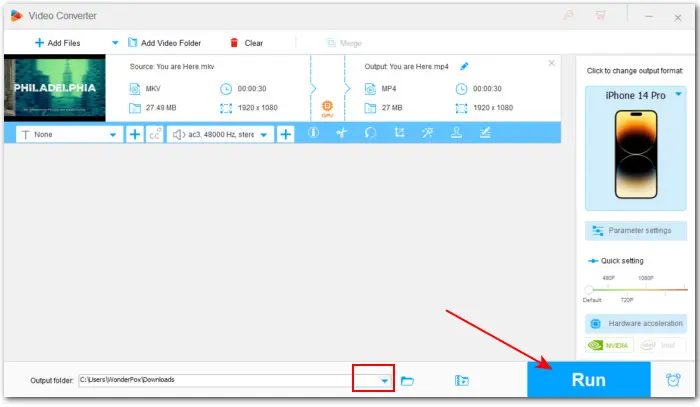
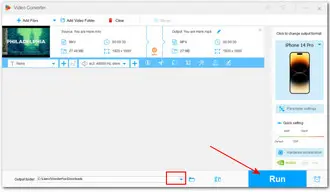
Hopefully, after reading this detailed guide on how to convert video to cell phone, you can easily solve the unsupported video format error on phone.
Terms and Conditions | Privacy Policy | License Agreement | Copyright © 2009-2025 WonderFox Soft, Inc.All Rights Reserved