
M4A is an audio file encoded with advanced audio coding (AAC). It was intended as the successor to MP3 with better quality and smaller sizes. Since M4A stands for the audio of MPEG-4 (which is also used for MP4 video), any video player that plays MP4 can play M4A, too. Therefore, M4A audio files can be used to share music, audiobook, and podcast on many devices. On the other hand, M4R is an iPhone ringtone file that is a renamed AAC file. It’s less common than the M4A format. If you want to convert M4R audio to M4A for wider usages, follow the instructions below.
* Please note that only the DRM-free M4R files can be converted.
To do such conversion, a good audio converter is required. Among the desktop converting software, I most recommend WonderFox HD Video Converter Factory Pro. It’s an expert converter that enables you to quickly convert audio files from M4R to M4A without damaging quality. It also allows you to cut the audio, merge multiple files into one, and change parameters as you wish. Large audio files can be downsized with minimum quality loss and batch conversion is supported to save your time.
Now, I’ll show you how to convert M4R to M4A without quality loss on the desktop. Please free downloadfree download the converter software and follow the simple steps below.
Launch HD Video Converter Factory Pro on your computer. Then open the Converter among the five tools (the other four are “Downloader”, “Recorder”, “GIF Maker”, and “Toolbox”). Click + Add Files to import the M4R audio files to the converter. Or you can directly drag them to the blank area on this interface.
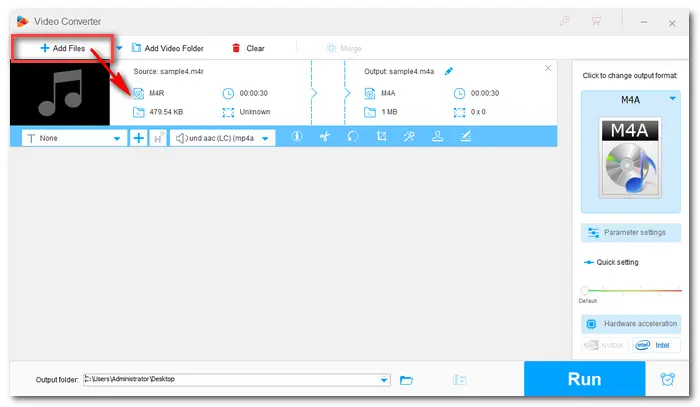

Now click on the format image on the right side of the program. To change M4R files to M4A, you need to choose M4A as the target format by hitting its icon under the Audio tab.
Optional – Open Parameter settings, you can customize bit rate, choose mono/stereo/6 channels, and turn down/up the volume.


Click the triangle button at the bottom of the interface. Specify an output path or leave it as default. Then press the Run button to convert M4R to M4A immediately. At last, find the converted M4A files and transfer them to your Apple devices.
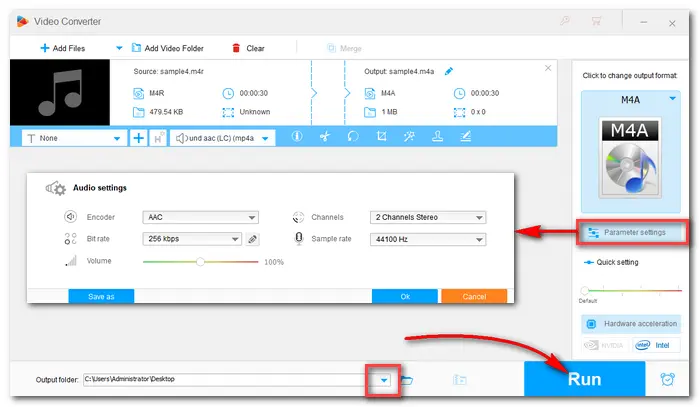

Online tools are easy to use and they don’t take much effort. They allow you to convert audio to another format without installing any software. Online converters are often similar. And all you need to do is to open your search engine and select the preferred one.
Here is an example of converting an M4R file to M4A format – Zamzar
Step 1. Open Zamzar on your browser with https://www.zamzar.com/convert/m4r-to-m4a/.
Step 2. Click Choose Files to upload your M4R files (max file size is 50 MB).
Step 3. Press Convert Now to start the conversion.
Step 4. When the process is over, download the converted M4A files to your PC.


The whole process is very simple, but you should ensure the internet connection is stable and the file sizes are smaller than 50 MB. If you want to convert files quickly and without limit, while keeping high quality, there's no doubt HD Video Converter Factory Pro is a better choice.
That’s all for how to convert M4R to M4A offline and online. Both desktop and online programs are good helpers for file conversions. Just choose one according to your needs and preference. Hopefully, you can get your desired files with the converters. Thanks for reading!
Terms and Conditions | Privacy Policy | License Agreement | Copyright © 2009-2025 WonderFox Soft, Inc.All Rights Reserved