
Flash video, or FLV files, have been around for a while. However, with the advancements in technology, they've started to face compatibility issues, especially on the Windows OS.
For instance, you won't be able to play FLV files directly in the Movies & TV app, Windows Media Player, or on Windows - based devices like the Surface or Xbox. 😕
Instead of going through the hassle of installing additional third-party media players or codec pack, converting FLV files to WMV is a much more convenient and permanent solution to this compatibility problem. 👍
If you're tired of confusing command lines, in-house and unintelligible jargon, WonderFox HD Video Converter Factory Pro is supposed to leave you a deep impression.
🏆 It is an entry-level video processing application that overturns the traditional conversion method because of the straightforward and self-explanatory interface.
Download this tool and let's dive in. 👇
💡 If interested, explore additional modules such as "Downloader", "Recorder", "GIF Maker", and "Toolbox" for extra functionality.
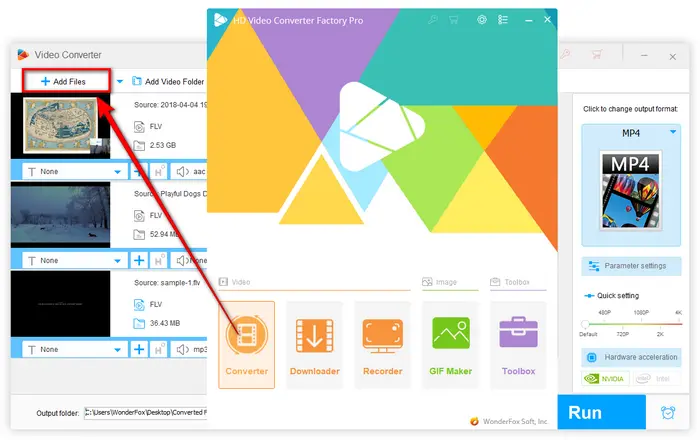

💡 Tips: All the 600+ presets are grouped in different categories. you can also choose to convert FLV to MKV, MP3, AVI, MOV and other device-compatible formats.
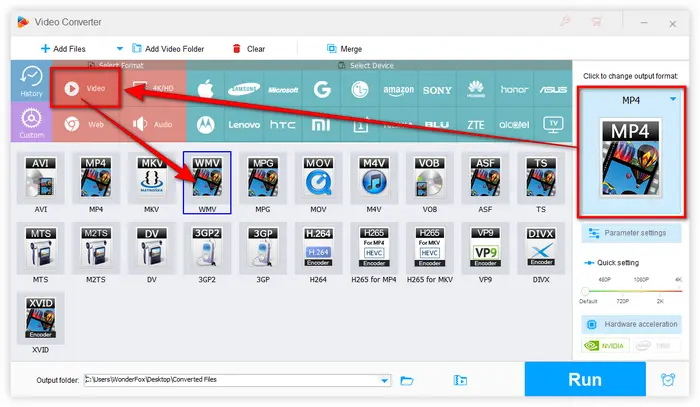

If required, you're allowed to click "Parameter settings" to make some changes of video and audio settings separately for the converted WMV files based on your preferences, such as upscaling video resolution, switching between CBR and VBR, changing frame rate, aspect ratio, etc. Then click OK to save your changes.
🛠️ In addition, this application is also furnished with some basic editing features to help trim, split, merge, crop, rotate, flip or watermark video, even add subtitles and effects to video.


💡 The batch mode allows for converting multiple FLV files to WMV. It lines up a batch of video files and converts up to 10 videos simultaneously, saving you lots of time.
Also Read: Convert SWF to MP4 | MP4 to WMV | AVI to WMV | MPG to WMV

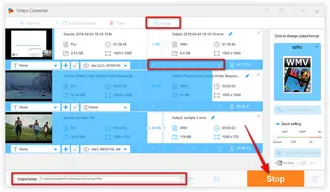
Long before Adobe announced the end of Flash at the end of 2020, the FLV video format had been on the wane. On the one hand, most streaming services adopt the more advanced and efficient HTML5 video format for online streaming. On the other hand, FLV is no longer able to meet people's needs in terms of compression efficiency or quality. Hopefully the FLV to WMV converter introduced in this article will help you a lot, thanks for reading!
Terms and Conditions | Privacy Policy | License Agreement | Copyright © 2009-2025 WonderFox Soft, Inc. All Rights Reserved