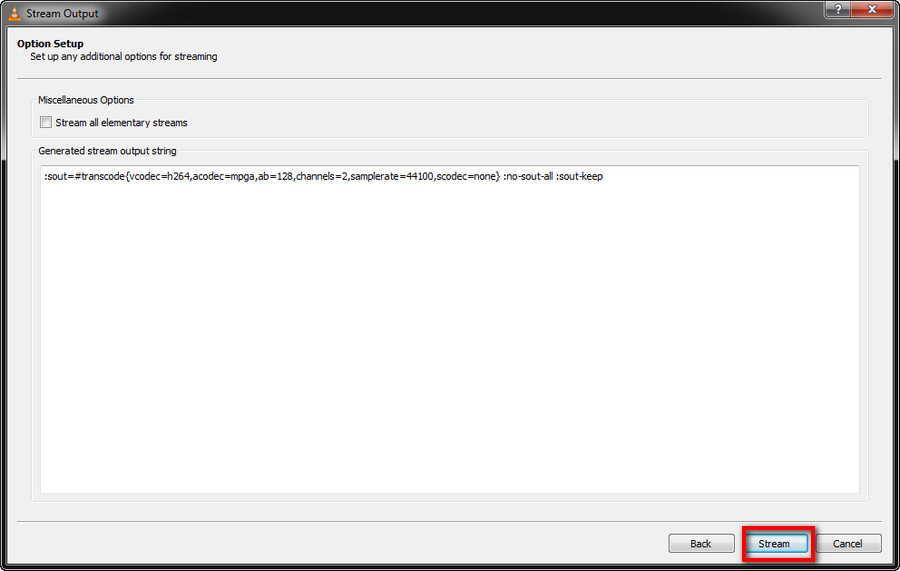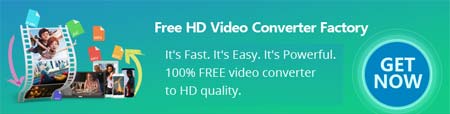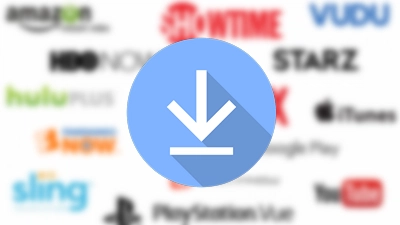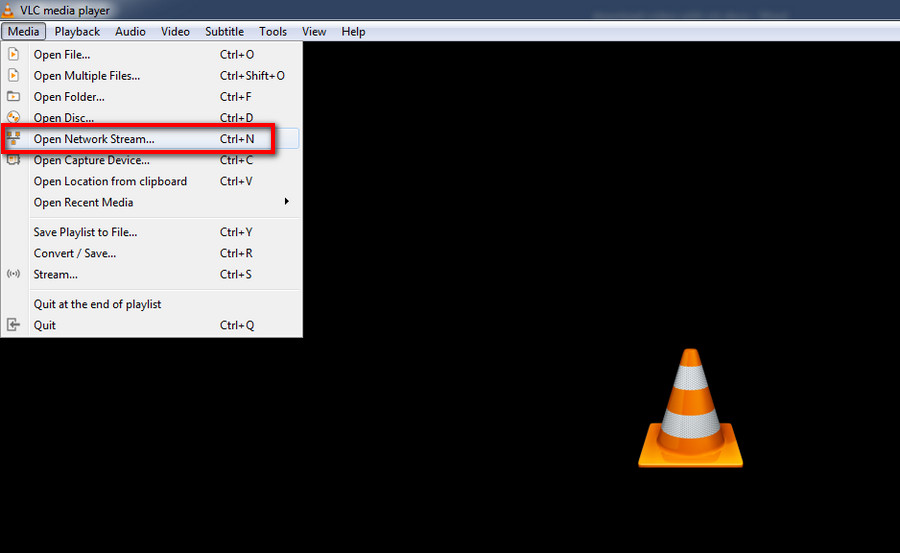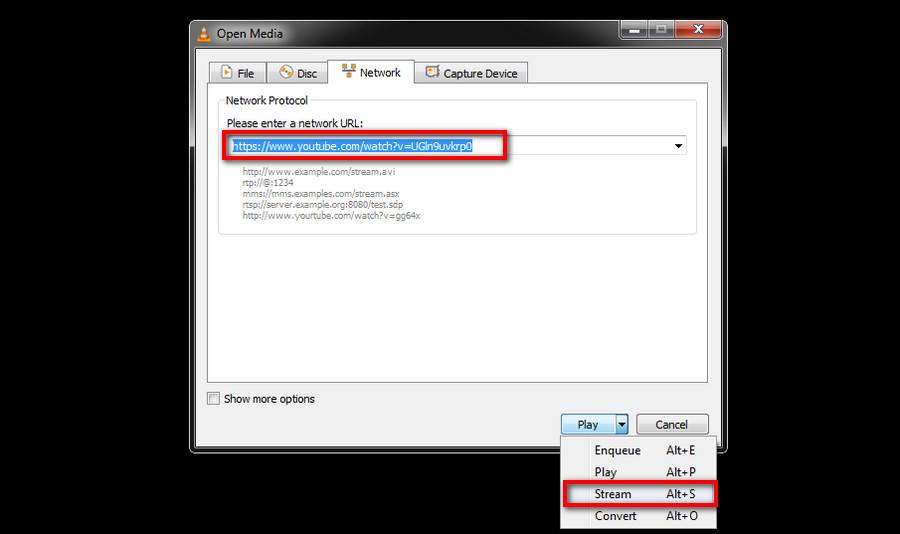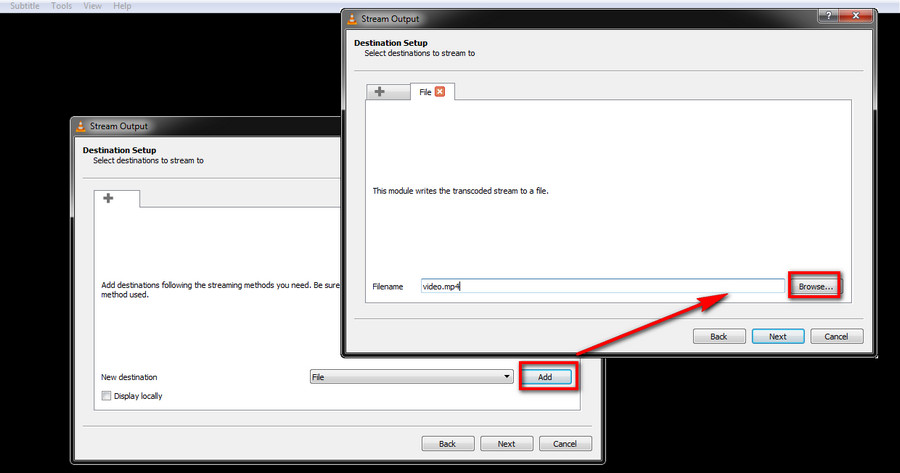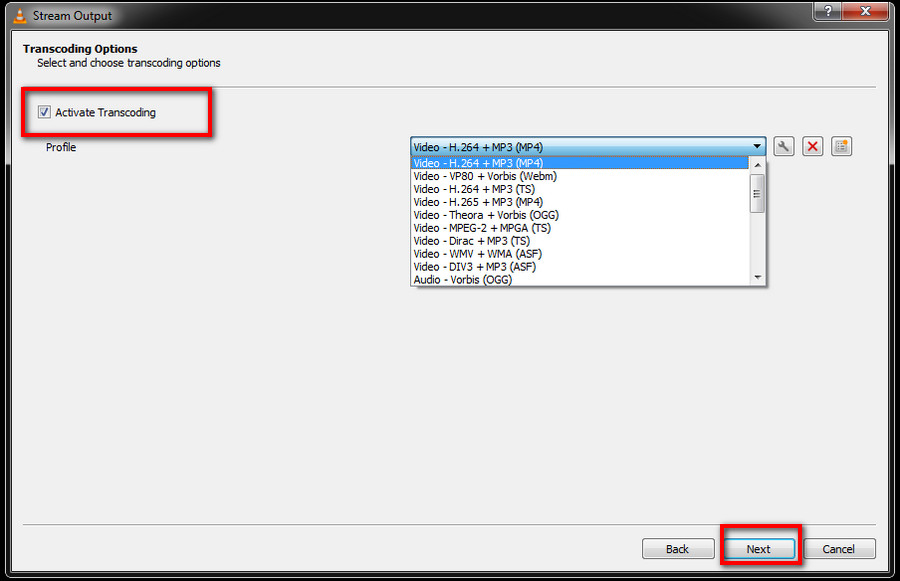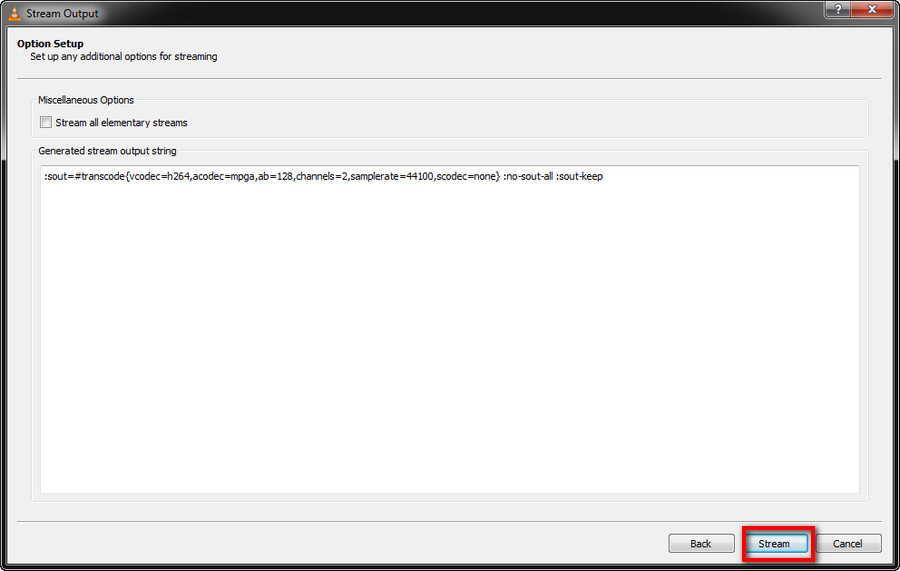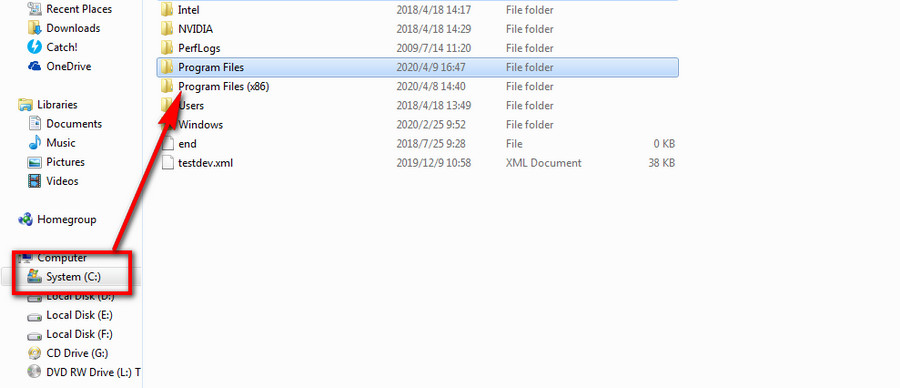Step 1. Run VLC media player. After the installation, click the traffic cone icon on your desktop to open VLC media player.
Step 2. Enter the network streaming section. On the main screen, select Media > Open Network Stream….
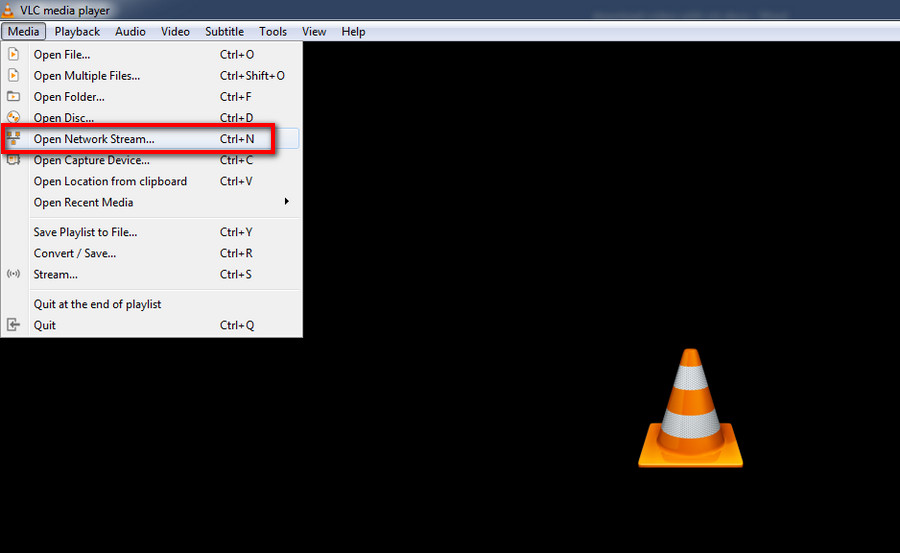
Step 3. Copy and paste the video URL. Open the web page of the video you want to download and copy the URL address of the video. Then, paste the URL into the “Please enter a network URL” box.
Step 4. Choose Stream option. Click on the inverted-triangle button next to Play, select Stream. On the Stream output window, select Next.
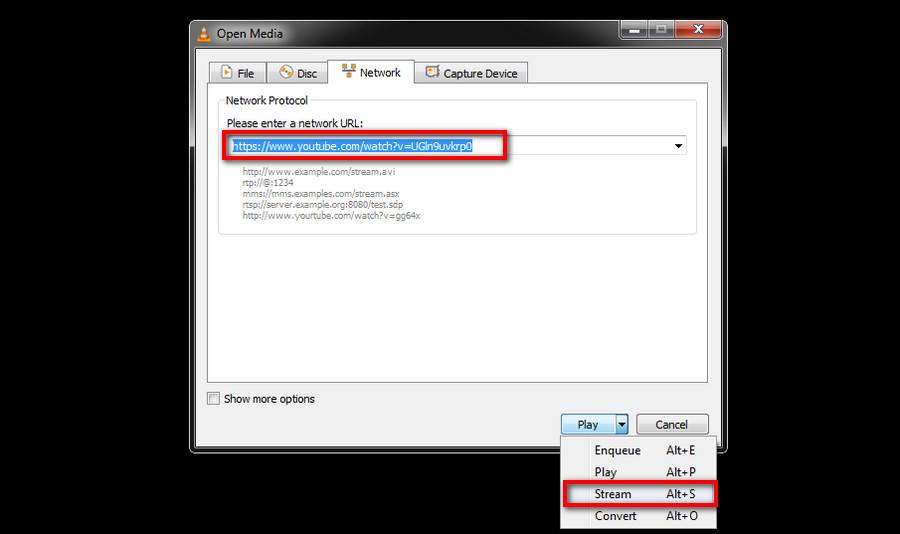
Step 5. Specify the output name and destination. Then, you will see a new interface, in which select Add > Browse to specify the output destination and file name. Select Next to continue.
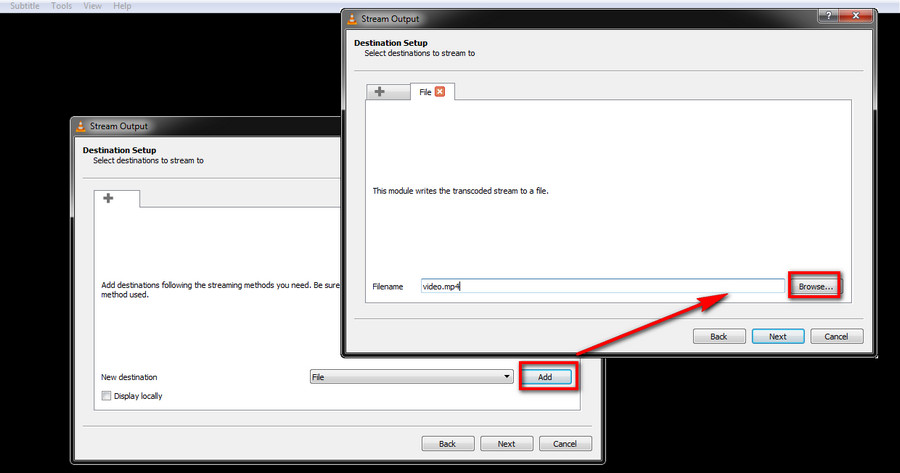
Step 6. Choose an output format. Open the drop-down format menu and Select Video – H.264 + MP3 (MP4), which means that the output video will be saved in MP4 format with H.264 video codec and MP3 audio codec. Meanwhile, make sure the Active Transcoding option is enabled. After the settings, hit Next.
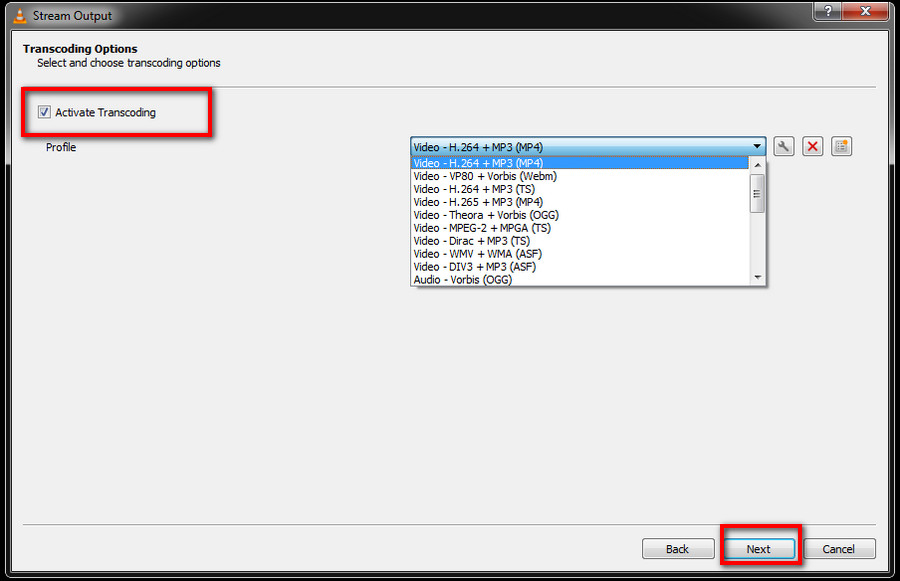
Step 7. Start streaming & downloading. Select Stream and the VLC video downloader will start downloading the video. When the process bar on the main screen moves to the end, the download process will be finished and you can find the downloaded file in the folder you specified before.