![]() by Vita
by Vita
Updated on Jan 29, 2024
CDA files are not actual audio files yet shortcuts to audio tracks on a CD disc. To convert CDA to WAV, you need to extract audio tracks from a CD disc and convert them to WAV. This article has introduced three easy methods for the task. Besides, the quick audio converter can help you convert any digital audio files to WAV, MP3, FLAC, AAC, M4A, and 500+ digital formats and devices.
Download it here in advance and continue reading to see how it works!
Q: I was sent a .cda audio file by email - which is 44 bytes; presumably this is an audio track file. Seems like it should be straightforward. But I can't find a file converter that will recognize it. It won't play with iTunes or Windows Media Player (as expected). It would be much appreciated if there is any solution to convert CDA files to WAV online or offline.
A: In fact, CDA is not an actual audio file. It's just a pointer to access the actual audio track on a CD, just like index files or shortcuts. You can't play a separated CDA audio file copied from a CD disc as a CD must be in a CD-ROM drive for the CDA file to work correctly. Knowing this, we can easily find that the so-called CDA to WAV converter online is fake. Moreover, the process of converting CDA files to WAV is ripping a CD to WAV. Here we will show you three methods on how to convert CDA to WAV properly.
WonderFox doesn't advocate any illegal duplication and distribution. This tutorial is only for personal CD backup purposes.
Windows Media Player is the default multimedia player installed in Microsoft Windows and it is capable of ripping CDs as a CDA to WAV converter.
 Choose WAV as Output Format
Choose WAV as Output Format Step 1. Insert the Audio CD to the DVD/CD drive of your computer.
Step 2. Open Windows Media Player, and switch to Library Mode.
Step 3. On the toolbar menu, click on Rip Settings > More options.
Step 4. Under the Rip Music tab, specify the output folder and file name. Go to the Rip Settings, select WAV (Lossless) as the output format and make sure "Rip CD automatically" is unchecked. After that, click on OK.
 Convert CD to WAV Windows Media Player
Convert CD to WAV Windows Media Player Step 5. On the left Library section, select the CD drive letter you want to rip and a CD track listing will appear. Select the tracks you want to convert to WAV, and click on Rip CD on the toolbar to convert CDA to WAV at one go.
After the conversion is finished, you're able to find the converted WAV files in the output folder.
Hot Search: Windows Media Player AAC | Windows Media Player HEVC
If you have installed iTunes on your computer, you can also use it to convert CDA to WAV, convert CDA to MP3 and so forth. iTunes is available on both Windows and Mac.
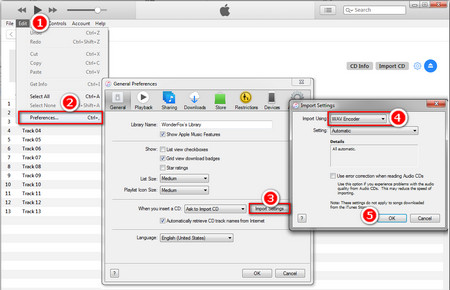 Convert CDA Files iTunes
Convert CDA Files iTunesStep 1. Insert the audio CD into your computer.
Step 2. Open iTunes. iTunes will automatically detect and import all the tracks in the CD disc.
Step 3. On the menu bar, click on Edit > Preferences. Under the General tab, click on Import Settings, select WAV Encoder in the Import Using drop-down list. Press OK to save the changes.
 Start the Conversion Process
Start the Conversion ProcessStep 4. Click on Advanced tab to choose an output folder, and click on OK to return to the main page.
Step 5. Press Ctrl and choose the audio tracks you want to convert to WAV. After you have selected the needed audio tracks, on the menu bar, click on File > Convert, select Create WAV Version to start the conversion process.
Hot Search: Import DVD to iTunes | iTunes Won't Play MP3 | Can't Add Music to iTunes
Foobar2000, a popular freeware audio player, is known for its rich features, flexibility in configuration as well as a well-designed interface. We have discussed how to use it to split CUE files and convert APE to FLAC. The conversion between CDA and WAV is also as easy as pie for this program.
 Import the CD Audio Tracks
Import the CD Audio TracksStep 1. Pop the CD disc into your computer.
Step 2. Launch the CDA to WAV converter free, on the top left corner, click on File > Open audio CD. Then choose your CD drive and click on Rip.
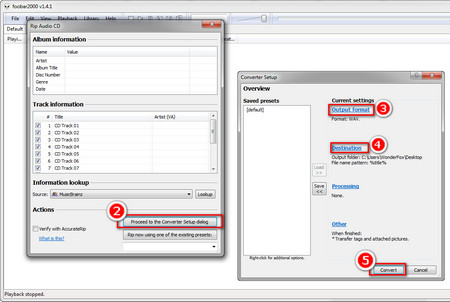 Choose Output Format and Destination
Choose Output Format and DestinationStep 3. A window will pop up prompting you to look up Album information. Click on Proceed to the Converter Setup Dialog.
Step 4. Click on Output Format, select WAV so as to convert CDA to WAV, and click on Back. After that, press Destination to specify the output folder, and select Back.
Step 5. Finally, click on Convert to convert audio files at one go.