![]() by Vita
by Vita
Updated on Jan 10, 2025
What’s lossless audio and how to detect the actual quality of an audio file? Follow this article to learn more about lossless audio files and check the true qualities of audio files with the 5 useful lossless audio checkers. For audiophiles, the professional audio converter that helps to convert any audio files and easily modify audio parameters is also a must-have:
How can you be sure all the lossless music files you downloaded from the Internet are with good quality? WAV, APE, FLAC and other lossless music which can keep the same sound quality as CDs are popular with music fans and we can easily find various music with lossless WAV, APE, FLAC tag. However, not all music with the lossless labels are actual high-quality, for some audio files may be converted from lossy formats (such as low bitrate MP3) by increasing the bitrate. Compared with true lossless audio, such converted file has the same size and format container yet the sound quality is totally different. This article will list some common misconceptions about lossless music, and recommend several free audio checker software including tau analyzer, Spek for you to identify the fake lossless audio files.
Hot Search: Best DVD Audio Ripper l Audio Merger l Audio Compressor
 What's lossless music
What's lossless music1. The bigger the audio file is, the better the quality is.
2. High bitrate must result in high audio quality.
3. Music in lossless format such as WAV, FLAC, ALAC must have high quality.
Usually, lossless music files could be large because they contain more detailed information of audio data, yet not all audio files in large size are lossless. For instance, a very small lossy MP3 file can also be several hundred megabytes if you increase its bitrate. However, as the original MP3 file are lossy and compressed, even if you convert it to a common lossless audio format, its sound quality is still poor. Apart from wasting storage space on your hard drive or mobile device, what's worse is, it will lead to broken sounds, murmurs, distortion and other audio damages during the audio conversion. Therefore, don't be fooled by fake lossless music!
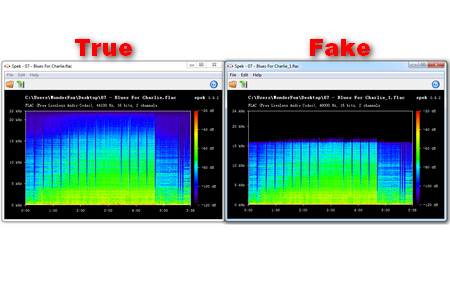 FLAC spectrum analyzer
FLAC spectrum analyzer https://www.spek.cc/
Spek helps to analyze your audio files by showing their spectrogram. Drag a file into the window of Spek. Soon it will draw a chart. The picture shows you the test result of two different audio files. The left chart is from a true lossless FLAC audio and the right chart is from a fake FLAC audio. The running time of the track is shown at the bottom, and the right section is the track’s volume. More importantly, the kHz, a measurement of frequency that greatly affects sound quality, will be displayed on the left. In theory, bitrates work with frequency and higher bitrates preserve higher frequencies, which result in better sound quality. Lossless FLAC files don’t lose any of their higher frequencies as the left chart shows, yet lossy audio files don’t have higher frequencies and the audio quality is implicitly poorer.
 The easy tool to check audio quality
The easy tool to check audio quality https://losslessaudiochecker.com/
Lossless Audio Checker is a straightforward program for MacOS / Linux / Windows, which can analyze lossless audio tracks (WAV, FLAC/ALAC) and detects upscaling, upsampling and transcoding.
Just drag and drop the audio file you want to analyze into the window of the program and the analysis processing will start automatically. After the progress is finished, the result information will be displayed in the "Result" column of each file. As the picture shows, if the audio file is lossless, the result is “Clean". If the audio is converted from a lower specification audio file using sophisticated audio converter software or hardware, "Upsampled" or "Upscaling” will be displayed.
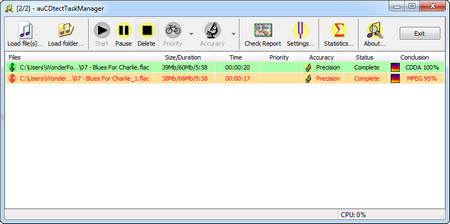 The conclusion of audio checking
The conclusion of audio checkinghttps://codecpack.co/download/auCDtect-Task-Manager.html
auCDtect Task Manager is also a good freeware to check audio quality. Launch the audio checker. Click Load files or Load folder to add the target files. Then hit the Start button to check your audio files. After the audio analysis process finishes, the conclusion will be displayed. If the conclusion is CUDA 100% in green color, it shows that the audio is absolutely lossless.
Tips. If you meet the status error, please run as administrator.
 Spectro audio file checker
Spectro audio file checkerhttp://spectro.enpts.com/
As one of the well-respected lossless audio checkers, Spectro is popular with music fans. Although the official site is down, many people still want to use this tool for checking audio. Download the application from the link above and then launch it. Then go to File > Open file to select target audio file. Spectro will convert the audio to WAV and analyze it quickly. We have discussed how the frequency affects audio quality before. Therefore, from the picture, we can easily find the audio sample on the left is lossless and the one on the right should be a fake lossless audio.
 Audiochecker for CD
Audiochecker for CD http://tausoft.org/wiki/True_Audio_Checker_Downloads
Tau Analyzer can help you to accurately distinguish the original studio-based CDs from poor quality fakes that use lossy audio format like MP3. To check a CD quality, please launch the music checker and then insert the CD disc into computer CD/DVD-ROM drive. Tau Analyzer will automatically import all the audio files in the CD. Click the right arrow to analyze the files. If the CD you check is a lossless one, the conclusion will be CDDA (original CD record).
Besides using the lossless audio checkers above, listening to the audio files directly should be the most basic and effective way to check the music quality. If there are many noises, we conclude that the audio file isn’t lossless. Meanwhile, to enjoy lossless music, a high-fidelity headphone is must-have, otherwise it's hard to hear the difference between lossless audio and high-quality lossy audio.