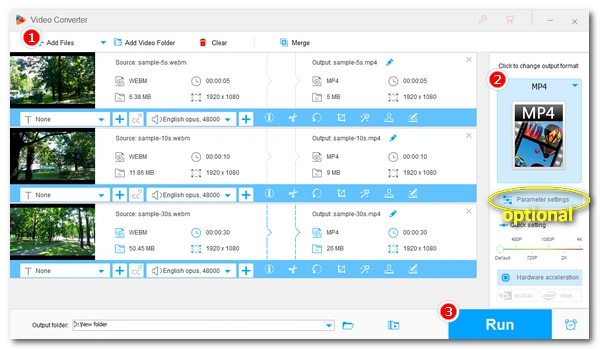
“Can anyone recommend a software that is able to convert multiple WebM files at once into MP4? Thank you.”
It's easy to convert from WebM to MP4. But you need a batch video converter to convert multiple WebM to MP4 to save time and effort. Below, I will introduce a powerful video converter to help you batch convert WebM to MP4 at one time while preserving quality. Get the software and follow the tutorial to start converting now: https://us.videoconverterfactory.com/download/hd-video-converter-pro.exe hd-video-converter-pro.exe
WonderFox HD Video Converter Factory Pro is a powerful and easy-to-use video conversion program on Windows. It can handle almost all video and audio files. Its built-in batch mode can also process multiple files at the same time. Just import your WebM videos, select the MP4 format, and you can batch convert WebM to MP4. Meanwhile, it can maintain high-quality output with its efficient encoders like H264 and H265.
The software is also able to batch convert audio files, batch compress videos, and batch download files. Most importantly, it supports GPU acceleration, which can increase the conversion speed by 30 times.
Next, let me show you how to convert multiple WebM to MP4 using this program. Download Download the software (free version) to get started:
💡 Batch video conversion is very resource-intensive. It’s recommended to close any other applications to free up memory, thereby speeding up the conversion. Also, if your computer supports GPU acceleration, make sure to enable it in the software to reduce the burden on the CPU for more efficient conversions.
* Please download and install download and install the software to your PC.
Launch WonderFox HD Video Converter Factory Pro on your Windows and select the Converter module. Next, click Add Files or Add Video Folder to import your .webm video files into the conversion list.
💡 Tip: You can also drag and drop the source files directly into the interface.


Press the format image on the right to open the output format list. Then, go to the Video format category and select MP4 as the output format.


In the Parameter settings, you can edit the output settings, such as encoder, resolution, bitrate, frame rate, aspect ratio, volume, etc. as you see fit. Or you can just leave the settings as default. The program will smart-fit the common settings based on the format you choose.
💡 Tip: You can set the video encoder as H264 to achieve the best compatibility, or H265 for shrinking file size while keeping high quality. If your computer has an NVIDIA graphics card or an Intel QSV CPU, hardware acceleration is turned on by default to help you facilitate H264 and H265 encoding.
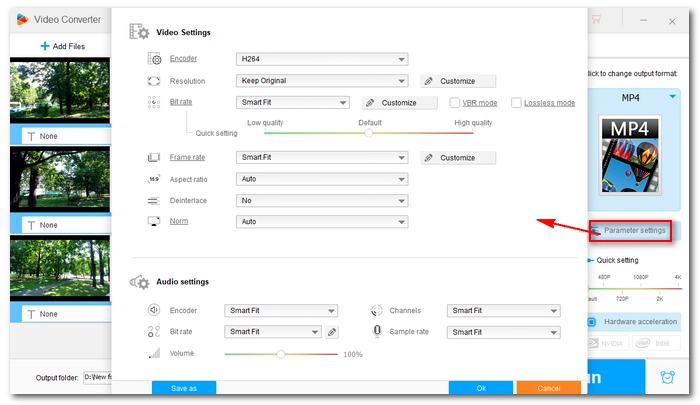

Finally, choose an output folder at the bottom and click Run to start the batch conversion immediately.
💡 Tip: Note that for encoding H264 and H265/HEVC files, the concurrent conversion files are limited to 1~2 at a time. The conversion should take a while depending on the source file size.

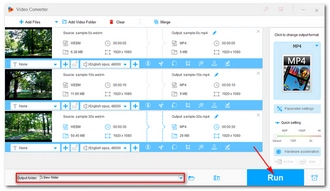
We hope that this article helps you batch convert your WebM files to MP4 to your satisfaction. Follow these steps and you will be able to batch convert, compress, and download other videos and audio effectively. That’s all for now. Thank you for reading. Have a good day!
Terms and Conditions | Privacy Policy | License Agreement | Copyright © 2009-2025 WonderFox Soft, Inc.All Rights Reserved