
You may have downloaded some video files with .webm extension. When you try to open them on Windows 10 or 11, you may find that your media player/video editor (such as Windows Media Player) cannot play these .webm files.
In fact, WebM is a video format designed for web streaming, and most PC programs don't support it very well. If you want to view or edit WebM smoothly on Windows, you need to convert WebM to a more common format, such as MP4 first.
| WebM | MP4 |
|---|---|
| Open-source format designed for web | Standard format for distribution and editing |
| Supported by most modern browsers | Universally compatible across devices and platforms |
| Ideal for anyone who wants to share videos online | Ideal for anyone who wants high-quality video playback and easier sharing |
Below, we’ll share a powerful video converter and show you how to convert WebM to MP4 in Windows 10 and 11. The process will be easy to follow, and you can even convert WebM files to MP4 in bulk. Let’s get started!
WebM to MP4 Converter Download for PC:
https://www.videoconverterfactory.com/download/hd-video-converter-pro.exe
hd-video-converter-pro.exe
To efficiently convert WebM to MP4, we’ll need a suitable video converter.
On Windows, WonderFox HD Video Converter Factory Pro is this top-notch program that offers the best solution to convert WebM to MP4.
It’s professional, easy to use, and of high quality. You can use it to convert almost any video format. For WebM-to-MP4 conversion, you just need to import the WebM files all at once, select the MP4 format, and then you can start the conversion right away. It’ll batch convert files if there are multiple file conversions, hence saving you lots of time.
Moreover, with flexible video options, you can adjust the encoder, resolution, bitrate, etc. to control the output quality and size. The program also lets you use H265/HEVC encoding to compress the file size while preserving the highest quality. The conversion speed will be faster than regular conversions if hardware acceleration is enabled.
Now, we'll demonstrate how to change WebM to MP4 on Windows 10/11. You can free download free download the software and follow the steps below to change your WebM files to MP4.
Run WonderFox HD Video Converter Factory Pro on your PC and open the Converter.
Next, drag and drop all your WebM files into the blank interface. You can also import the source files through the add buttons.
At the bottom of the program, click the ▼ icon to set an output folder in advance.

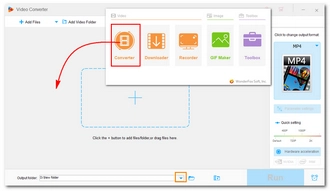
Go to the right side of the program, and click on the format image to open the output format list. Then navigate to the Video section and choose MP4 as the output format.
If you want a specific codec for your MP4, you can also select H264 or H265 for MP4 as the output profile. Or, you can open the Parameter settings below to change the encoder and other parameters (e.g. resolution, bitrate, frame rate, aspect ratio, volume, etc.) as you like.
💡 H264 is recommended for wide device compatibility and H265 to reduce file size without sacrificing quality.


Finally, click the RUN button to convert WebM files to MP4 on Windows 10/11 at once. After the conversion, open the output folder to view the converted files and enjoy.


🔔 To ensure hardware efficiency and system stability, it only processes 2 videos for H.264 encoding and 1 video for HEVC encoding.
🔔 If your computer comes with the latest version of Intel QSV or Nvidia NVENC graphics card, you can utilize GPU acceleration to boost the conversion speed up to 30x faster.
🔔 Learn more here: QSV Encoder| NVENC Encoder
With WonderFox HD Video Converter Factory Pro, you can finish WebM to MP4 conversion on your Windows in no time. Then you can play and edit the converted files without any trouble. By the way, the converter program is also available for other multimedia solutions, such as improving video quality, compressing large videos, downloading website movies and music, recording PC screen, etc. Download Download it to explore more exciting features.
That’s all I want to share with you about how to convert WebM to MP4 on Windows 10/11. I hope you find this article helpful. Thanks for reading!
It depends on the video length and video settings you use. Usually, it takes about a few seconds to several minutes to complete the conversion, longer if you convert high-resolution videos.
In our tests, using WonderFox HD Video Converter Factory Pro to convert a 30-second 1080p VP8 WebM to H264 MP4 with hardware acceleration, the conversion completed in just 3 seconds.
Yes. Converting WebM to MP4 will cause quality loss, though it might not be noticeable. This is because transcoding is involved and quality drop is inevitable.
If you care about compatibility with multiple devices or platforms, then you should convert WebM to MP4.
You need to use a professional batch video converter like WonderFox HD Video Converter Factory Pro to handle the required conversion.
Terms and Conditions | Privacy Policy | License Agreement | Copyright © 2009-2025 WonderFox Soft, Inc.All Rights Reserved