AVCHD (with extension .mts and .m2ts) is usually used for camera recording files. But this format has poor compatibility with most devices and players, while MP4 is a well-known format with good compatibility. If you want to play or edit AVCHD files, you can convert them to MP4 format for smooth editing and playback. The following shares some handy converters to show you how to convert AVCHD to MP4 without losing quality. Read on!
For fast conversion speed and best output quality, you can download the professional AVCHD converter here and convert AVCHD files efficiently.
https://www.videoconverterfactory.com/download/hd-video-converter-pro.exe https://www.videoconverterfactory.com/download/hd-video-converter-pro.exe
As a professional video converter, WonderFox HD Video Converter Factory Pro can deal with AVCHD to MP4 conversion and other mainstream video/audio formats conversion without quality loss. It works as a batch video converter that allows you to process multiple AVCHD files in one go. Moreover, the three-step conversion process is very easy to handle and the interface is intuitive for beginners. The built-in video editor also enables you to simply edit AVCHD files by trimming, cropping, rotating, etc.
Now, free download the best AVCHD to MP4 Converter and follow the tutorial below.
WonderFox HD Video Converter Factory Pro offers the best solution to convert AVCHD format to MP4 or other 500+ formats and devices in batches. It can also edit videos with simple clicks and reduce video size without quality loss. Download it now to explore more features.
Free downloadFree download the professional video converter now to be prepared.
Run WonderFox HD Video Converter Factory Pro and enter the Converter module. Then click the + Add Files button to import the source AVCHD files into the program. Or you can straightly drag and drop the files into the workspace.

Press the format image icon to unfold the output format profiles. Head to the Video tab and select MP4.
If you want to adjust the video settings or compress the video size, hit on the Parameter settings button. Then you can change the video resolution, bitrate, frame rate, aspect ratio, etc., and modify the video volume.

Before starting, you can specify an output folder to save your converted files by clicking the inverted triangle button. Finally, press Run to convert all the files in one go.
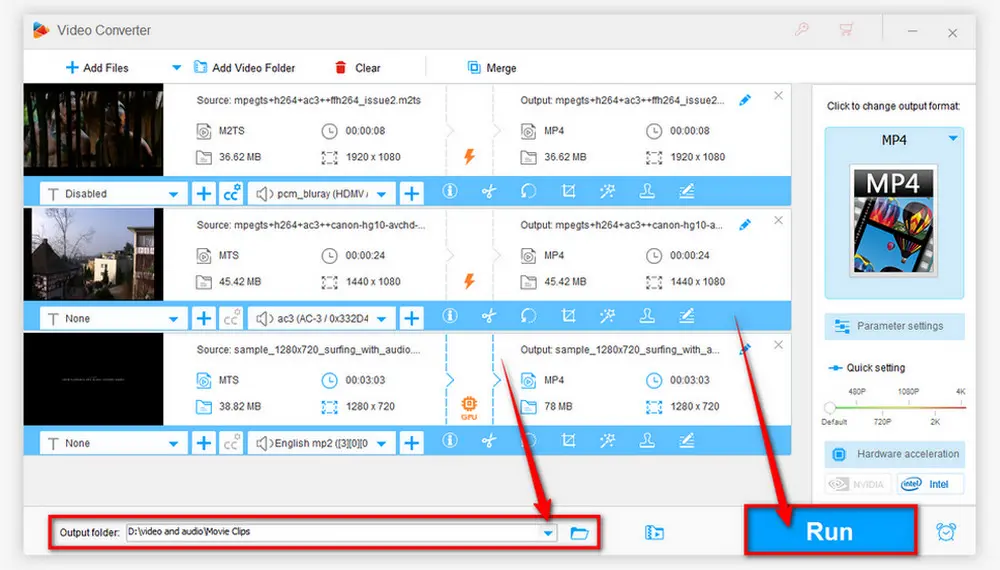
Optional: You can also try the free version—Free HD Video Converter Factory to process your AVCHD files for free. But the free version has no support for hardware acceleration and batch conversion mode. The steps are the same as in the Pro version.

Besides the professional converter and online program, you can also try the VLC, a free and open-source media player and converter. It can run on many systems like Windows, Mac, Linux, Android, and iPhone. But the process may be a little difficult for beginners. So here are the how-to steps.
Step 1: Open VLC Media Player. Choose “Convert/Save” from the “Media” drop-down list to unfold the Open Media window
Step 2: Click on “+Add...” to add the AVCHD files in the program. Then press the “Convert/Save” button to move on.

Step 3: In the pop-up Convert window, select MP4 from the Profile drop-down list. Set a destination folder by clicking the Browse button and finally press Start to convert AVCHD to MP4 free.

Another free and open-source video transcoder is HandBrake. Based on FFmpeg, it can help you convert AVCHD to MP4 and other popular formats with multiple presets.
Let's have a look at the conversion steps:
Step 1. Launch HandBrake after the installation process. Click "File" / "Folder" to import your AVCHD files.
Step 2. Select "MP4" as the output format and choose a preset or leave it as default.
Step 3. Click "Browse" to set the output path and click "Start Encode" to start the conversion.

If your AVCHD videos are of small size, you can also try the online video converters to change AVCHD to MP4 format for free. This post shares some free online tools to help you convert AVCHD to MP4 online.
Convertio is a handy online converter that has a clean interface, a simple conversion process, and a wide range of video input/output formats.
You can use it to convert AVCHD to MP4, trim the video, and change other parameters. But it only allows each file size less than 100MB. Here is the simple tutorial:
Step 1: Visit the website: https://convertio.co/avchd-mp4/ in your browser;
Step 2: Click on “Choose Files” button to upload your AVCHD files;
Step 3: Press “Convert” button to start the conversion process;
Step 4: Download the converted MP4 files when finishing the conversion.

Online Converter can also help you convert AVCHD to MP4 online. Moreover, this online converter tool will maintain the video quality of original videos as much as possible and offers 200 MB for each uploaded file.
See the conversion guide:
Step 1: Visit https://www.onlineconverter.com/avchd-to-mp4 in your browser;
Step 2: Click “Choose File” to upload your AVCHD files;
Step 3: Press “Convert” to start the conversion process;
Step 4: Download the converted MP4 files when finishing the conversion.

This article introduces 5 effective AVCHD to MP4 converters and demonstrates how to convert AVCHD to MP4 without losing quality easily. By comparison, WonderFox HD Video Converter Factory Pro is the best AVCHD files to MP4 converter for its batch mode, high speed, no size limit, and other excellent editing features. Download and try it now!
Privacy Policy | Copyright © 2009-2025 WonderFox Soft, Inc.All Rights Reserved